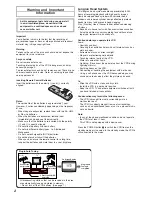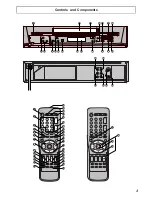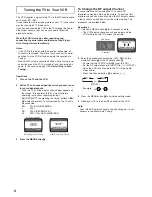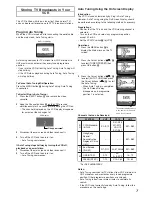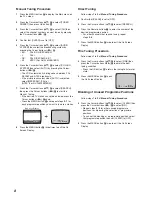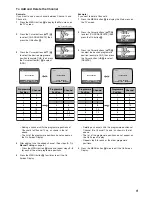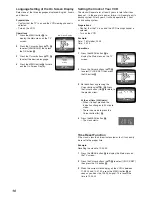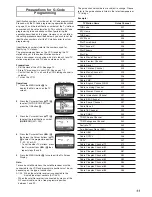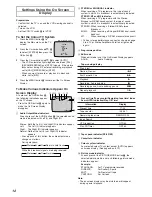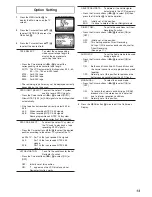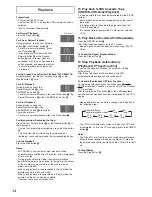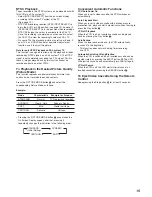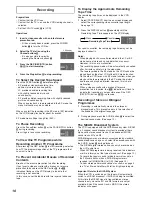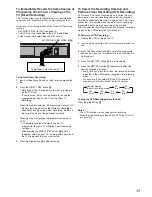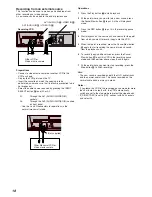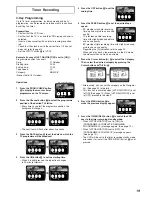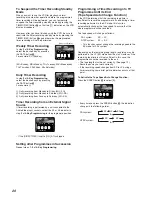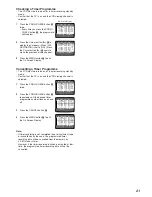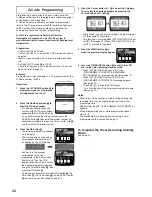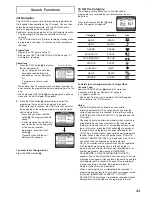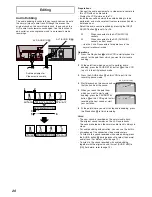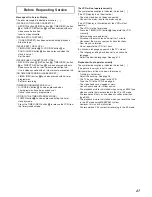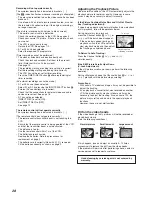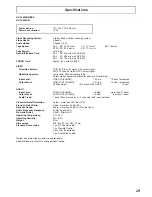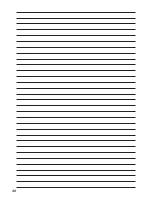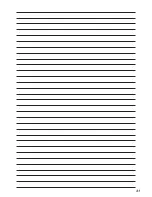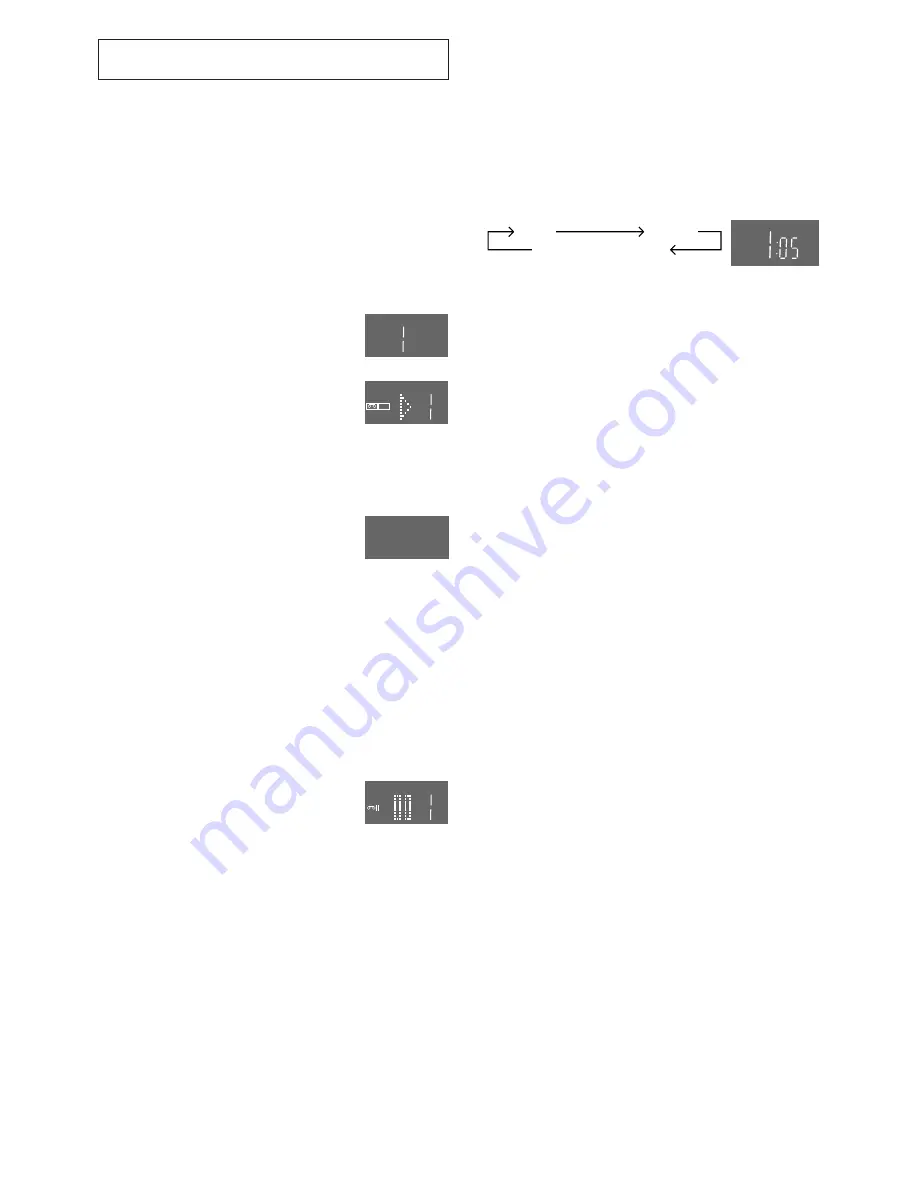
16
VCR display
REC
REC
SP
REMAIN
Recording
Preparations
– Confirm that the VCR is on.
– Confirm that the TV is on and the VCR viewing channel is
selected.
– Set the VCR/TV switch
E
to [VCR].
Operations
1
Insert a video cassette with an intact erasure
prevention tab.
– If it has already been inserted, press the POWER
button
1
to turn the VCR on.
2
Select the TV station using the
Channel buttons
N
.
– It is also possible to select by
pressing the Numeric buttons
2
.
3
Press the REC (REC/OTR) button
I
(
`
) to start recording.
4
Press the Stop button
F
to stop recording.
To Select the Desired Tape Speed
Press the SPEED button
B
before recording.
– SP provides standard recording time,
optimum picture and sound quality.
LP provides doubled recording time
with slightly reduced picture and
sound quality.
EP provides tripled recording time with slightly reduced
picture and sound quality.
When you play back a tape recorded in the EP mode, the
monaural sound may be unstable.
When you start the recording in the EP mode, [EP] indication
on the VCR display flashes for about 8 seconds.
EP mode means Super Long Play (SLP).
To Pause Recording
Press the Pause/Slow button
J
or the PAUSE/STILL button
`
during recording.
Press it again to continue recording.
To View One TV Programme while
Recording Another TV Programme
After pressing the REC button
I
to start recording, select on
your TV the programme position of the TV programme that
you want to view.
To Prevent Accidental Erasure of Recorded
Contents
Break out the erasure prevention tab after recording.
If you insert a video cassette with a broken out erasure
prevention tab and press the REC button
I
, the
1
indication flashes on the VCR display to indicate that
recording is not possible.
In this case, cover the tab hole with two layers of adhesive
tape.
To Display the Approximate Remaining
Tape Time
The remaining tape time can be displayed in the VCR
display.
1
Select [TAPE SELECT] from the on screen display and
select the corresponding video cassette tape length.
See page 13.
2
Press the DISPLAY button
>
repeatedly
until the
Remaining Tape Time appears on the
VCR display.
For certain cassettes, the remaining tape time may not be
displayed correctly.
Notes:
– When playing back a cassette recorded in the LP or EP
mode, some picture and sound distortion may occur.
However, this is not a malfunction.
– The recording pause mode will be automatically cancelled
after 5 minutes and return to the stop mode.
– The tape recorded in the EP mode on this VCR cannot be
played back on the other VCR without EP mode function.
– On the other VCR (even with EP mode function), when you
play back the tape recorded in the EP mode, the picture
and the sound may be distorted. However, this is not a
malfunction.
– When a video cassette with a broken off erasure
prevention tab is inserted, the [
1
] indication will flash to
indicate that recording is not possible even if the
REC
(REC/OTR) button
I
(
`
) is pressed.
Recording of Stereo or Bilingual
Programmes
1
Recording is automatically made in the stereo or
bilingual mode. This prevents errors in the selection of
the dubbed or the original language.
2
During playback press the AUDIO button
?
to select the
desired sound mode. (See page 12.)
The NICAM Broadcast System
The VCR is equipped with the NICAM sound system. NICAM
is a 2 channel sound broadcast system to provide either a
high quality stereo sound track or 2 independent MONO
sound tracks, M1 and M2.
NICAM programmes are always accompanied by standard
sound broadcasts and you can select the desired sound with
the AUDIO button
?
during playback.
– The NICAM digital stereo sound can only be recorded on
the Hi-Fi audio track.
– When NICAM programme is being received, the indicators
are lit to inform you of the type of broadcast. (See page 12.)
– To record the regular sound (ordinary normal sound) on
the FM audio tracks when a NICAM programme is
received, set [MONAURAL] to [ON]. (See page 13.)
– To hear stereo performance connect as shown on page 5
to a TV or Stereo Amplifier with left and right audio inputs.
Important Note for the NICAM System
When the VCR is switched on, the tuner will automatically
switch to a NICAM broadcast, if NICAM is being transmitted.
At this time the NICAM signal is transmitted on stereo
channels only, since the M1 and M2 formats are not yet
available. Even if the sound track is MONO, the stereo
indicator will appear.
Clock
Counter
Remaining Tape Time
Summary of Contents for NV-FJ620
Page 30: ...30 ...
Page 31: ...31 ...
Page 32: ...Matsushita Electric Industrial Co Ltd Web Site http www panasonic co jp global ...