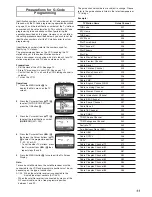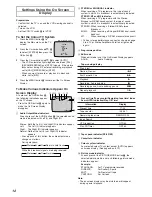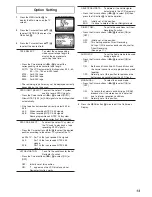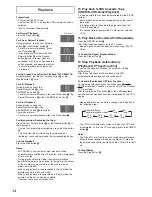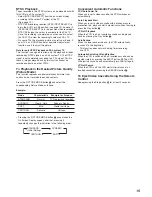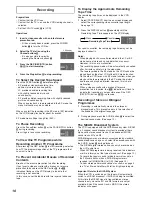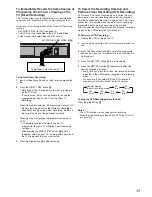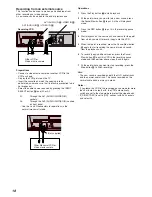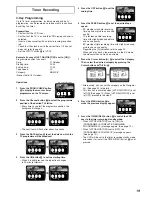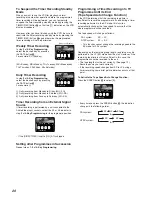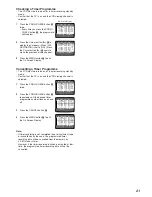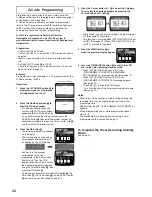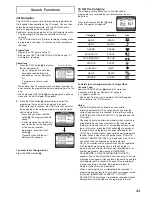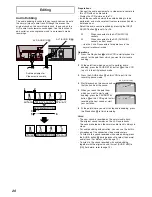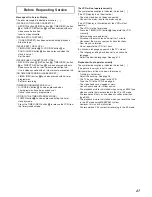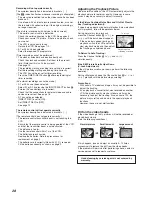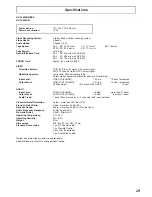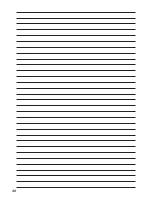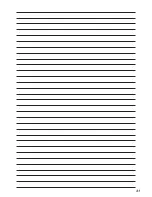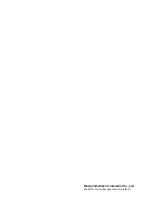25
INTRO-JET SCAN
VCR display
To Find the Beginning of Each Recording
(VHS Index Search System)
This VCR automatically records special index signals on the
tape every time a recording is started. The Index search
function makes use of these index signals to let you find the
beginning of a desired programme quickly and easily.
Index signals are automatically recorded in the following
cases:
– When you start a recording by pressing the REC button
I
,
REC/OTR button
`
, or DIRECT REC button
Q
.
– When a timer recording starts.
– When you press the REC button
I
on the remote control
during recording.
Conditions for correct operation of the Index search function:
– The VCR must be in the stop mode or in the playback
mode.
– Each programme recorded on the tape must be at least
5 minutes long.
Preparations
– Display the VCR picture on the TV.
– Insert a recorded video cassette.
Operation
1
Press the INDEX button
L
(that corresponds to the
direction from the current tape position in which the
desired programme is located on the tape) to start the
index search.
For example, if you want to
search for the 2nd recorded
programme in forward direction,
press the INDEX
L
button
L
twice.
– The VCR fast-forwards or rewinds the tape and
searches for the specified index signal (the beginning
of the desired recorded programme).
When it has been found, playback starts automatically.
To Cancel the Index Search or to Stop Playback:
Press the Stop button
F
.
Notes:
– Searching in either direction is possible up to the 20th
index signal.
– If you press either of the INDEX button
L
too many times,
simply press the other INDEX button
L
(indicating the
opposite direction) to correct it. In this way, you can reduce
the displayed figure down to 1.
– The figure on the VCR display decreases by 1 every time
an index signal is located.
Searching while Checking the Video
Cassette Contents (Intro-Jet Scan)
This VCR automatically records special index signals on the
tape every time a recording starts. The Intro-Jet Scan
function makes use of these index signals to play back the
beginning of each programme recorded on the cassette one
after another at high speed. This lets you quickly and easily
check the contents of a cassette and find a desired
programme.
Index signals are automatically recorded in the following
cases:
– When you start a recording by pressing the REC button
I
,
REC/OTR button
`
, or DIRECT REC button
Q
.
– When a timer recording starts.
– When you press the REC button
I
on the remote control
during recording.
Conditions for correct operation of the Intro-Jet Scan
function:
– VCR must be switched on, be in the playback mode or be
in the standby mode.
– Each programme recorded on the tape must be at least
15 minutes long.
Preparations
– Display the VCR picture on the TV.
– Insert a recorded video cassette.
Operations
1
Press the SEARCH button
6
to start the Intro-Jet Scan.
– After rewinding the tape to the beginning, the VCR
plays it back at high speed for approximately
10 seconds. It then fast-forwards the tape to the next
tape position marked by an index signal (beginning of
a programme), and every time an index signal is found,
the VCR switches over to high-speed playback (Cue)
for about 10 seconds.
2
When you have found the programme that you want to
view, press the Play button
7
to start normal playback.
To Cancel the Intro-Jet Scan or to Stop Playback:
Press the Stop button
F
.
On Screen Display
Summary of Contents for NV-FJ620
Page 30: ...30 ...
Page 31: ...31 ...
Page 32: ...Matsushita Electric Industrial Co Ltd Web Site http www panasonic co jp global ...