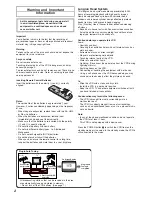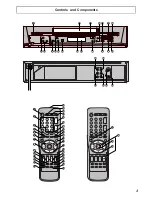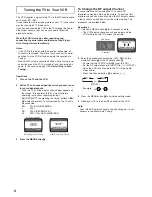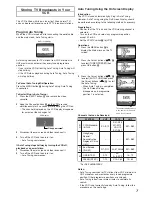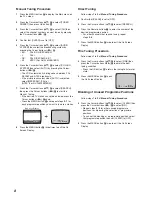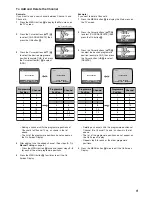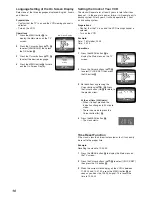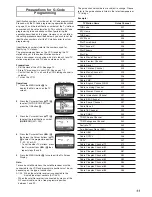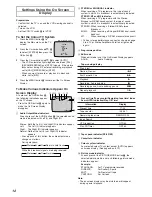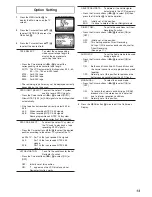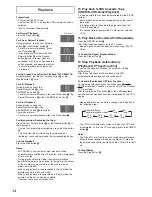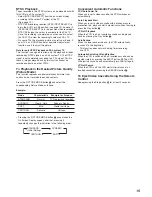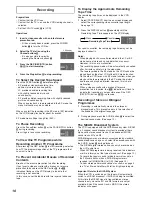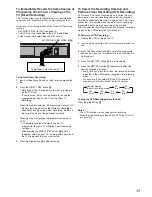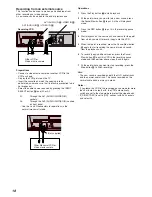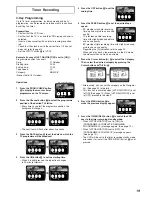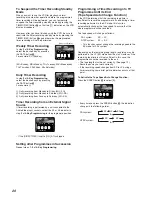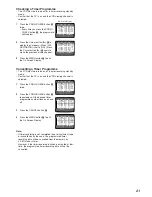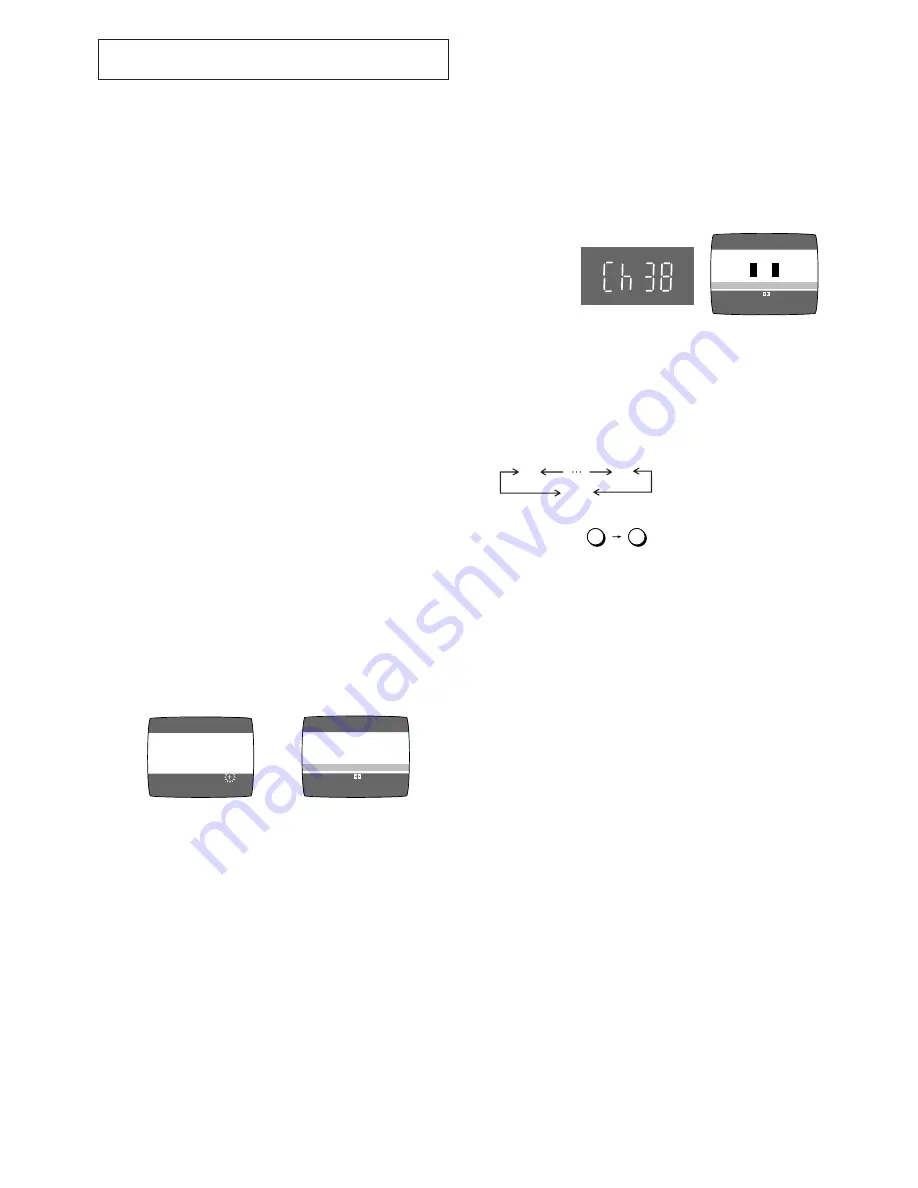
6
Example:
3
Press the MENU button
U
to finish the setting mode.
4
Retune your TV to the new RF channel for the VCR.
Note:
– Even if the RF output channel has been changed, it is not
necessary to perform Auto Tuning.
To Change the RF output Channel
In some rare cases after tuning the TV to your VCR,
interference may be visible on the picture. To get rid of this
interference, you can manually adjust the RF output channel
a few channels up and down from the current setting. The
procedure is described below.
Operations
1
Hold down MENU button
U
for 5 seconds or more.
– The VCR display changes as shown below and the
VCR picture on the TV displays this pattern.
2
Enter the desired channel number (E21–E69) by the
Numeric buttons
2
or the Channel button
N
.
– Ensure that the VCR/TV switch
E
is set to [VCR].
– Set the RF output channel of the VCR to [
ss
] (RF OFF)
when the VCR is connected to the TV via the Audio/
Video cable.
Press the Channel button
N
to display [
ss
].
Tuning the TV to Your VCR
The VCR supplies a signal to the TV via the RF coaxial cable
on channel E21–E69.
It is possible to view the video picture on your TV in the same
way that you watch TV broadcasts.
If you have connected the VCR to the TV through the Audio/
Video input sockets, then you do not need to follow the
procedure below.
When the VCR is turned on after unpacking and
connecting the aerial cable and the mains lead, Plug in
Auto Tuning starts automatically.
Notes:
– If the VCR is turned on with the aerial not connected, all
channels are skipped. Therefore, firmly connect the aerial
and then turn the VCR off and on again to execute Auto
Tuning.
– When Auto Tuning is cancelled halfway, Auto Tuning is not
executed even if the VCR is turned off and then turned on
again. In this case, see page 7 [
To Restart Plug in Auto
Tuning
].
Operations
1
Turn on the TV and the VCR.
2
Set the TV to an unused position which you wish to use
for your video playback.
– Tune the TV until the display shown below appears on
the screen. (Please refer to the TV manufacturers
operating instructions regarding tuning.)
– Set [RF SELECT] by pressing the Cursor buttons (
21
)
S
to select the colour TV system used by the TV set to
be connected.
BG:
PAL B.G.H/SECAM B.G
I:
PAL I
DK:
PAL D/SECAM D.K.K1
M:
NTSC (For NV-FJ620BD/BDX)
3
Press the MENU button
U
.
END: MENU
AUTO TUNING IS
COMPLETED.
RF SELECT:
RF SELECT
≥
BG I DK M
CH 22
SEARCH
END: MENU
21
AUTO TUNING
IN PROGRESS,
PLEASE WAIT.
On Screen Display
During Plug in Auto Tuning
After Plug in Auto Tuning
Panasonic VCR
END: MENU
RF SELECT:
RF SELECT
≥
BG I DK M
Example
2
8
28:
VCR display
(RF OFF)
21
ss
69
Summary of Contents for NV-FJ620
Page 30: ...30 ...
Page 31: ...31 ...
Page 32: ...Matsushita Electric Industrial Co Ltd Web Site http www panasonic co jp global ...