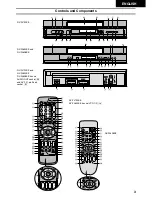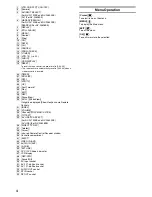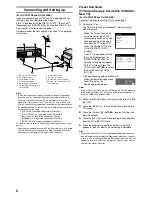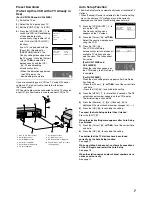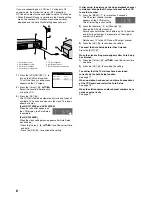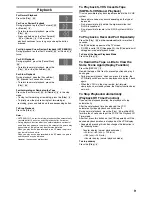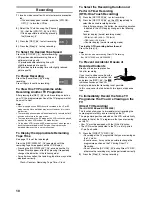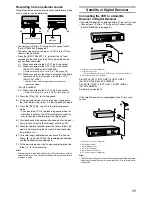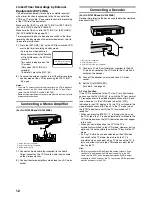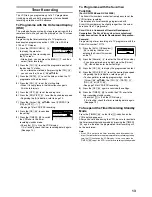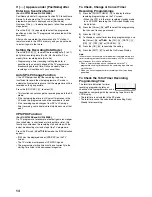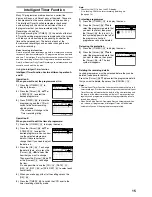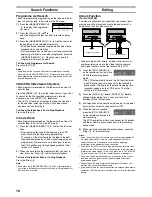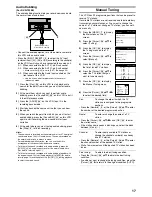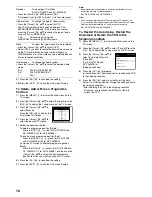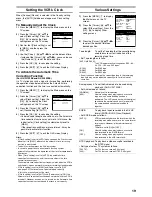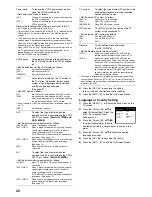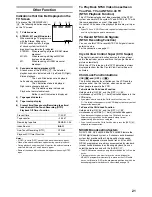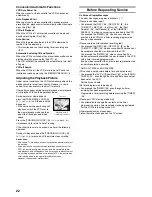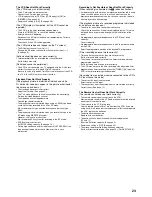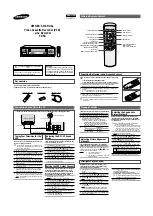11
Recording from an external source
Recording from an external source, for example from a video
movie camera, can be performed.
• Connect your VCR to a TV using only RF coaxial cable.
(For NV-FJ628EE) (Seepage 8.)
• Connect a video movie camera or a VCR to this VCR, as
shown in the illustration.
• Press the [INPUT SELECT]
(3)
to select the AV Input
according to the socket on the VCR to which the source
unit has been connected.
A1: When connected to the AV1 21-pin Scart socket
A2: When connected to the AV2 21-pin Scart socket
(For NV-FJ732EE and NV-FJ632EE)
• Make sure that [AV2] is set to [EXT]. (See page 20.)
A3: When connected to the Video Input socket and Audio
Input sockets on the front panel of the this VCR
(For NV-FJ732EE)
• Use the L connector for operations in the normal
(monaural) mode.
(For NV-FJ628EE)
AV: When connected to the AV1 21-pin Scart socket
• Make sure that [AV] is set to [TV/EXT]. (See page 20.)
1)
Press the [Play]
(26)
to start playback.
2)
At the point where you want to join a new scene, press
the [Pause/Slow]
(29)
to put it in the still playback mode.
3)
Press the [REC]
(28)
to put it in the recording pause
mode.
• If you leave the VCR in the recording pause mode for
more than 5 minutes, the VCR automatically switches
over to the stop mode to protect the video heads.
4)
Start playback on the source unit and search for the point
from which you want to record (copy) onto this VCR.
5)
When that point is reached, press the [Pause/Slow]
(29)
again to start recording the new picture and sound from
the playback unit.
6)
To record (copy) additional scenes, press the [Pause/
Slow]
(29)
to put this VCR in the recording pause mode
and then perform above step again.
7)
At the point where you want to stop recording, press the
[Stop]
(9)
to finish recording.
Hint:
• The new sound is recorded on both the Hi-Fi audio tracks and the
normal audio track. The sound recorded on the normal audio track
is always in mono.
Satellite or Digital Receiver
Connecting the VCR to a Satellite
Receiver or Digital Receiver
If the satellite receiver is equipped with a 21-pin scart socket
• Connect your VCR to a TV using only RF coaxial cable.
(For NV-FJ628EE) (See page 8.)
1 Satellite receiver (not supplied)
2 21-pin Scart socket
• If your satellite receiver has a VCR socket, connect the cable to it.
3 21-pin Scart cable (not supplied)
Set [AV2] to [EXT], [EXT LINK 1] or [EXT LINK 2].
(For NV-FJ732EE and NV-FJ632EE)
Set [AV] to [TV/EXT], [EXT LINK 1] or [EXT LINK 2].
(For NV-FJ628EE)
For details, see page 20.
If the satellite receiver is not equipped with a 21-pin scart
socket
1 Satellite receiver (not supplied)
2 Aerial Input socket
3 Aerial Output socket
4 Aerial (not supplied)
5 Aerial lead (not supplied)
6 RF coaxial cable (not supplied)
Hint:
• The RF output channel of the satellite receiver should be adjusted
away from channel 38, which is used by the VCR, e.g. re-adjust to
channel 33.
AV3 IN
INTELLIGENT TIMER
AV2(DECODER/DECODEUR/EXT)
AV1 (TV)
VIDEO L/MONO AUDIO R
Video movie camera
Other VCR
(42)
(43)
(51)
(52)
1
2
3
1
2
3
4
5
6