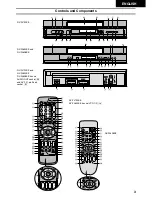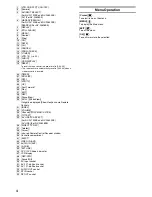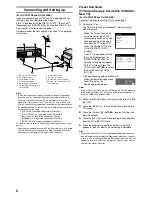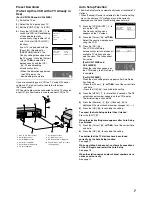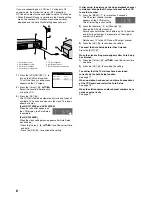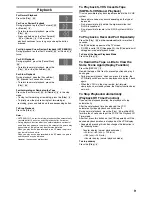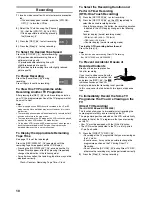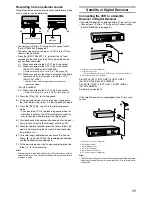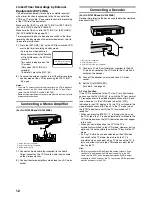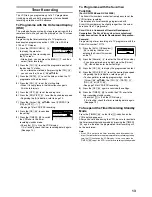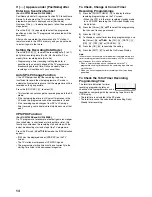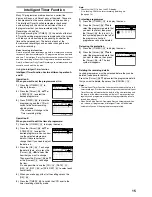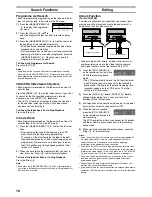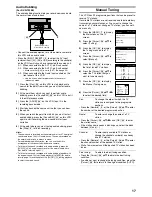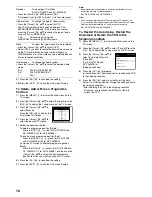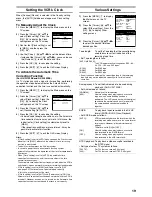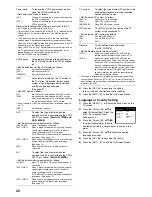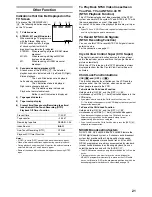6
Connecting and Setting up
(For NV-FJ732EE and NV-FJ632EE)
If you are connecting your VCR to a TV equipped with the
[Q Link]
*1
function, then follow the steps.
For a TV equipped with the [DATA LOGIC]
*2
, [Easy Link]
*3
,
[Megalogic]
*4
or [SMARTLINK]
*5
function and with a 21-pin
Scart socket, also read from this page.
For details about the connections, also read TV’s operating
instructions.
Hints:
• Q Link is an advanced system that offers a range of convenient
functions such as automatic copying of the tuning position of all
available TV stations into your VCR’s memory (this is called
Download) if you connect the VCR to your TV with a fully-wired
21-pin Scart cable (not supplied). Depending on the manufacturer,
the equivalent of the Q Link function has a different name and may
not work exactly the same.
*1
[Q Link] is a registered trademark of Panasonic.
*2
[DATA LOGIC] is a registered trademark of Metz.
*3
[Easy Link] is a registered trademark of Philips.
*4
[Megalogic] is a registered trademark of Grundig.
*5
[SMARTLINK] is a registered trademark of Sony.
For details, refer to your TV’s operating instructions or consult your
dealer.
• Unlike in most commercially sold 21-pin Scart cables, in fully-wired
21-pin Scart cables all 21 pins of one plug are connected to the
matching pin of the plug on the other end of the cable.
Preset Download
(To Simultaneously Set Up this VCR with a
New TV)
(For NV-FJ732EE and NV-FJ632EE)
First of all, make sure that the VCR is switched off.
1)
Switch the TV on.
The TV starts to tune all available TV stations and to
adjust the clock.
• When the TV has finished its
own auto setup, the VCR is
automatically switched on, and
the downloading of the setup
data from the TV to the VCR
starts. (Applicable to TVs with
[Q Link] or [DATA LOGIC]
function)
If your TV is equipped with the
[Easy Link], [Megalogic] or
[SMARTLINK] function, the
Country setting menu appears
on the TV screen. Press the
[Cursor]
(38)
3421
to select
the desired country and the
[OK]
(24)
.
• The downloading automatically starts.
When the indication appears on
the VCR display, the
downloading is complete.
Note:
• If you accidentally switch on the VCR before the TV, downloading
of the setup data from the TV may not be performed correctly. In
this case, follow the operation steps.
1)
Wait until the Auto Setup is complete on both the TV and
the VCR.
2)
Press the [MENU]
(7)
to display the Main menu on the
TV screen.
3)
Press the [Cursor]
(38)
3421
to select [Tuning] and
then [Download].
4)
Press the [OK]
(24)
twice. Downloading of the setup data
from the TV to the VCR starts.
5)
When the programme position and the current time
appear in the VCR display, downloading is complete.
Hint:
• If you use a Panasonic TV, starting the downloading of the setup
data will automatically display the [Download] indication. However,
in case of a TV of another make, the [Download] indication may not
appear. In this case, select the AV input on your TV if you want to
see the [Download] indication.
1
2
3
4
5
6
7
8
9
:
1 AV1 21-pin Scart socket
2 Aerial Input socket
3 Aerial Output socket
4 Aerial (not supplied)
5 Aerial lead (not supplied)
6 TV equipped with the Q Link
(not supplied)
7 Aerial Input socket
8 21-pin Scart socket
9 RF Coaxial cable (supplied)
10 Fully-wired 21-pin Scart cable
(not supplied)
Download in
progress,
please wait.
Position
67
Download
Panasonic VCR
Country
Deutschland
Česká Rep.
Magyarorsz
á
g
Polska
Россия
others
Panasonic VCR