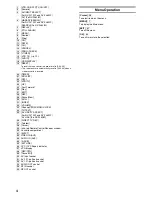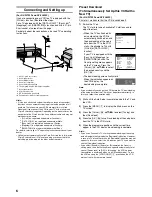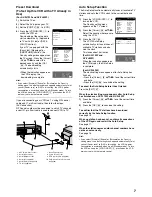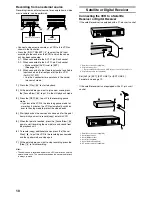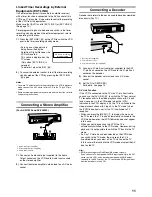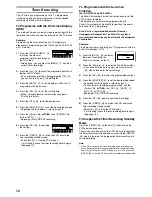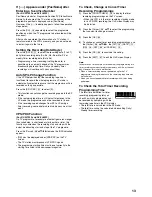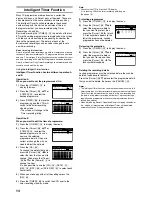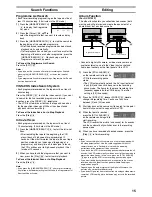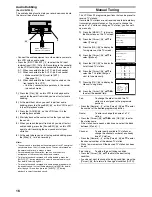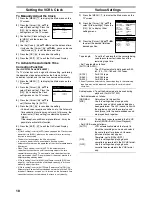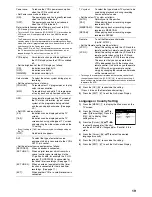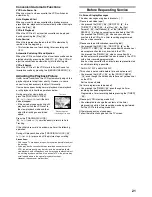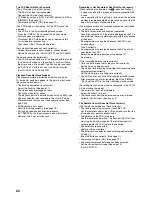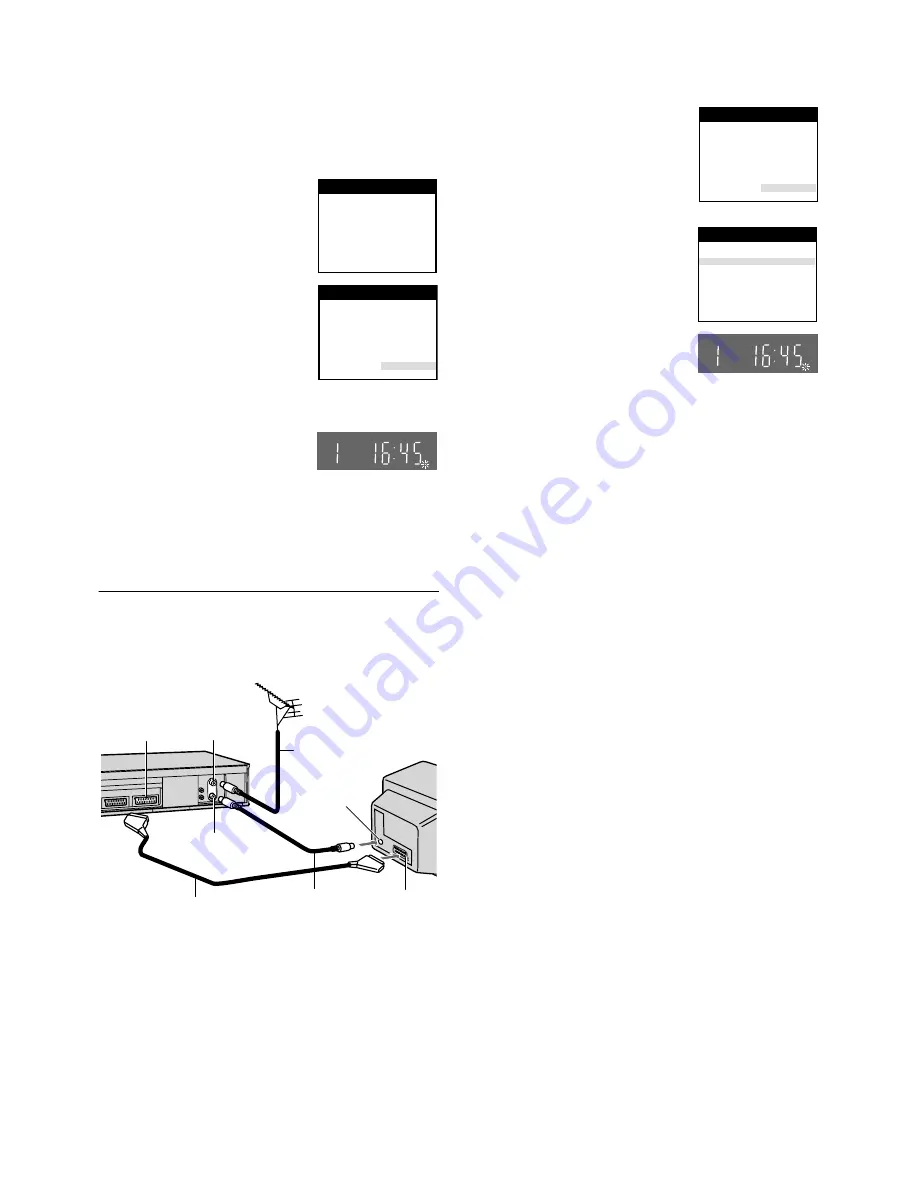
7
Preset Download
(To Set Up this VCR with a TV Already in
Use)
(For NV-FJ732F and NV-FJ632F)
1)
Switch the TV on.
2)
Select the AV input on your TV.
3)
Set the [VCR/TV]
(23)
to [VCR].
4)
Press the [VCR-ON/OFF]
(1)
to
switch the VCR on.
Downloading of the setup data
starts automatically. (Applicable
to TVs with [Q Link] or [DATA
LOGIC] function)
If your TV is equipped with the
[Easy Link], [Megalogic] or
[SMARTLINK] function, the
Country setting menu appears on
the TV screen. Press the [Cursor]
(38)
3421
to select the
desired country and the [OK]
(24)
. The downloading
automatically starts.
• When the indication appears on
the VCR display, the
downloading is complete.
Hint:
• If you select [Schweiz], [Suisse] or [Svizzera] on the Country
setting menu, the other setting menu appears automatically to let
you set [Power save] to [ON]. In this setting, the VCR’s power
consumption is minimised when it is off (Standby mode). To turn
the VCR on, keep the [VCR-ON/OFF]
(1)
pressed on the VCR
main unit, not with the remote control.
If you are connecting your VCR to a TV using RF coaxial
cable and 21-pin Scart cable, then follow the steps.
(AV Connection)
RF Coaxial cable must be connected to watch TV channels
even if 21-pin Scart cable is used to connect VCR to TV.
Auto Setup Function
The Auto Setup function automatically tunes all available TV
stations and sets the VCR’s clock to the current date and
time.
1)
Press the [VCR-ON/OFF]
(1)
to
turn on the VCR.
The Country setting menu
appears on the TV screen.
2)
Press the [Cursor]
(38)
3421
.
Select the country where you are
using the VCR.
3)
Press the [OK]
(24)
.
The VCR’s Auto Setup
automatically starts and tunes all
available TV stations and also
sets the clock.
This takes about 5 minutes.
(For NV-FJ732F and
NV-FJ632F)
When the indication appears on
the VCR display, the Auto Setup
is complete.
(For NV-FJ628F)
The clock setting menu appears after Auto Setup has
finished.
• Press the [Cursor]
(38)
3421
to set the correct time
and date.
• Press the [OK]
(24)
to conclude the setting.
To cancel the Auto Setup before it has finished
Press the [EXIT]
(27)
.
When the clock setting menu appears after Auto Setup
has finished even NV-FJ732F and NV-FJ632F
1)
Press the [Cursor]
(38)
3421
to set the correct time
and date.
2)
Press the [OK]
(24)
to conclude the setting.
To confirm that the TV stations have been tuned
correctly by the Auto Setup function
See page 16.
When no station has been set, confirm all connections
of the VCR again and restart the Auto Setup
See page 17.
When the station names and/or channel numbers have
not been set correctly
See page 16.
Hint:
• If you select [Schweiz], [Suisse] or [Svizzera] on the Country
setting menu, the other setting menu appears automatically to let
you set [Power save] to [ON]. In this setting, the VCR’s power
consumption is minimised when it is off (Standby mode). To turn
the VCR on, keep the [VCR-ON/OFF]
(1)
pressed on the VCR
main unit, not with the remote control.
Download in
progress,
please wait.
Position
67
Download
Panasonic VCR
Country
Belgien
Belgique
België
Danmark
España
Ελλάδα
France
Italia
Nederland
Norge
Deutschland
Österreich
Portugal
Suomi
Sverige
Schweiz
Suisse
Svizzera
others
Panasonic VCR
1
2
3
4
5
6
7
8
9
:
1 AV1 21-pin Scart socket
2 Aerial Input socket
3 Aerial Output socket
4 Aerial (not supplied)
5 Aerial lead (not supplied)
6 TV (not supplied)
7 Aerial Input socket
8 21-pin Scart socket
9 RF Coaxial cable (supplied)
10 Fully-wired 21-pin Scart cable
(supplied)
Country
Belgien
Belgique
België
Danmark
España
Ελλάδα
France
Italia
Nederland
Norge
Deutschland
Österreich
Portugal
Suomi
Sverige
Schweiz
Suisse
Svizzera
others
Panasonic VCR
Country
Tuning
: others
: Ch 21
Auto-Setup
Panasonic VCR