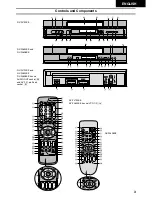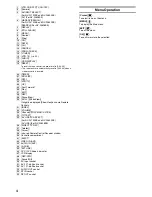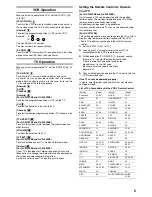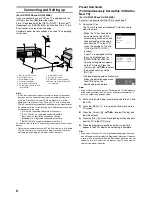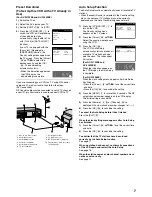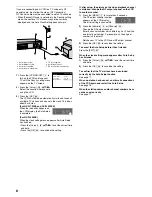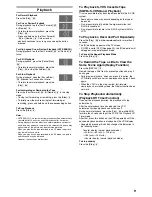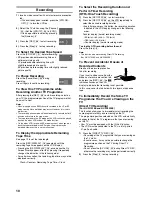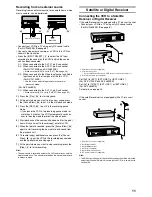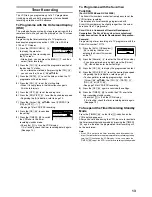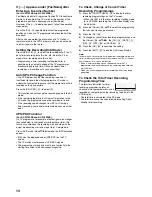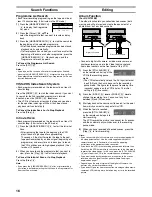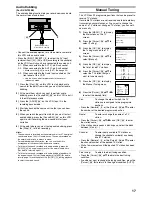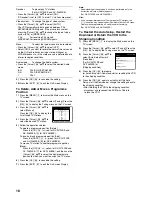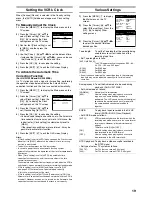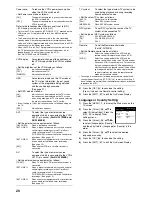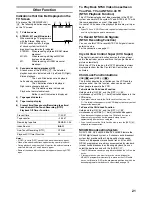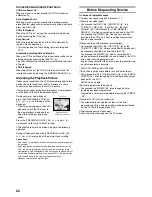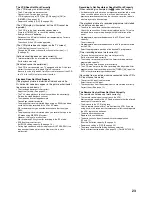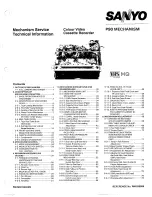12
Linked Timer Recordings by External
Equipments (EXT LINK)
If an external equipment (for example a satellite receiver)
with a timer function is connected to the AV socket of this
VCR by a 21-pin cable, it is possible to control the recording
of the VCR from this equipment.
Make sure that [AV2] is set to [EXT LINK 1] or [EXT LINK 2].
(For NV-FJ732EE and NV-FJ632EE)
Make sure that [AV] is set to [EXT LINK 1] or [EXT LINK 2].
(For NV-FJ628EE) (See page 20.)
Timer programming has to be done and switch to the timer
recording standby mode on the external equipment, refer to
its operating instructions.
1)
Press the [EXT LINK]
(45)
on the VCR to switch the VCR
over to the timer recording standby mode.
• As long as a video picture is
being transmitted by the Satellite
or Digital Receiver, the VCR will
record it.
This notice is displayed on the
TV screen.
(Only when [EXT LINK 2] is
selected)
To delete it, press the [OK]
(24)
.
2)
To cancel the external control, turn off the timer recording
standby mode of the VCR by pressing the [EXT LINK]
(45)
again.
Notes:
• To switch TV automatically to the picture from the VCR in playback
mode, connect the AV1 socket of this VCR to the TV by a 21-pin
cable. (For NV-FJ732EE and NV-FJ632EE)
• Some external equipments may not work with this function, refer to
its operating instructions.
Connecting a Stereo Amplifier
(For NV-FJ732EE and NV-FJ632EE)
1 Audio cable (not supplied)
2 Stereo amplifier (not supplied)
3 Audio Input sockets
1)
Connect an Audio cable (not supplied) to the Audio
Output sockets on the VCR and to Audio Input sockets
on the stereo amplifier.
2)
Connect the stereo amplifier’s mains lead to an AC mains
socket.
Connecting a Decoder
(For NV-FJ732EE and NV-FJ632EE)
Decoder here refers to the device used to decode scrambled
broadcasts (Pay TV).
1 Decoder (not supplied)
2 21-pin Scart socket
3 21-pin Scart cable (not supplied)
1)
Connect a 21-pin Scart cable (not supplied) to the AV2
21-pin Scart socket on the VCR and to the 21-pin Scart
socket on the decoder.
2)
Connect the decoder’s mains lead to an AC mains
socket.
3)
Set [AV2] to [DECODER].
For details, see page 20.
AV Link Function
If the VCR is connected to the TV via a 21-pin Scart cable,
you can use the [AV LINK]
(35)
to switch the TV from normal
TV reception over to the video playback channel (AV input)
(and vice versa). In the VCR mode (when the [VCR]
indication in the VCR display is lit), the TV is switched to the
video playback channel (AV input). In the TV mode (when
the [VCR] indication is not lit), the TV is switched to TV
reception.
• When you press the [MENU]
(7)
to display the menu on
the TV screen, the TV is also automatically switched to the
VCR mode, however, the [VCR] indication does not appear
in this case.
• When you start playback on the VCR, the TV is
automatically switched to the VCR mode. However, during
playback, it is not possible to switch the TV back to the TV
mode.
• If a Pay TV station has been selected on the VCR when
you switch to the TV mode, the picture on the TV is
scrambled when you select a Pay TV station on the TV. In
this case, either switch to the VCR mode or select the AV
input on the TV.
Hint:
• [RGB] means separate Red/Green/Blue colour signals. If you
connect a TV equipped with RGB input capability to the AV1
socket on this VCR, and a decoder equipped with RGB output
capability to the AV2 socket, the TV can receive RGB signal input
from the decoder via the VCR.
VCR now recording
this programme
1
2
3
1
2
3