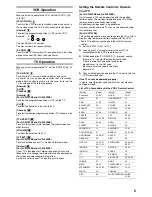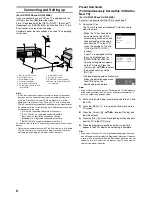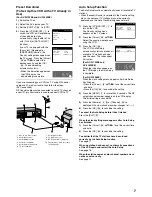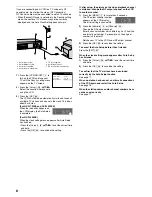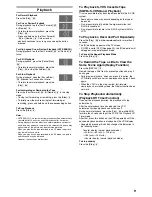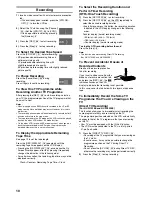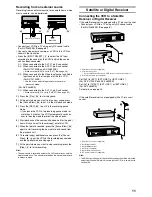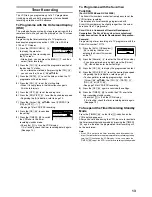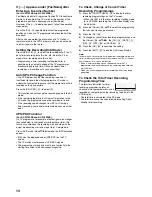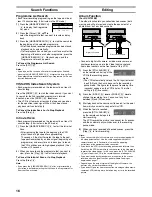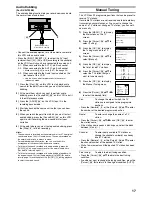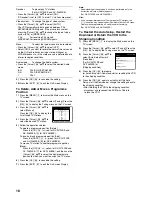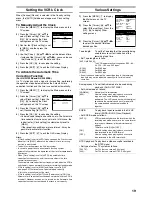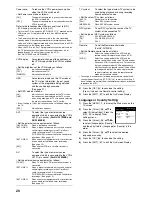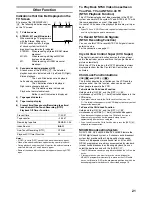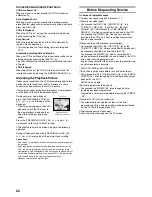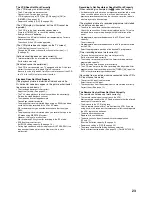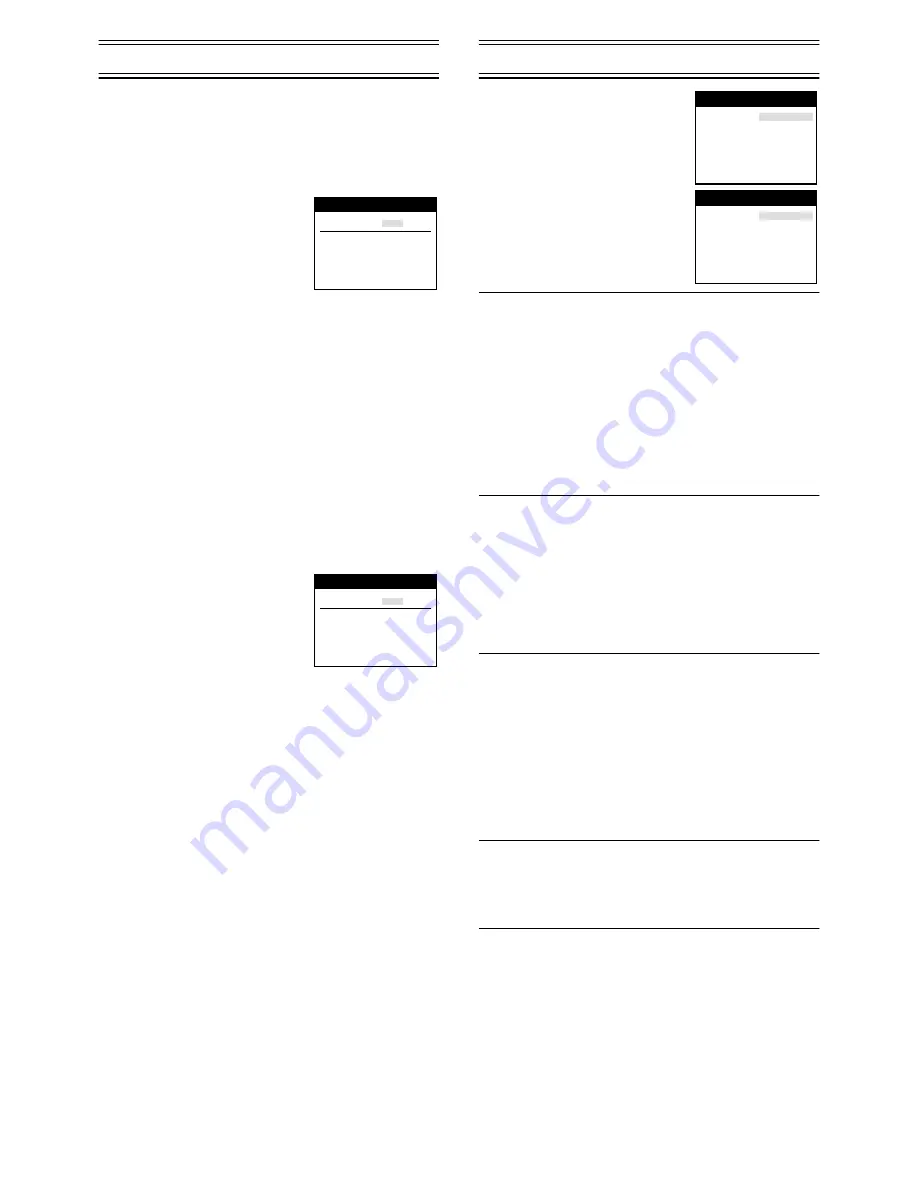
19
Setting the VCR’s Clock
When
[Poccия
] (Russia) is selected in the Country setting
menu, the [AUTO] field does not appear on Clock setting
menu.
To Manually Adjust the Clock
1)
Press the [MENU]
(7)
to display the Main menu on the
TV screen.
2)
Press the [Cursor]
(38)
34
to
select [Clock setting]. Press the
[OK]
(24)
to display the Clock
setting menu on the TV screen.
3)
Confirm that [Clock setting] is set
to [MAN.], and then press the
[OK]
(24)
.
4)
Use the [Cursor]
(38)
3421
to set the date and time.
• Instead of the [Cursor]
(38)
3421
, you can also use
the [Numeric]
(2)
to set the date and time.
5)
Press the [OK]
(24)
to conclude the setting.
6)
Press the [EXIT]
(27)
to exit the On Screen Display.
To Activate the Automatic Time
Correction Function
(For NV-FJ732EE and NV-FJ632EE)
If a TV station transmits a signal for time setting, performing
the operation steps below activates the Automatic time
correction function and the time is corrected automatically.
1)
Press the [MENU]
(7)
to display the Main menu on the
TV screen.
2)
Press the [Cursor]
(38)
34
to
select [Clock setting]. Press the
[OK]
(24)
to display the Clock
setting menu on the TV screen.
3)
Press the [Cursor]
(38)
34
to
set [Clock setting] to [AUTO].
4)
Press the [OK]
(24)
to conclude the setting.
• Under adverse reception conditions, etc., the Automatic
time correction function may not work. In this case, the
indication for [Clock setting] is automatically reset to
[MAN.].
If the reception conditions improve later on, it may be
possible to activate this function.
5)
Press the [EXIT]
(27)
to exit the On Screen Display.
Hints:
• If [Clock setting] is set to [AUTO] when you open the Clock screen,
do not set it to [MAN.], otherwise, the automatic time correcting
function is deactivated.
• The built-in clock employs the 24-hour system.
• In case of a power failure, an automatic back-up system
automatically maintains the operation of the clock for approximate
60 minutes.
• When [Clock setting] is set to [AUTO], the automatic time
correction function checks and if necessary adjusts the time
several times every day.
The automatic time correction function only works when the VCR is
switched off; it does not work in the timer recording standby mode.
• If [Clock setting] is set to [MAN.] and [Power save] to [ON]
(see page 20), the time may not be maintained correctly.
In this case, manually adjust the clock.
• If [Clock setting] is set to [AUTO] and [Power save] to [ON], the
Automatic time correction function does not work while the VCR is
turned off. However, as soon as it is turned on, the Automatic time
correction function is activated and the clock is set correctly.
Various Settings
1)
Press the [MENU]
(7)
to display
the Main menu on the TV
screen.
2)
Press the [Cursor]
(38)
34
to
select [Other settings]. Press the
[OK]
(24)
to display Other
settings menu.
3)
Press the [Cursor]
(38)
3421
to select the desired field then
desired position.
Tape length:
To set the Tape length of the cassette being
used to ensure correct indication of the
remaining tape time.
• Set Tape length as follows:
[AUTO (
2
E-240)]:
The VCR automatically distinguishes E30, -60, -
90, -120, -180 and -240 tapes.
[E-195]:
For E195 tape
[E-260]:
For E260 tape
[E-300]:
For E300 tape
• Even if you have selected the correct tape length, the remaining
tape time may not be indicated correctly with certain kinds of
cassettes.
Audio playback: To set the Audio mode to be used during
playback. (For NV-FJ732EE)
• Set Audio mode as follows:
[NORMAL]:
Normally set to this position.
[MIX]:
Use this setting when playing back a cassette
tape on which audio dubbing has been
performed. The Hi-Fi sound track with the original
sound and the normal sound track (mono) with
the audio-dubbed sound are played back
together.
SQPB:
To play back tapes recorded in the S-VHS
format (SQPB=S-VHS Quasi Playback).
• Set SQPB mode as follows:
[AUTO]:
VCR automatically detects the format in which the
recording was made and selects the same format
for playback. However, picture distortion may
appear.
Therefore, set to [ON] or [OFF].
[ON]:
Use this setting when playing back a cassette
tape recorded in the S-VHS format.
[OFF]:
Use this setting when playing back a cassette
tape recorded in the VHS format only.
NTSC playback:To play back a video cassette recorded in
the NTSC signal.
• Set type of colour TV system as follows:
[PAL TV]:
For TVs that can receive PAL signal.
[4.43]:
For TVs that can receive NTSC 4.43 signal.
: MAN.
: 20:30:24
: 16.10.05
Clock setting
Time
Date
Panasonic VCR
Clock setting
: AUTO
: 20:30:24
: 16.10.05
Clock setting
Time
Date
Panasonic VCR
Clock setting
Tape length
Audio playback
SQPB
NTSC playback
Power save
VCR display
OSD
AV2
: AUTO (
2
E-240)
: NORMAL
: AUTO
: PAL TV
: OFF
: DIMMED
: 4:3
: DECODER
Other settings
Panasonic VCR
1/2
TV system
RFC system
Remote
Language
Country
: AUTO
: DK
: VCR 1
: English
: others
Other settings
Panasonic VCR
2/2