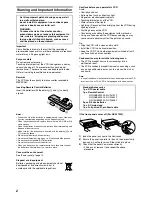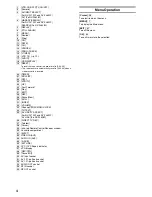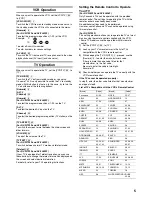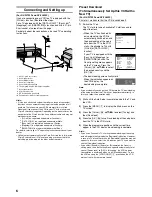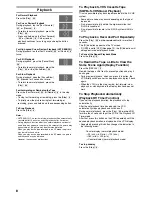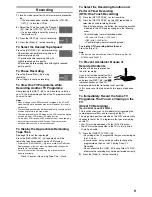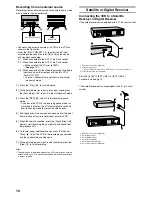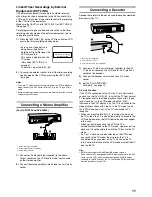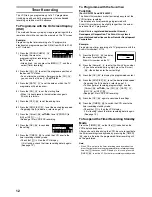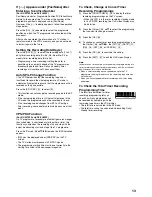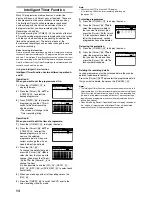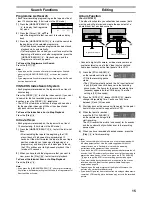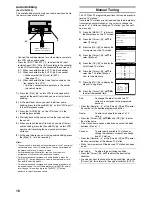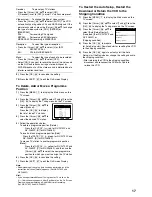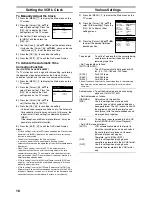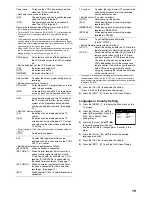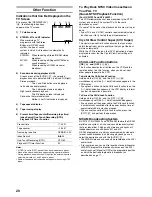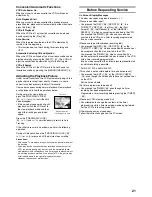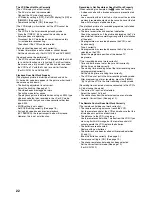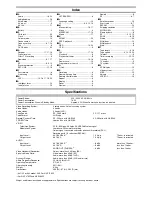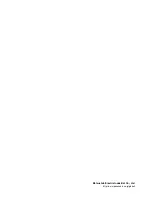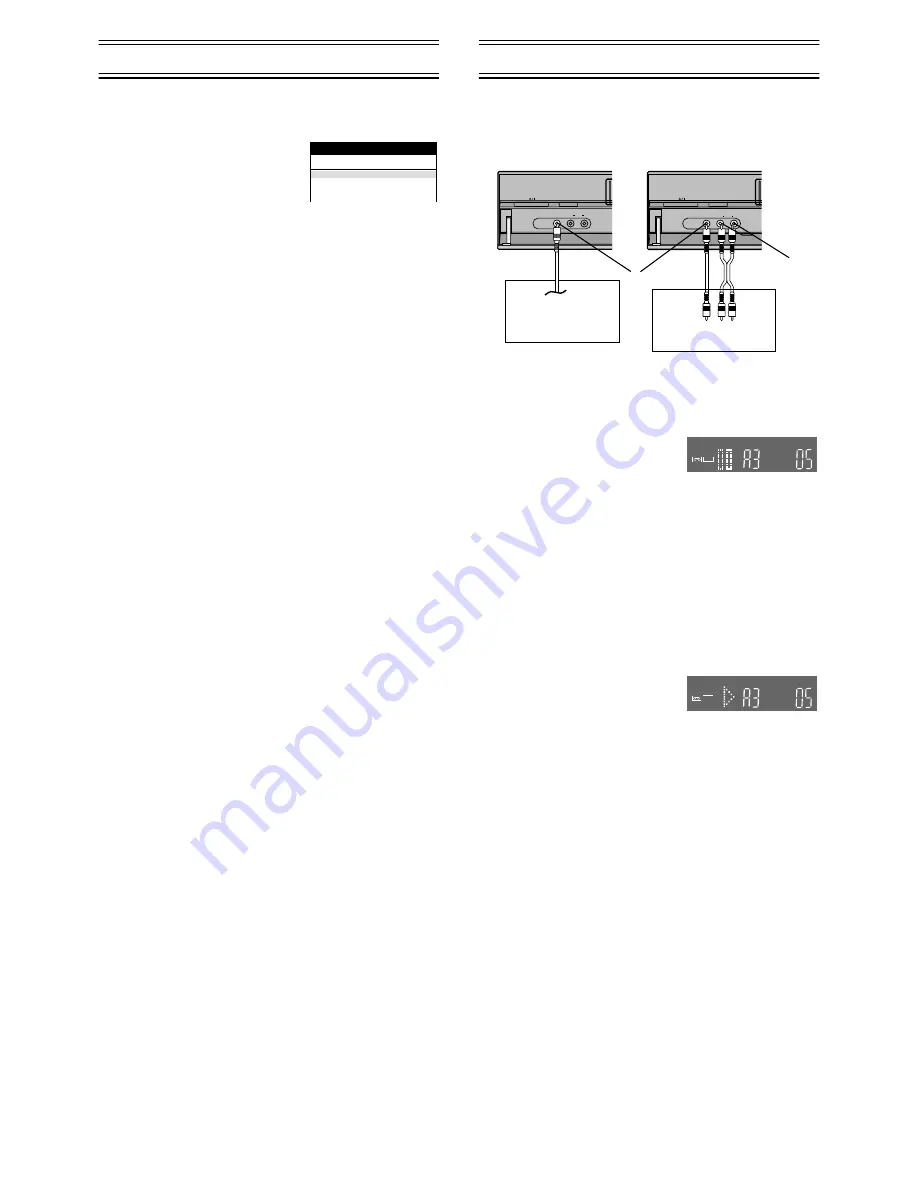
15
Search Functions
Programme List Search
• Each timer recording programming on the tape must be at
least 15 minutes long. (25 minutes in the EP mode)
1)
Press the [LIBRARY/SEARCH]
(4)
to display the Programme
List menu.
2)
Press the [Cursor]
(38)
34
to
select the programme that you want to locate and play
back.
3)
Press the [LIBRARY/SEARCH]
(4)
to start the search for
the beginning of the selected programme.
• After the desired recorded programme has been found,
playback starts automatically.
• If, after playback has started, you want to search for the
beginning of the same or another programme, press the
[LIBRARY/SEARCH]
(4)
. Playback stops, and the
Programme List menu appears.
To Cancel the Programme List Search
Press the [EXIT]
(27)
.
Notes:
• If you take out the cassette after a timer recording has finished,
pressing the [LIBRARY/SEARCH]
(4)
activates the Intro-Jet
Scan.
• If you programme linked timer recordings, Programme List Search
function does not work.
VISS=VHS Index Search System
• Each programme recorded on the tape must be at least 5
minutes long.
Press the [INDEX]
(31)
to start the index search. If you want
to search for the 2nd recorded programme in forward
direction, press the [INDEX]
(31)
L
twice.
• The VCR fast-forwards or rewinds the tape and searches
for the specified index signal. When it has been found,
playback starts automatically.
To Cancel the Index Search or to Stop Playback
Press the [Stop]
(9)
.
Intro-Jet Scan
• Each programme recorded on the tape must be at least
15 minutes long. (25 minutes in the EP mode)
1)
Press the [LIBRARY/SEARCH]
(4)
to start the Intro-Jet
Scan.
• After rewinding the tape to the beginning, the VCR
plays it back at high speed for approximately 10
seconds. It then fast-forwards the tape to the next tape
position marked by an index signal (beginning of a
programme), and every time an index signal is found,
the VCR switches over to high-speed playback (Cue)
for about 10 seconds.
2)
When you have found the programme that you want to
view, press the [Play]
(26)
to start normal playback.
To Cancel the Intro-Jet Scan or to Stop Playback
Press the [Stop]
(9)
.
Note:
• If you press the [LIBRARY/SEARCH]
(4)
after a timer recording
has finished, but before ejecting that cassette, the Programme List
Search will be activated.
Editing
Album Function
(For NV-FJ732F)
The album function lets you collect desired scenes (both
moving and still pictures) and create the equivalent of a
photo album, but on video cassette.
• Connect a digital still camera, a video movie camera or
another external source to the Video Input socket and
Audio Input sockets on the front panel of this VCR.
1)
Press the [STILL ALBUM]
(6)
on the remote control to put the
VCR in the recording pause
mode.
• The VCR automatically selects the AV Input (external
input) [A3] and then switches over to the recording
pause mode. The figure for the preset recording time
(seconds) appears on the VCR display. The initial
setting is [05] (5 seconds).
2)
Press the [INDEX]
(31)
L
or [INDEX]
(31)
K
to
change the recording time. You can set any time
between [3] and [20] seconds.
3)
Start playback on the source unit to search for the point
from which you want to copy onto this VCR.
4)
When that point is reached,
press the [STILL ALBUM]
(6)
on the remote control again to
start recording.
The VCR records the picture (and sound) for 5 seconds
and then automatically switches over to the recording
pause mode.
5)
When you have recorded all desired scenes, press the
[Stop]
(9)
to finish recording.
Hints:
• If you connect a digital still camera, use a camera equipped with
the video output socket. Use the cable supplied with the still
camera to connect it. For details, also read the operating
instructions of the equipment to be connected.
• If you leave the VCR in the recording pause mode for more than 5
minutes, the VCR automatically switches over to the stop mode to
protect the video heads. In this case, press the [STILL ALBUM]
(6)
again to put the VCR in the recording pause mode again.
• If you want to add background music or narration to the scenes
recorded with the album function, perform Audio Dubbing as
explained on page 16.
• Depending on the output system of the digital still camera, the
pictures may not be recorded correctly.
• If you dub still pictures from a conventional analogue video movie
camera or VCR, some picture distortion may occur in the recorded
picture.
Programme List
Pos
Name
Date
Start
1.
M6
27/10
17:46
2.
ARD
28/10
15:00
Panasonic VCR
AV3 IN
INTELLIGENT TIMER
AV3 IN
INTELLIGENT TIMER
VIDEO
VIDEO
L/MONO AUDIO R
L/MONO AUDIO R
Digital still camera
Video movie camera
(42)
(43)
REC
REC
REC
REC