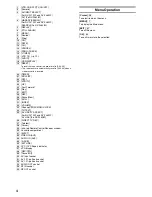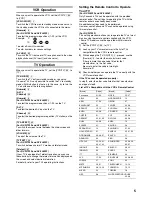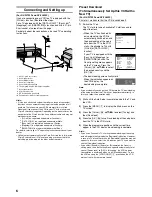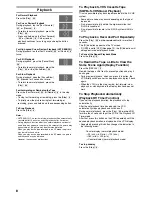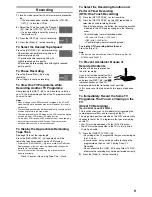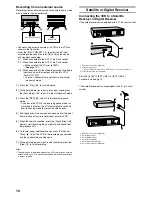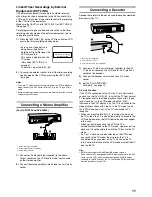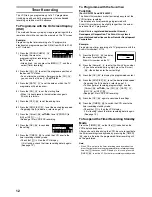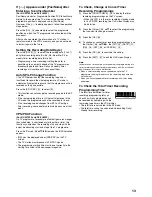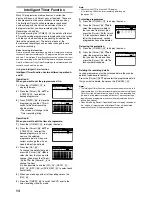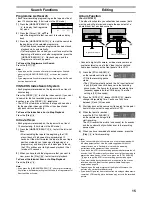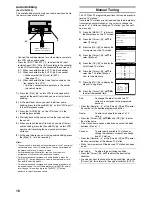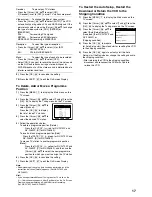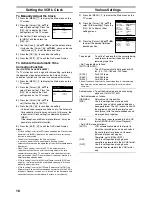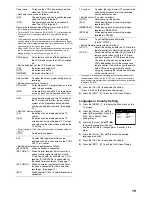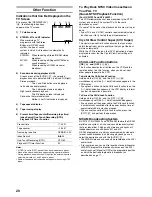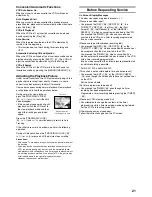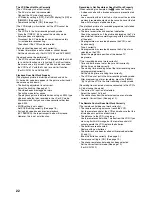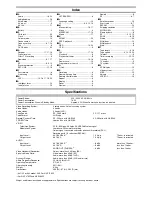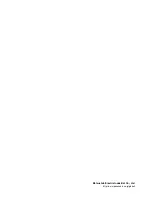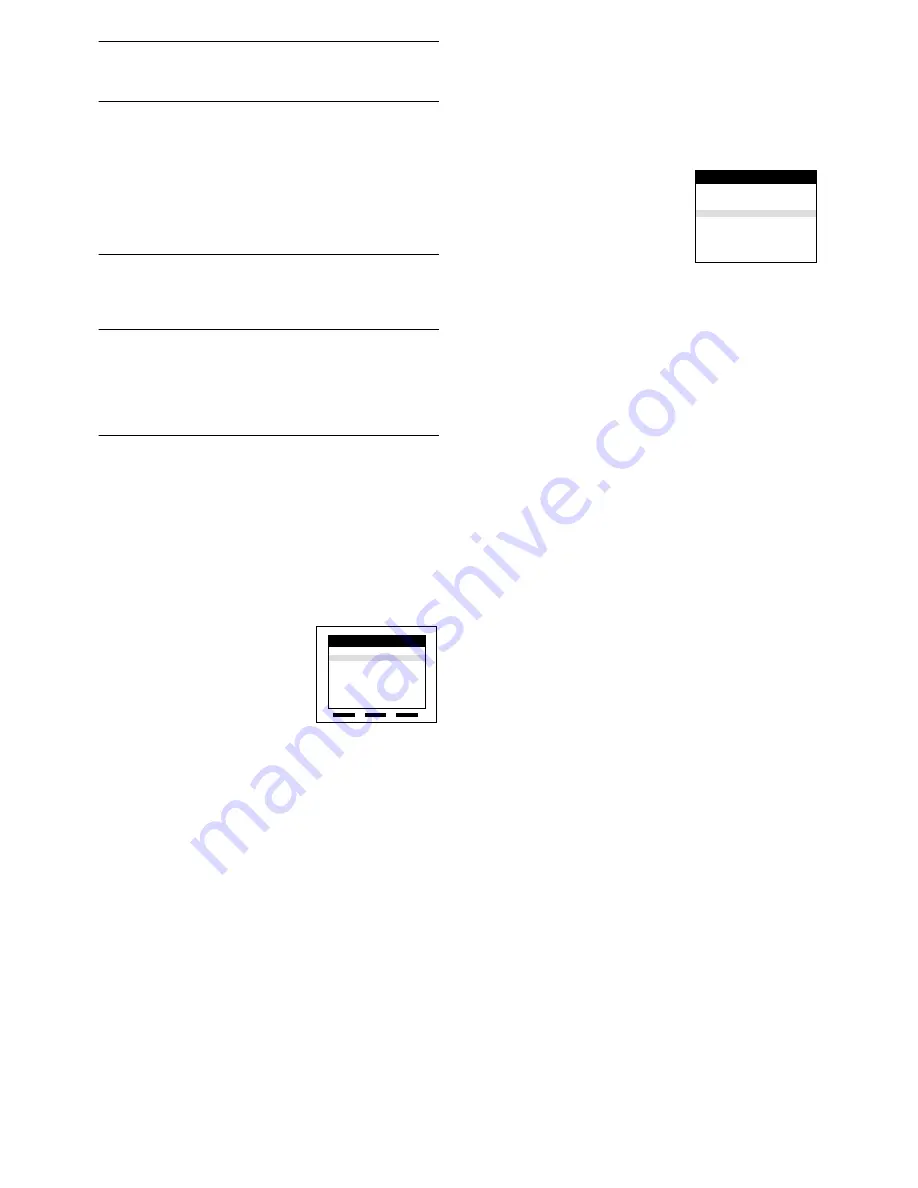
17
Decoder:
To preset pay TV stations.
• Press the [Cursor]
(38)
34
to select [ON].
If [Decoder] is set to [OFF], normal TV stations are preset.
Video system:
To change the type of video system.
• Press the [Cursor]
(38)
34
to select [AUTO]. The VCR
automatically distinguishes PAL and SECAM signals If the
picture lacks colour, press the [Cursor]
(38)
34
to change
the type of video system to [PAL], [SECAM] or
[MESECAM].
PAL:
For receiving PAL signals.
SECAM:
For receiving SECAM signals.
MESECAM: For recording in MESECAM.
Reception:
To select the type of reception.
• Press the [Cursor]
(38)
34
to select [L] or [BG].
L:
SECAM L/PAL L
BG:
PAL B.G.H/SECAM B.G
Mono:
To select the type of sound to be recorded.
• Press the [Cursor]
(38)
34
to select [OFF].
• Select [ON] if you want to record the normal (mono) sound
on the Hi-Fi audio tracks during a stereo, bilingual or
NICAM broadcast, or if the stereo sound is distorted due to
inferior reception conditions.
9)
Press the [OK]
(24)
to conclude the setting.
10)
Press the [EXIT]
(27)
to exit the On Screen Display.
To Delete, Add or Move a Programme
Position
1)
Press the [MENU]
(7)
to display the Main menu on the
TV screen.
2)
Press the [Cursor]
(38)
34
to select [Tuning]. Press the
[OK]
(24)
to display the Tuning menu on the TV screen.
3)
Press the [Cursor]
(38)
34
to
select [Manual].
Press the [OK]
(24)
to display
the list of tuned TV stations.
4)
Press the [Cursor]
(38)
34
to
select the desired TV station.
5)
Follow the operations below.
To delete a programme position [Delete]:
Press the [CH]
(12)
(
J
, red for NV-FJ732F and
NV-FJ632F, [A] for NV-FJ628F).
To insert a blank programme position [Add]:
Press the [DATE]
(11)
(
r
, green for NV-FJ732F and
NV-FJ632F, [B] for NV-FJ628F).
To move a TV station to another programme position
[Move]:
Press the [ON]
(10)
(
r
, yellow for NV-FJ732F and
NV-FJ632F, [C] for NV-FJ628F), and then use the
[Cursor]
(38)
34
to select the new programme
position to which you want to assign the TV station.
6)
Press the [OK]
(24)
to conclude the setting.
7)
Press the [EXIT]
(27)
to exit the On Screen Display.
Note:
• If downloading of the setup data has been performed, only the
instruction indication [Delete] appears. (For NV-FJ732F and
NV-FJ632F)
Hint:
• If you have performed Manual Tuning to enter TV stations, the
[
ss
] indication may appear under [Pos/Name] on the On Screen
Display when programming a S
HOW
V
IEW
timer recording.
(For NV-FJ732F and NV-FJ632F)
To Restart the Auto Setup, Restart the
Download or Return the VCR to the
Shipping Condition
1)
Press the [MENU]
(7)
to display the Main menu on the
TV screen.
2)
Press the [Cursor]
(38)
34
to select [Tuning]. Press the
[OK]
(24)
to display the Tuning menu on the TV screen.
3)
Press the [Cursor]
(38)
34
to
select [Auto-Setup Restart],
[Download] (For NV-FJ732F and
NV-FJ632F) or
[Shipping condition].
4)
Press the [OK]
(24)
to prepare
for Auto Setup start, Download start or resetting the VCR
to the shipping condition.
5)
Press the [OK]
(24)
again to actually start the Auto
Setup, start the Download or change the settings back to
the shipping condition.
• After returning the VCR to the shipping condition,
disconnect and reconnect the AC Mains Cable to
re-tune the VCR.
Delete
Add
Move
Pos Name Ch
1 TF1
1
2 M6
2
3 N3
19
4 HR3
26
5 BR3
18
6 RB3
3
7 SFB3
36
8 SW3
29
Tuning
Panasonic VCR
Manual
Auto-Setup Restart
Download
Shipping condition
Tuning
Panasonic VCR