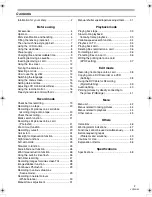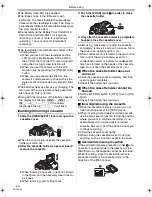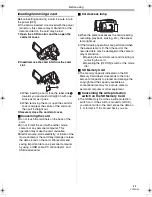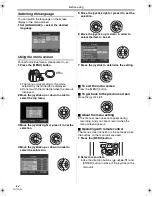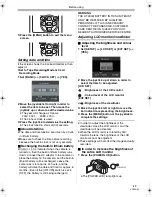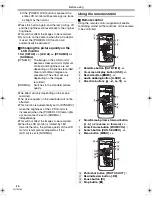Reviews:
No comments
Related manuals for NV-GS150GN

BUMDV01FAHD
Brand: E-Vision Pages: 24

M820
Brand: Philips Pages: 36

M 675/21
Brand: Philips Pages: 68

M 671/21
Brand: Philips Pages: 105

M 876
Brand: Philips Pages: 50

M 670/21
Brand: Philips Pages: 60

CamLIGHT CL-w7
Brand: Awox Pages: 310

CCTV-1015
Brand: Steren Pages: 2

AG-DP800HP
Brand: Panasonic Pages: 80

NS-DV111080F
Brand: Insignia Pages: 8

HC-V210K
Brand: Panasonic Pages: 36

SMX-F50BN
Brand: Samsung Pages: 124

HC-V808
Brand: Panasonic Pages: 44

mvx1sI
Brand: Canon Pages: 146
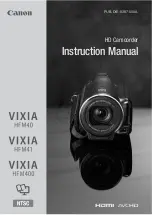
VIXIA HFM41
Brand: Canon Pages: 204

DZ-BD70A - Camcorder
Brand: Hitachi Pages: 139

GR-AX270
Brand: JVC Pages: 52

GR-AX230U
Brand: JVC Pages: 172