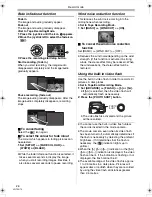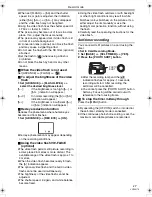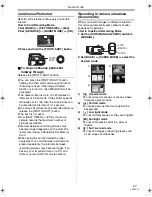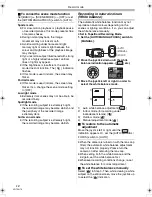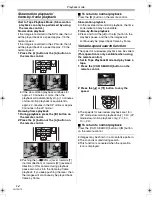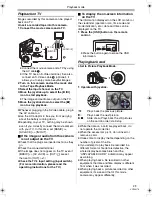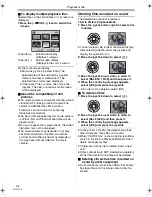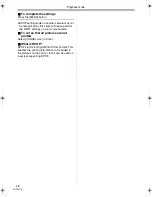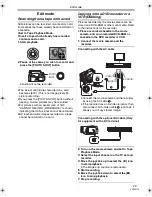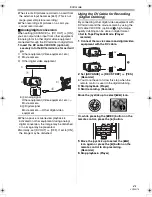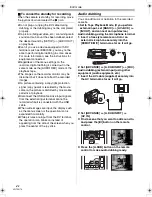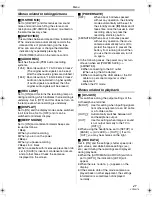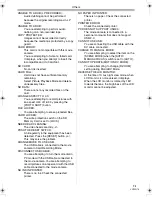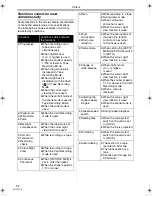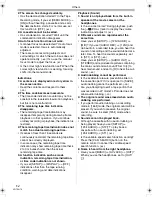Edit mode
39
VQT0N73
Edit mode
Recording from a tape onto a card
Still pictures can be recorded on a memory card
from scenes that have already been recorded on
a cassette.
≥
Set to Tape Playback Mode.
≥
Insert a tape which already has recorded
contents and a card.
1
Start playback.
2
Pause at the scene you wish to record, and
press the [PHOTO SHOT] button
.
≥
Audio will not be recorded.
≥
The size of still pictures recorded on a card
becomes [640]. (This is not mega pixel still-
picture recording.)
≥
If you press the [PHOTO SHOT] button without
pausing, blurred pictures may be recorded.
≥
For pictures with an aspect ratio of 16:9,
“CANNOT RECORD (WIDE MODE)” is shown,
indicating that still pictures cannot be recorded.
≥
DV input and wide images recorded on a tape
cannot be recorded on a card.
Copying onto a DVD recorder or a
VCR
(Dubbing)
Pictures recorded by the movie camera can be
stored on a DVD-RAM or other such media. Refer
to the instructions for the recorder.
≥
Place a recorded cassette in the movie
camera, and an unrecorded DVD-RAM or
cassette in the DVD
recorder or VCR.
1
Connect the movie camera and the
recorder.
Connecting with the AV cable
≥
Connect the movie camera and the recorder
by using the
AV cable
1
.
≥
If the recorder has an S-Video terminal, then
also connect an S-Video cable
2
(optional). It
allows you to copy clearer image.
Connecting with the optional DV cable (Only
for equipment with a DV terminal)
2
Turn on the movie camera and set to Tape
Playback Mode.
3
Select the input channel on the TV set and
recorder.
4
Move the joystick up to select the [
1
] icon
to start playback.
≥
The image and sound are reproduced.
5
Start recording.
6
Move the joystick down to select the [
∫
]
icon to stop playback.
7
Stop recording.
PHOTO
SHOT
1
2
[VIDEO IN]
[AUDIO IN]
[S-VIDEO IN]
AV/
S-VIDEO
2
(L2)
(L2)
S
/
DV
GS250GN.book 39 ページ 2005年1月26日 水曜日 午後12時17分
Summary of Contents for NV-GS250
Page 63: ...63 VQT0N73 ...