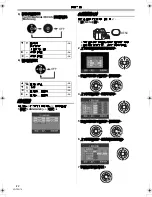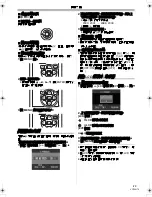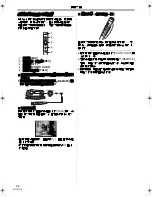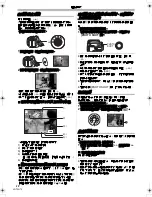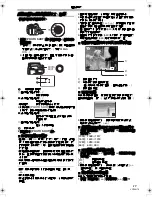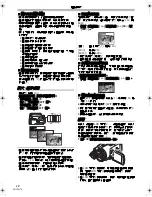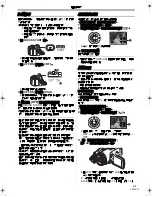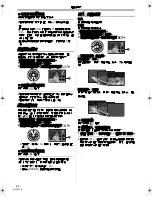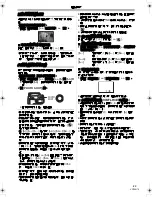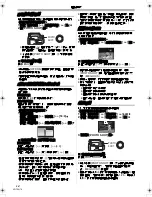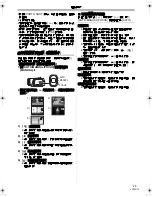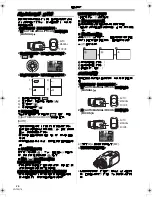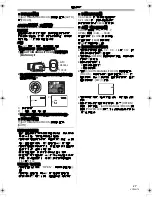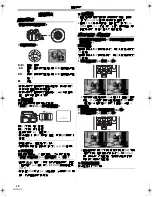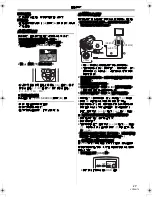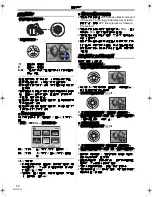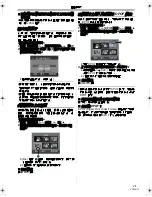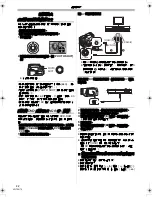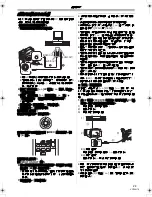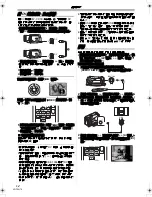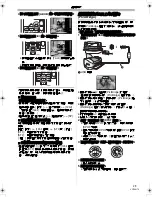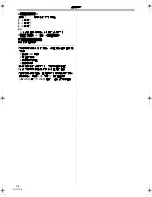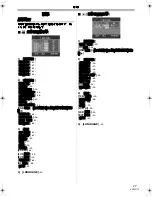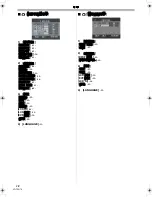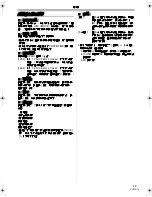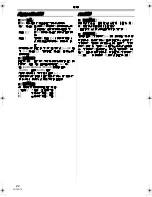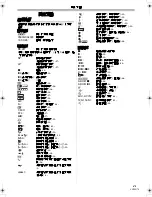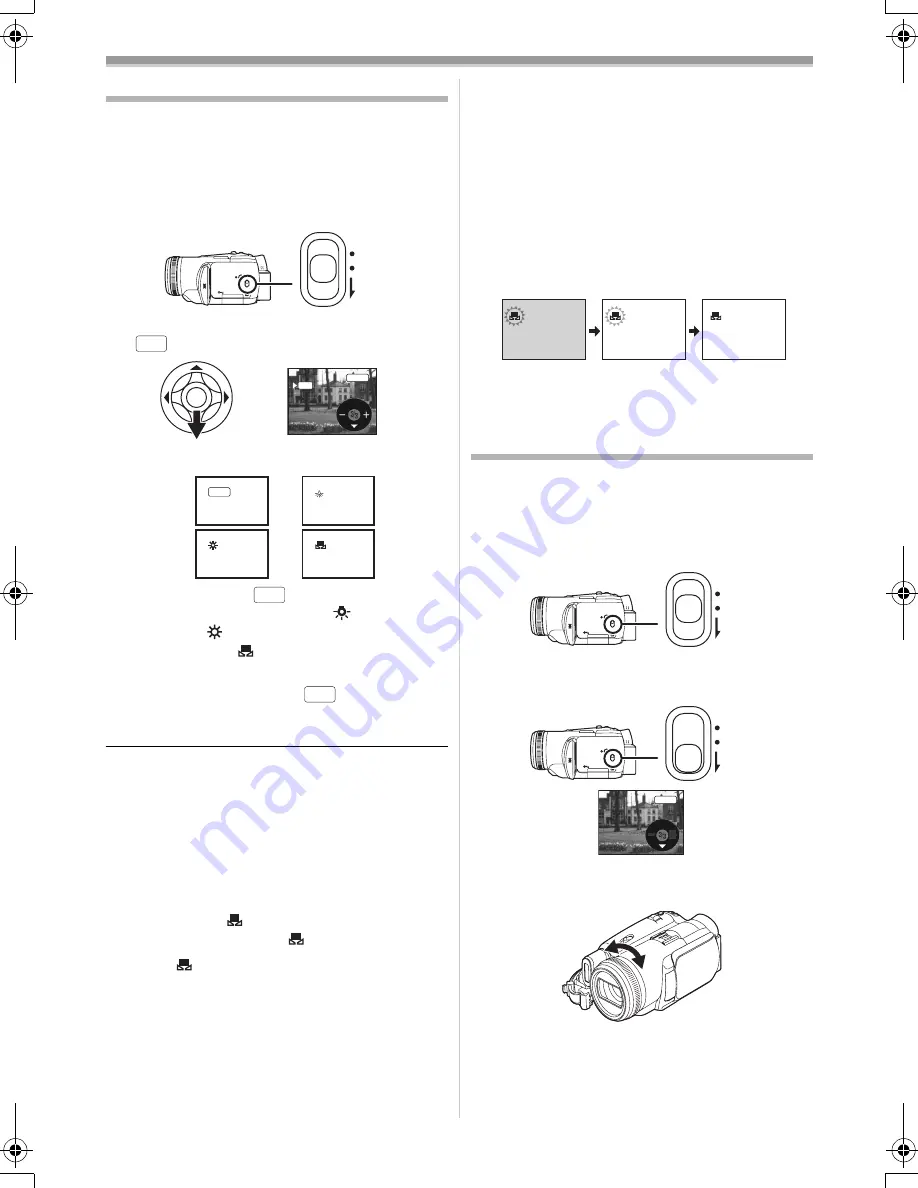
拍攝模式
26
VQT0N70
用自然色彩拍攝
(
白平衡
)
根據場景或照明條件的不同,自動白平衡功能可
能不能再現自然的色彩。
在這種情況下,可以手
動調整白平衡。
≥
設置為錄影帶
/
記憶卡拍攝模式。
1
將
[AUTO/MANUAL/FOCUS]
開關設置為
[MANUAL]
。
2
向下移動控制桿,直到出現白平衡指示。
([
]
等
)
3
左右移動控制桿,用於選擇白平衡模式。
1)
自動白平衡調整
[
]
2)
室內模式
(
在白熾燈下拍攝
)[
]
3)
室外模式
[
]
4)
手動調整模式
[
]
ª
恢復自動調整
左右移動控制桿,直到出現
[
]
指示。
或者,
將
[AUTO/MANUAL/FOCUS]
開關設置為
[AUTO]
。
≥
如果在鏡頭蓋未取下的情況下打開攝錄放影機,
自動白平衡調整可能無法正常工作。
請取下鏡頭
蓋後,再打開攝錄放影機。
≥
在同時設置白平衡和光圈
/
增益時,要先設置白
平衡。
≥
只要拍攝條件發生變化,就要重新正確調整白平
衡。
ª
手動設置白平衡
在步驟
3
中選擇
[
]
。然後,當整個熒屏為白色
時,向上移動控制桿選擇
[
]
指示。
ª
關於
[
]
指示閃爍的說明
選擇手動調整模式時
≥
閃爍說明以前調整的白平衡被保存。
此設置將被
保存直到白平衡被再次重新調整。
當白平衡不能在手動調整模式下進行設置時
≥
在手動調整模式下無法在暗處正常調整白平衡。
在這種情況下,要使用自動白平衡模式。
在手動調整模式下設置時
≥
設置完成後,將保持點亮。
ª
關於白平衡感測器
白平衡感測器能在拍攝時檢測光源的類型。
≥
拍攝時不要遮蓋白平衡感測器,否則將無法正常
工作。
ª
關於黑平衡調整
這是
3CCD
系統功能之一,當白平衡在手動調整
模式下設置時自動調整黑色。
當調整黑平衡時,
熒屏將暫時變黑。
1
黑平衡調整
(
閃爍。
)
2
白平衡調整
(
閃爍。
)
3
調整完成
(
點亮。
)
手動對焦調整
如果因條件所致難以自動對焦,可以手動調整焦
距。
≥
設置為錄影帶
/
記憶卡拍攝模式。
1
將
[AUTO/MANUAL/FOCUS]
開關設置為
[MANUAL]
。
2
將
[AUTO/MANUAL/FOCUS]
開關設置為
[FOCUS]
。
≥
將顯示
MNL
和手動對焦指示
[MF]
。
3
轉動對焦環調整焦點。
≥
採用廣角對焦時,物體放大時可能不能準確對
焦。因此首先要放大物體,然後再對其進行對
焦。
AUTO
MANUAL
FOCUS
AWB
MNL
AWB
1
1
1
1
1)
3)
2)
4)
AWB
AWB
AWB
1
2
3
AUTO
MANUAL
FOCUS
AUTO
MANUAL
FOCUS
MF
MNL
VQT0N70_TC.book 26 ページ 2004年12月17日 金曜日 午後10時7分