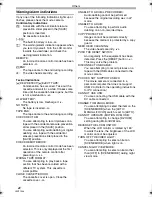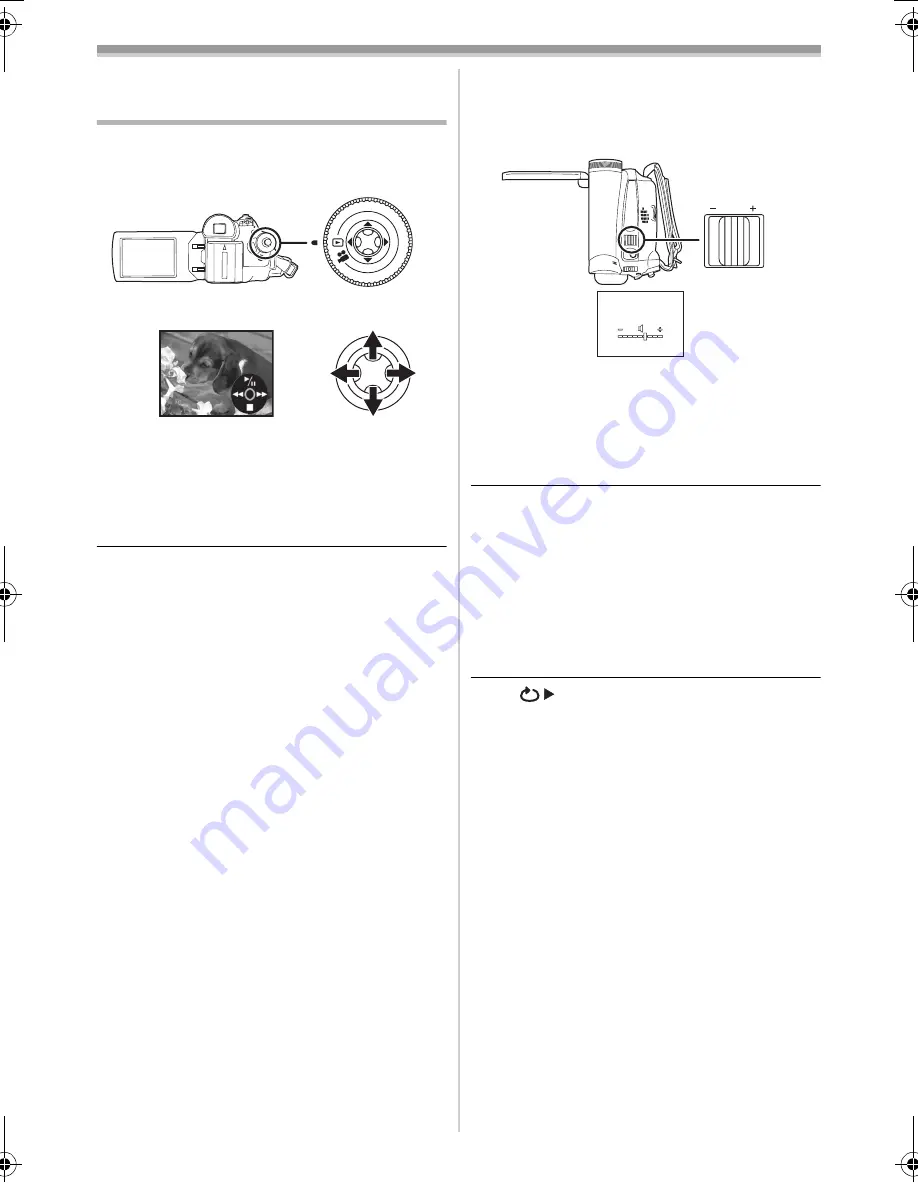
Playback mode
31
LSQT1006
Playback mode
Playing back tape
≥
Set to Tape Playback Mode.
(An operation icon automatically appears on
the LCD monitor.)
1
Operate with joystick.
1
/
;
:
Playback/Pause
6
:
Rewind/Review playback (Reverts to
playback with the
1
/
;
icon.)
5
:
Fast forward/Cue playback (Reverts to
playback with the
1
/
;
icon.)
∫
:
Stop
≥
The power will not turn off when the LCD
monitor and the viewfinder are closed and
retracted during Tape Playback Mode.
≥
During cue/review playback, fast-moving
images may show noise as a mosaic.
≥
Before and after cue/review playback, the
screen may become black for a moment or
images may be disturbed.
ª
To adjust volume
Adjust the speaker volume for playback.
1
Move the [
s
VOLUME
r
] lever to adjust the
volume.
Towards [
r
]: increases the volume
Towards [
s
]: decreases the volume
(Nearer the bar to [
r
], larger the volume.)
≥
On the remote control, press the [T] button to
increase the volume or the [W] button to
decrease it. (NV-GS37 only)
≥
When the adjustment is completed, the volume
indication will disappear.
≥
If you do not hear the sound, check the settings
of [SETUP] >> [12bit AUDIO].
ª
Repeat playback
When the tape end is reached, the tape will be
rewound and played back again.
1
Set [ADVANCED] >> [REPEAT PLAY] >>
[ON].
≥
The [
] indication appears. (In order to
cancel the repeat playback mode, set
[REPEAT PLAY]
>>
[OFF] or turn off the
power.)
≥
When you set [USB FUNCTION] >> [WEBCAM]
and then connect the USB connection cable, the
repeat playback mode is cancelled.
(NV-GS37 only)
ª
Settings on the audio
≥
If you cannot listen to the desired audio when
playing back a tape, check the settings in
[SETUP] >> [12bit AUDIO].
≥
When you record or dub the audio in [12bit] and
set [SETUP] >> [12bit AUDIO] >> [MIX], the
audio will be played back in stereo sound
regardless of the settings in [AUDIO OUT].
VOLUME
W
T
LSQT1006ENG.book 31 ページ 2005年12月9日 金曜日 午前11時17分