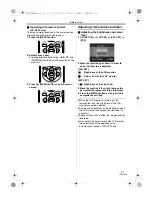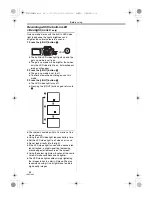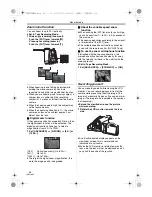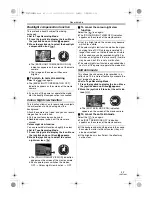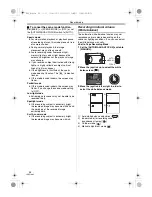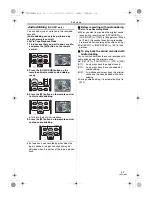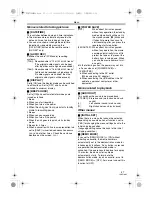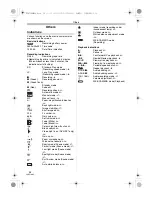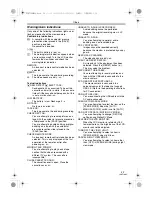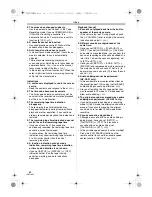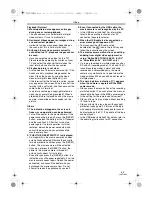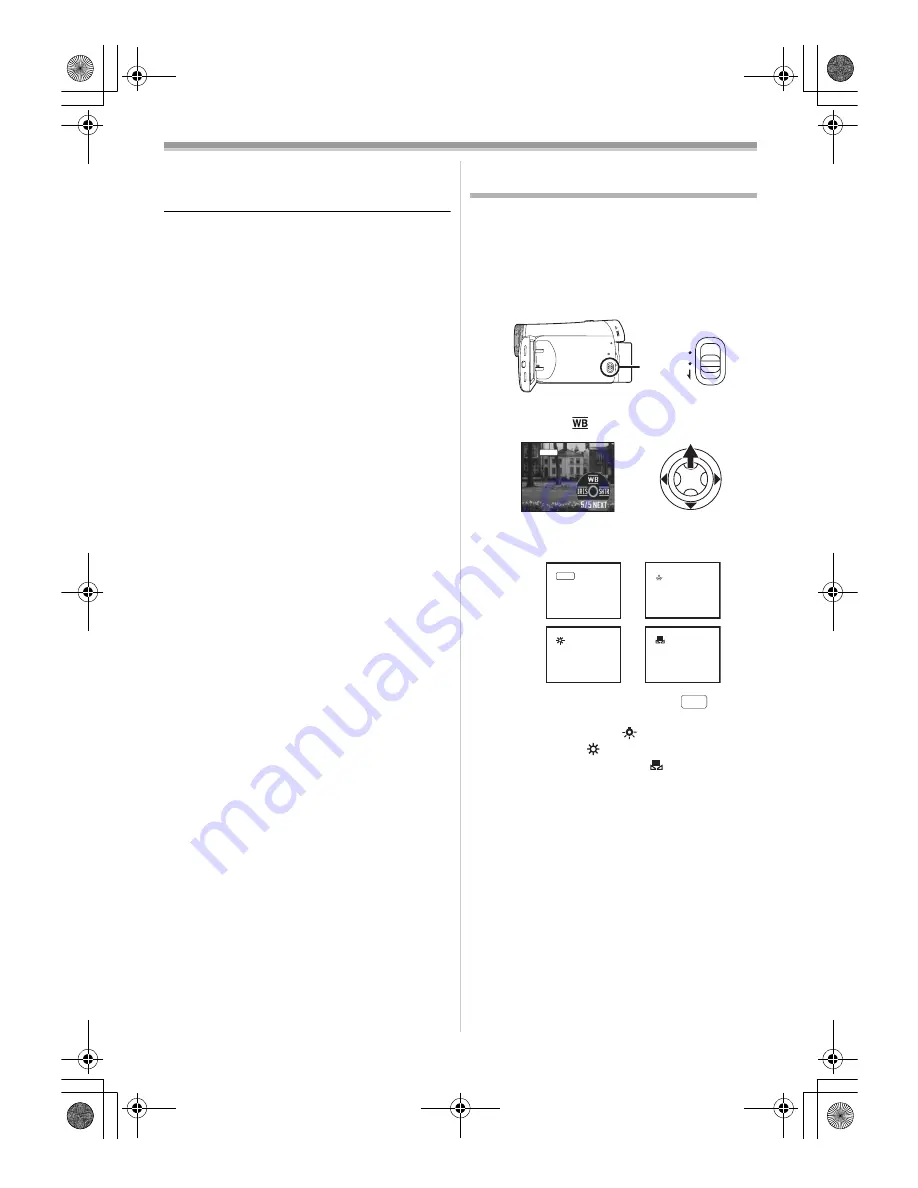
Record mode
28
LSQT1005
ª
To cancel the scene mode function
Set [BASIC] >> [SCENE MODE] >> [OFF] or set
the [AUTO/MANUAL/FOCUS] switch to [AUTO].
Sports mode
≥
For slow-motion playback or playback pause
of recorded pictures, this mode presents free
of camera shakes.
≥
During normal playback, the image
movement may not look smooth.
≥
Avoid recording under fluorescent light,
mercury light or sodium light because the
colour and brightness of the playback image
may change.
≥
If you record a subject illuminated with strong
light or a highly reflective subject, vertical
lines of light may appear.
≥
If the brightness is insufficient, the sports
mode does not function. The [
5
] indication
flashes.
≥
If this mode is used indoors, the screen may
flicker.
Portrait mode
≥
If this mode is used indoors, the screen may
flicker. If so, change the scene mode setting
to [OFF].
Low light mode
≥
Extremely dark scenes may not be able to be
recorded finely.
Spotlight mode
≥
If the recording subject is extremely bright,
the recorded image may become whitish and
the periphery of the recorded image
extremely dark.
Surf & snow mode
≥
If the recording subject is extremely bright,
the recorded image may become whitish.
Recording in natural colours
(White balance)
The automatic white balance function may not
reproduce natural colours depending on the
scenes or lighting conditions. If so, you can adjust
the white balance manually.
≥
Set to Tape Recording Mode.
1
Set the
[AUTO/MANUAL/FOCUS] switch to
[MANUAL].
2
Move the joystick up to select the white
balance icon [
].
3
Move the joystick left or right in order to
select the white balance mode.
1) Auto white balance adjustment [
]
2) Indoor mode (for recording under
incandescent lamps) [
]
3) Outdoor mode [
]
4) Manual adjustment mode [
]
AUTO
MANUAL
FOCUS
MNL
1
1
1
1
1)
3)
2)
4)
AWB
AWB
Eng_Body.fm 28 ページ 2005年12月20日 火曜日 午後6時45分