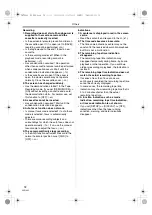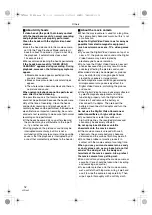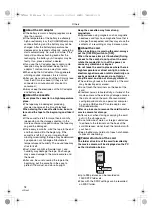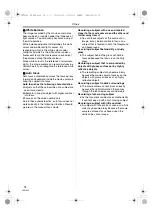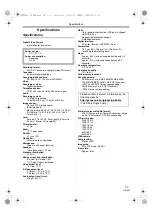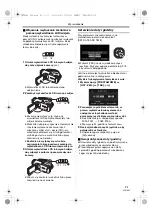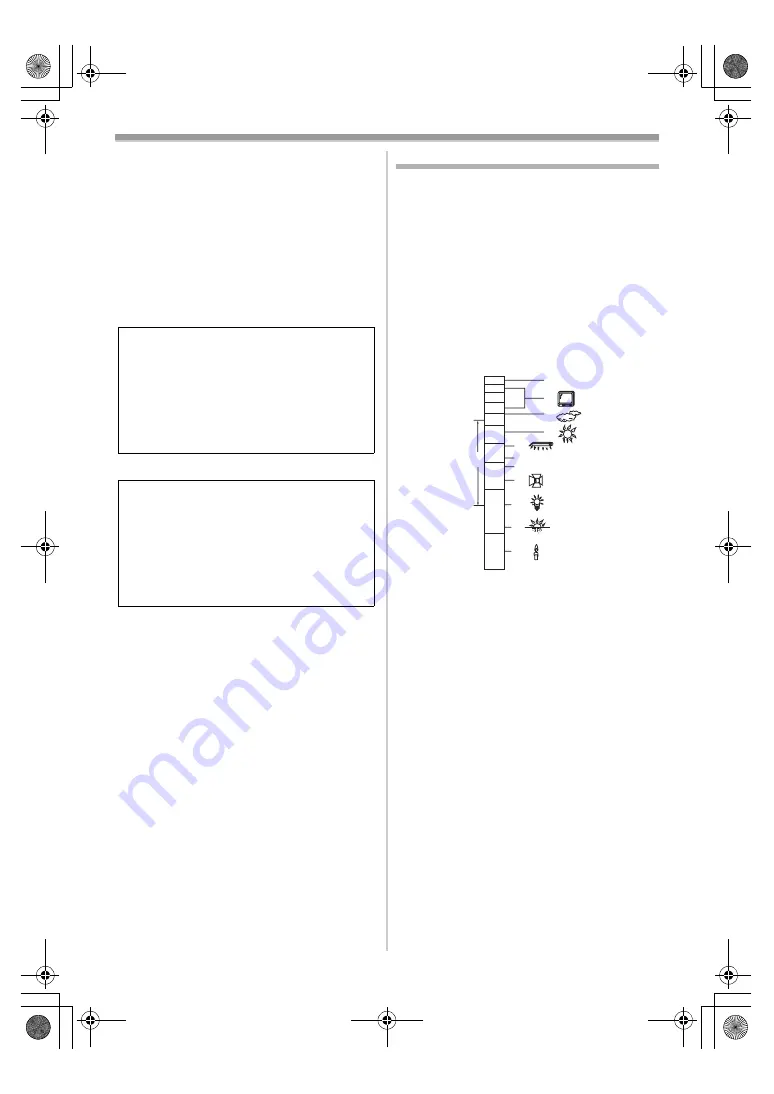
Others
77
VQT1A45
ª
LCD monitor/viewfinder
LCD monitor
≥
When the LCD monitor gets dirty, wipe it with a
dry soft cloth.
≥
In a place with drastic temperature changes,
condensation may form on the LCD monitor.
Wipe it with soft dry cloth.
≥
If your movie camera is extremely cold, the LCD
monitor is slightly darker than usual immediately
after you turn the power on. However, as the
internal temperature increases, it goes back to
normal brightness.
Viewfinder
ª
Periodical check-ups
≥
To maintain the highest image quality, we
recommend replacing worn parts such as heads
after approx. 1000 hours of use. (This, however,
depends on operating conditions including
temperature, humidity and dust.)
Explanation of terms
ª
Automatic white balance
White balance adjustment recognizes the colour
of light and adjusts so the white colour will
become a pure white. The movie camera
determines the hue of light that comes through
the lens and white balance sensor, thereby
judging the recording condition, and selects the
closest hue setting. This is called automatic white
balance adjustment. However, since the movie
camera only stores white colour information
under several light sources, automatic white
balance adjustment does not function normally
under the other light sources.
Outside of the effective range of automatic white
balance adjustment, the image will become
reddish or bluish. Even within the effective range
of automatic white balance adjustment, the
automatic white balance adjustment may not
function properly if there is more than one light
source. For light outside the functional auto white
balance adjustment range, use the manual white
balance adjustment mode.
1) The effective range of automatic white
balance adjustment on this movie camera
2) Blue sky
3) TV screen
4) Cloudy sky (rain)
5) Sunlight
6) White fluorescent lamp
7) 2 hours after sunrise or before sunset
8) 1 hour after sunrise or before sunset
9) Halogen light bulb
10) Incandescent light bulb
11) Sunrise or sunset
12) Candlelight
Extremely high precision technology is
employed to produce the LCD monitor
screen featuring a total of approximately
123,000 pixels. The result is more than
99.99% effective pixels with a mere 0.01% of
the pixels inactive or always lit. However,
this is not a malfunction and does not affect
the recorded picture.
Extremely high precision technology is
employed to produce the viewfinder screen
featuring a total of approximately 113,000
pixels. The result is more than 99.99%
effective pixels with a mere 0.01% of the
pixels inactive or always lit. However, this is
not a malfunction and does not affect the
recorded picture.
2)
3)
4)
5)
6)
7)
8)
9)
10)
11)
12)
10 000K
9 000K
8 000K
7 000K
6 000K
5 000K
4 000K
3 000K
2 000K
1 000K
1)
VQT1A45_EP_ENG.book 77 ページ 2006年12月6日 水曜日 午前9時10分