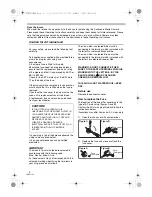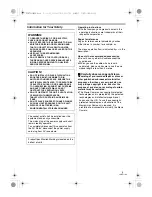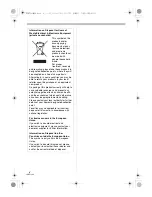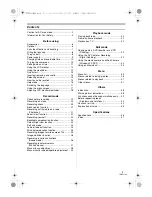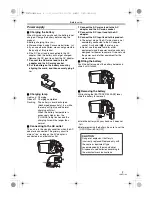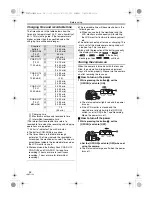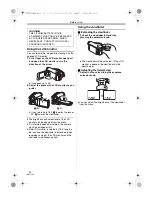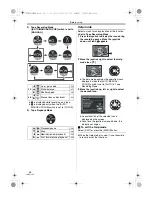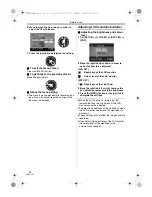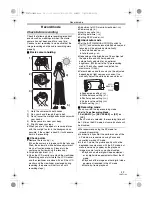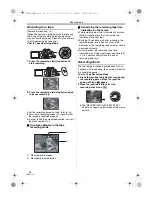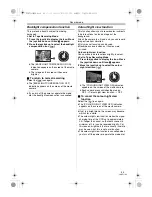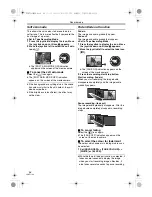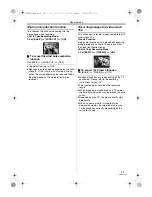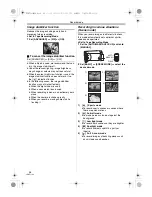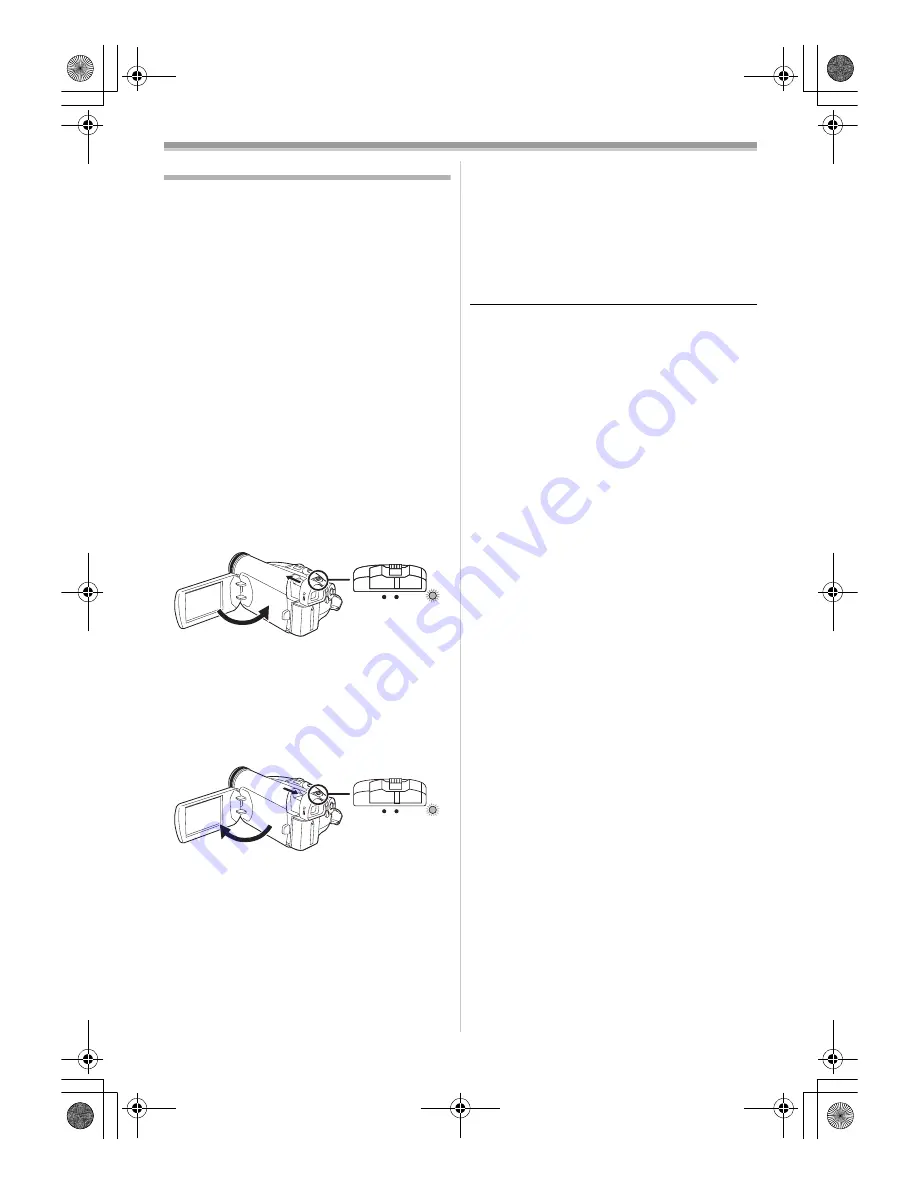
Before using
13
LSQT1134
Quick start
When quick start is on the battery power is still
being consumed, even when the LCD monitor
and the viewfinder are closed.
The camera will resume recording/pause mode
about 1.7 seconds after the LCD monitor or the
viewfinder is reopened.
≥
Please note in quick start mode approximately
half the pause recording power is being
consumed. Using quick start mode will reduce
the battery recording/playback time.
≥
This is only activated in the following cases.
≥
While using the battery
A tape is inserted, while the Tape Recording
Mode is set.
≥
While using the AC adaptor
Quick Start can be used even if a tape is not
inserted.
≥
Set to Tape Recording Mode.
1
Set [SETUP] >> [QUICK START] >> [ON].
(
-17-
)
2
While the [OFF/ON] switch is still set to
[ON], close the LCD monitor and retract the
viewfinder.
≥
The status indicator lights green and the unit
goes into quick start standby mode.
≥
The movie camera will not go into quick start
standby mode unless the LCD monitor is
closed and the viewfinder is retracted.
3
Open the LCD monitor or extend the
viewfinder.
≥
The status indicator lights red and the camera
is put into recording pause approx.
1.7 seconds after it is turned on.
ª
To cancel Quick Start
1
Set [SETUP] >> [QUICK START] >> [OFF].
(
-17-
)
≥
If the [OFF/ON] switch is set to [OFF] while the
unit is in quick start standby mode, the power
turns off.
≥
If the standby continues for approx. 30 minutes,
then the status indicator will go off and the
camera will be completely turned off.
≥
In the following cases, quick start is cancelled
and the power turns off.
≥
When the Mode dial is moved.
≥
When the battery or AC adaptor is removed.
≥
When the tape is removed while using the
battery in Tape Recording Mode.
≥
When the movie camera is quick-started with
the white balance on automatic, it may take
some time until the white balance is adjusted if
the scene being recorded has a light source
different from the scene last recorded. (When
the colour night view function is used, however,
the white balance of the scene last recorded is
retained.)
≥
If the power is turned on in quick start standby
mode, the zoom magnification becomes 5
k
and
the picture size may differ from what it was
before quick start standby mode.
≥
If [POWER SAVE] (
-36-
) is set to [5 MINUTES]
and the unit automatically goes into quick start
standby mode, set the [OFF/ON] switch to
[OFF], then to [ON] again. Also, close the LCD
monitor and retract the viewfinder and then
open the LCD monitor or extend the viewfinder
again.
OFF
ON
OFF
ON
OFF
ON
LSQT1134ENG.book 13 ページ 2007年1月17日 水曜日 午前11時49分