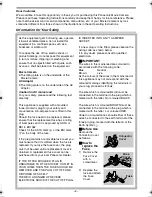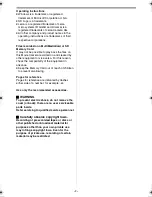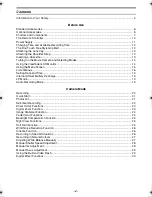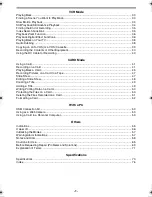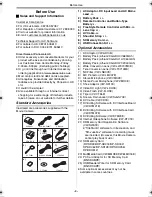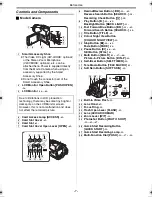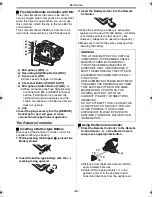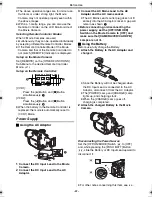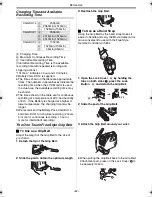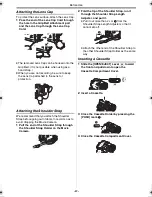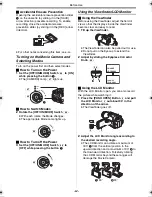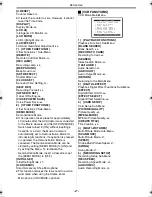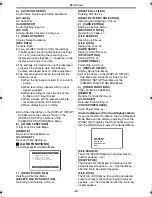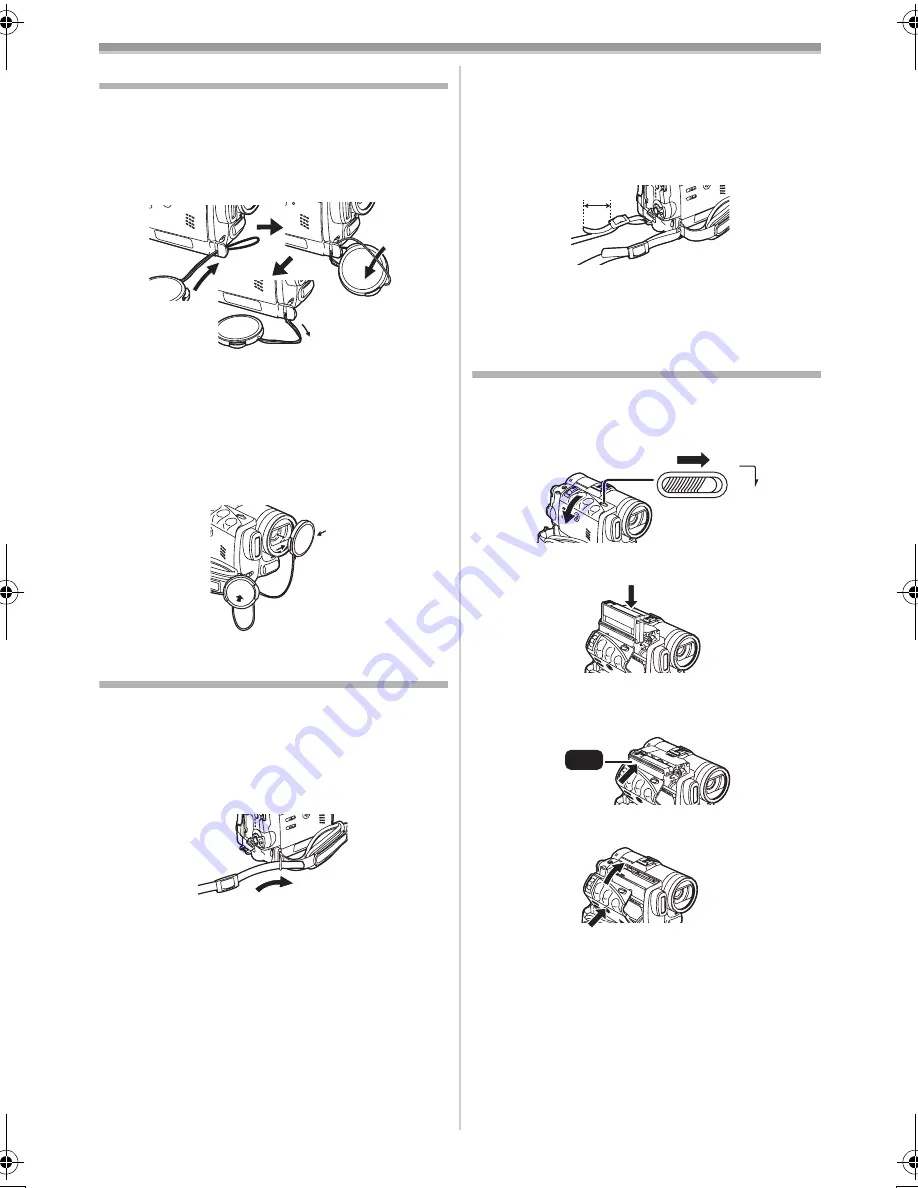
Before Use
-13-
Attaching the Lens Cap
To protect the Lens surface, attach the Lens Cap.
1
Pass the end of the Lens Cap Cord through
the hole in the Grip Belt Attachment part
and the Lens Cap through the Lens Cap
Cord.
≥
The removed Lens Cap can be hooked onto the
Grip Belt. (It is not possible when using as a
hand strap.)
≥
When you are not recording, be sure to keep
the Lens Cap attached to the Lens for
protection.
Attaching the Shoulder Strap
We recommend that you attach the Shoulder
Strap before going out of doors to record so as to
avoid dropping the Movie Camera.
1
Pull the end of the Shoulder Strap through
the Shoulder Strap Holder on the Movie
Camera.
2
Fold the tip of the Shoulder Strap, run it
through the Shoulder Strap Length
Adjuster, and pull it.
≥
Pull it out more than 2 cm
1
from the
Shoulder Strap Length Adjuster so that it
cannot slip off.
≥
Attach the other end of the Shoulder Strap to
the other Shoulder Strap Holder as the same
way.
Inserting a Cassette
1
Slide the [OPEN/EJECT] Lever
(40)
toward
the front and pull down to open the
Cassette Compartment Cover.
2
Insert a Cassette.
3
Close the Cassette Holder by pressing the
[PUSH] mark
1
.
4
Close the Cassette Compartment Cover.
1
OPEN/
EJECT
(40)
PUSH
1
70B-ENG.book 13 ページ 2003年3月27日 木曜日 午前11時53分