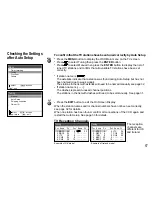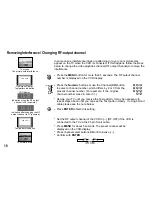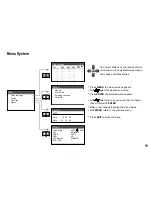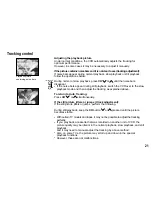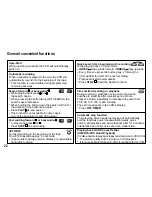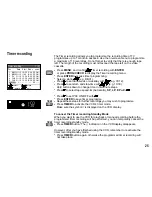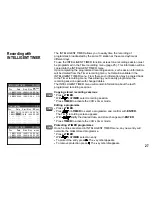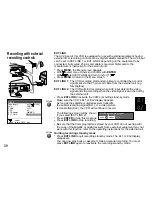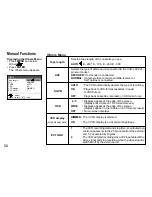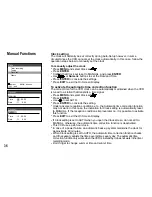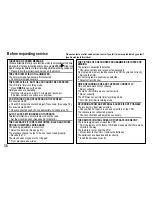25
Timer recording
The Timer recording allows you to programme the recording time of TV
programmes up to 1 month in advance. Use the on-screen menu to programme
a maximum of 16 recordings. Do not forget to verify that there is enough tape
left. The length of the recording must not exceed the tape left on the video
cassette.
!
Press
MENU
, and confirm
Timer recording with
ENTER
or press
PROG/CHECK
to display the Timer recording menu.
!
Press
ENTER
to access timer programming.
!
Select a station
(e.g. BBC1).
!
Press to set date, week or weekday with
(e.g. 31/12).
!
Press to set start- and stop-time with
, (e.g. 10:30).
Hold buttons down to change time in 30-minute steps.
!
Press to select tape speed:
A
(Automatic),
SP
,
LP
,
EP
with
.
!
Press to set PDC ON/OFF with
.
!
Press
ENTER
to save timer programme.
!
Repeat these steps for further recordings you may wish to programme.
!
Press
TIMER
to activate the VCR´s timer mode.
Make sure the symbol is displayed on the VCR display.
TIMER
To cancel the Timer recording Standby Mode
When you want to use the VCR for playback or manual recording before the
programmed timer recording will be performed, you can temporarily cancel the
timer recording standby mode.
!
Press
TIMER
button. The indication on the VCR display disappears.
However, after you have finished using the VCR, remember to reactivate the
timer recording standby mode.
!
Press
TIMER
button again, otherwise the programmed timer recording will
not take place.
TIMER
Timer recording
1 / 3
Pos Date Start Stop
PDC
1 BBC1 31/12 10:30 11:30 SP ON
2 BBC2 31/12 11:30 12:30 SP ON
3 ITV
31/12 12:30 13:30 SP ON
4 CH4 31/12 13:30 14:30 SP ON
5 CH5 31/12 14:30 15:30 SP ON
-- - - - - - -/ - - - -: - - - -:- - SP - - -
:select
: store
: delete
: exit
ENTER
ENTER
ENTER
ENTER
ENTER
ENTER
ENTER
ENTER
ENTER
ENTER
ENTER
ENTER
ENTER
ENTER
ENTER
ENTER
ENTER
CANCEL
EXIT
EXIT
EXIT
EXIT
EXIT
EXIT
EXIT
EXIT
EXIT
EXIT
EXIT
EXIT
EXIT
EXIT
EXIT
EXIT
EXIT
PROG
/CHECK