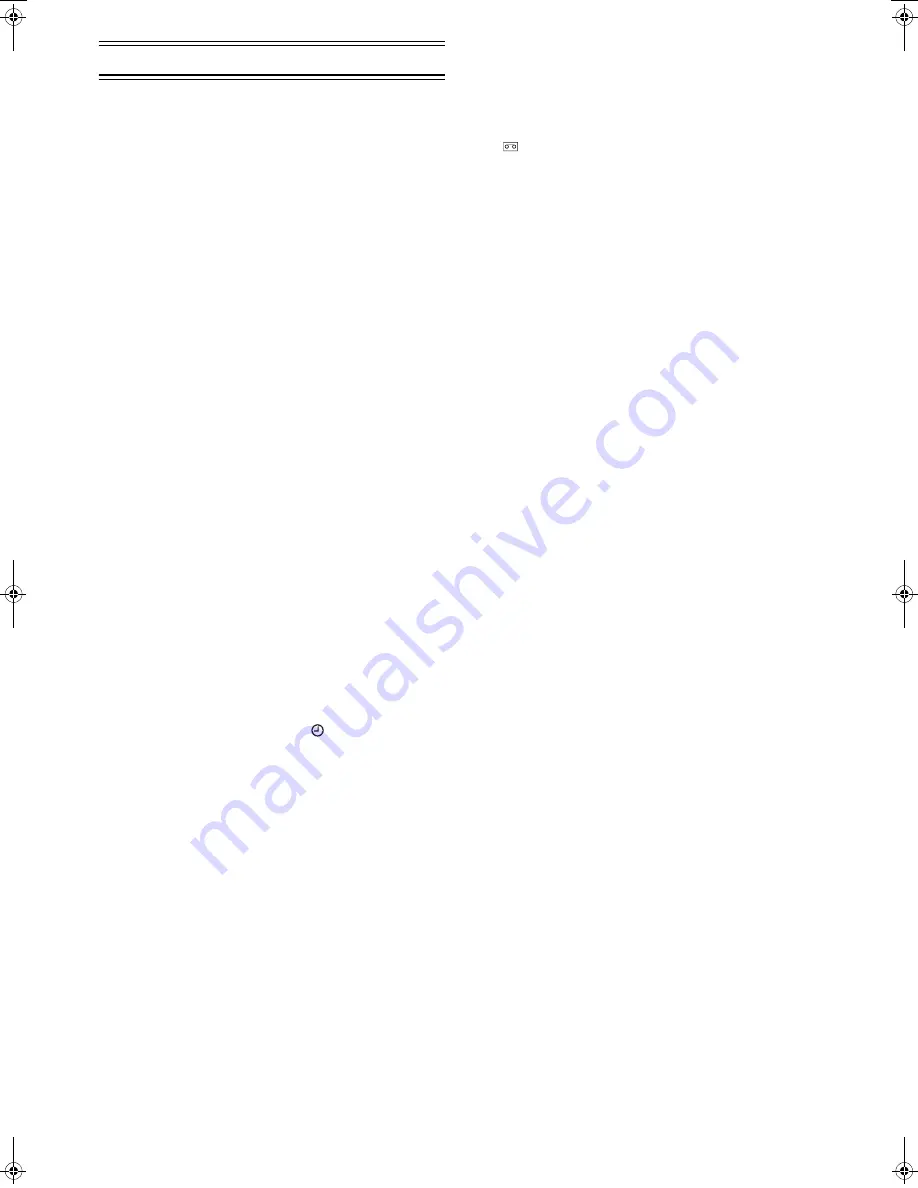
17
LSQT0871
Before Requesting Service
Message of On Screen Display
The error message is indicated in brackets [
].
[PLEASE PUT IN A VIDEO CASSETTE.]
• [REC/OTR]
(39)
([REC]
(15)
) or [TIMER (REC)]
(14)
has
been pressed without a video cassette inserted.
#
Insert a video cassette.
[PLEASE STOP THE TAPE.]
• [TUNER PRESET] has been selected during playback.
#
Stop the tape.
[PLEASE SET THE CLOCK.]
• [TIMER (REC)]
(14)
, [PROG]
(7)
, [I-TIMER]
(23)
or
[CHECK]
(24)
has been pressed when the clock is not set.
#
Set the clock.
[PLEASE USE A CASSETTE WITH TAB.]
• [REC/OTR]
(39)
, [REC]
(15)
or [TIMER (REC)]
(14)
has
been pressed with a video cassette without an erasure
prevention tab.
#
Use a video cassette with an intact erasure prevention
tab.
[NO TIMER RECORDING HAS BEEN SET.]
• [TIMER (REC)]
(14)
has been pressed with no timer
programmes.
#
Set timer recording.
[VCR IS IN THE TIMER STANDBY MODE.]
• [VCR-ON/OFF]
(1)
has been pressed during the timer
standby mode.
#
Press the [TIMER (REC)]
(14)
to release the VCR from
the timer standby mode.
[CAN NOT FIND PROG PLAY DATA.]
• [PROG PLAY]
(21)
has been pressed with no programmed
timer recording data.
#
Set timer recording.
The VCR will not operate correctly
The symptom description is indicated in brackets [
].
[The VCR display is not illuminated.]
• The mains lead has not been connected.
#
Connect the mains lead to the mains supply.
[The VCR display is illuminated but the VCR will not operate.]
• The VCR is in the timer mode. (The
indication and the
[TIMER (REC)]
(14)
on the main unit are flashed or lit up.)
#
Press the [TIMER (REC)]
(14)
to operate the VCR
manually.
• Safety devices are operating.
#
Disconnect the mains lead and wait for 1 minute.
Reconnect the mains supply and check functions.
• Dew may have formed.
#
Do not operate the VCR for 1 hour.
[An unknown language appears on the TV screen.]
• The language setting has been set to an unknown language.
#
Select the desired language. See page 7.
Playback will not operate correctly
The symptom description is indicated in brackets [
].
[The picture is noisy or is not in colour. Horizontal bars or lines
run down the screen.]
• Tracking is not correct.
#
Adjust the tracking. See page 18.
• The TV has not been tuned to the VCR.
#
Tune the TV to the VCR. See page 5.
• The video heads are clogged or worn.
#
Consult your dealer for further advice.
• The playback picture is distorted when using an E300 type
video cassette that was recorded in the LP or EP mode.
#
We recommend that you use video cassettes other than
type E300.
• The playback picture is distorted when record the tape in the
EP mode using MESECAM system.
#
However, this is not a malfunction.
#
We recommend PAL system for recording in the EP mode.
Recording will not operate correctly
The symptom description is indicated in brackets [
].
[The
indication flashes whenever recording is attempted.]
• The erasure prevention tab on the video cassette has been
broken off.
#
Use a tape with an intact erasure prevention tab, or cover
the tab hole with adhesive tape, if the original recording is
no longer required.
[The picture is recorded with noise or a blank screen.]
• The aerial or aerial cable is defective.
#
Check the aerial connection to the VCR. See page 4.
#
Check your normal TV picture. If there is no picture, check
your aerial.
• The VCR is not correctly tuned.
#
Retune the VCR. See pages 5-6.
• A1 or A2 has been selected.
#
Select the required TV programme.
[Timer recording cannot be performed.]
• The clock or calendar has been incorrectly set.
#
Check the clock and calendar. Set them to the present
time. (Note that this is a 24-hour clock.)
See page 7.
• The recording starting or ending time setting is incorrect.
#
Set the recording starting and ending time correctly.
• The VCR has not been set for timer recording.
#
Press [TIMER (REC)]
(14)
after programming for timer
recording.
[AV external recordings cannot be made.]
• A1 or A2 has not been selected.
#
Select A1 or A2 by pressing [INPUT SEL]
(6)
.
• External AV connections are incorrect.
#
Check that the connections for external video and audio
sources are correct. See page 12.
The remote control will not operate correctly
The symptom description is indicated in brackets [
].
[The remote control does not operate correctly.]
• The remote control transmitter beam is not reaching the
VCR.
#
Ensure that the remote control is being pointed at the VCR
and that the transmitter beam is not obstructed.
• The distance is too far.
#
Use the remote control within 7 m of the VCR.
• The batteries are exhausted.
#
Replace the batteries. See the precautions for
replacement on page 2.
• The batteries are incorrectly fitted with (
+
/
-
) reversed.
#
Fit the batteries correctly as shown on page 2.
• The remote controller signal sensor is exposed to strong light
source such as direct sunlight or inverted fluorescent light.
#
Keep strong light source so far away from the remote
controller signal sensor as possible.
LSQT0871_Eng.book 17 ページ 2005年2月16日 水曜日 午後3時39分


































