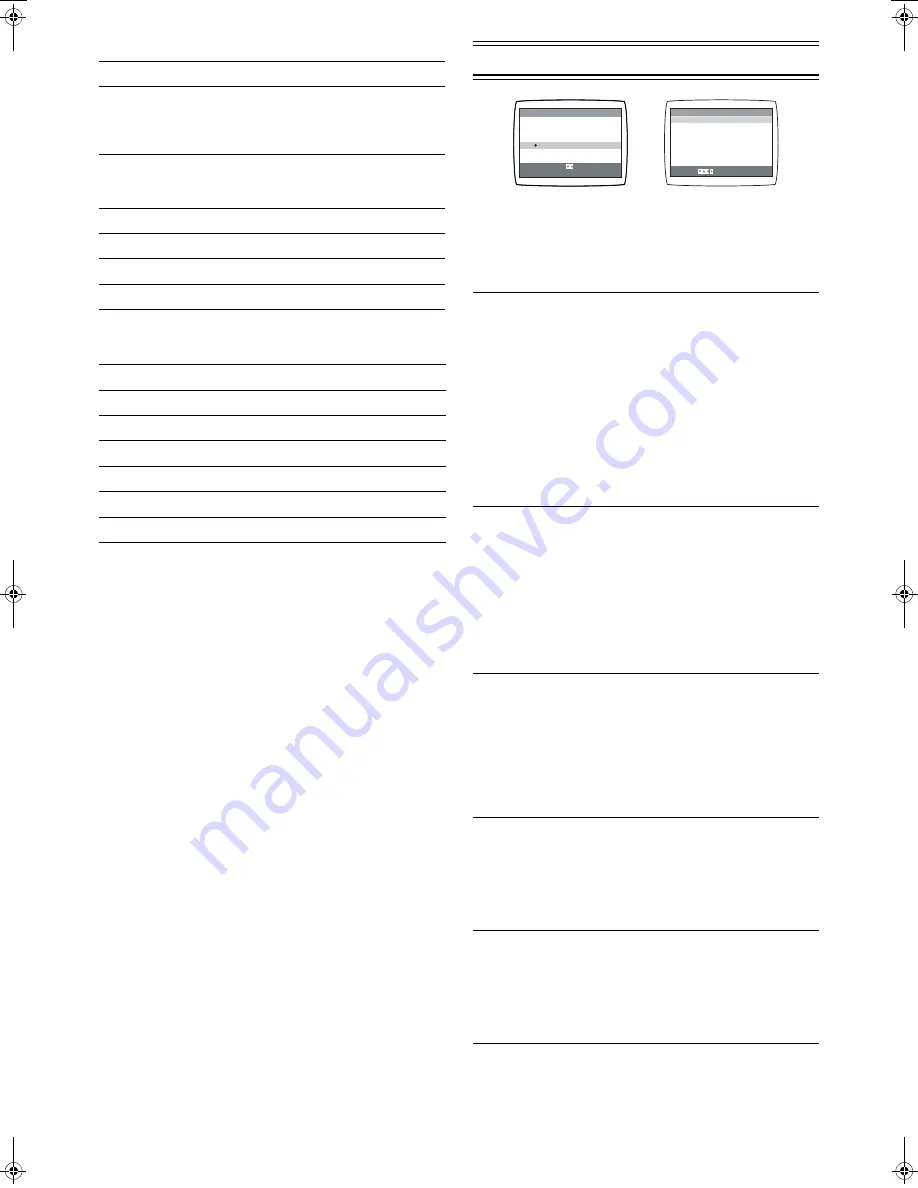
8
LSQT0871
3
Tape running display
4
Present time/Tape counter/Remaining tape time/Index
Search/OTR indication/JET Rewind
5
Tape Mode/Rec Mode indicator (SP/LP/EP)
6
Cassette-in indicator
7
Colour system indicator
Any selected colour TV system except [AUTO] appears on
screen display. See pages 6 and 7.
8
NAVI CHECK indicator
During playback, press the [STATUS/ NAVI CHECK]
(32)
repeatedly until the NAVI CHECK indicator appears. You
can check the property of the programme being played.
However, this function is effective only for programmes
recorded with setting the [JET NAVIGATOR] to [ON].
(See to the right.)
Clock
#
Counter
#
Remaining Tape Time
#
#
NAVI CHECK indicator
#
Clock
• When the VCR is checking the programme data, the
message [CHECKING DATA] is displayed.
• When the programme data cannot be found, the
message [DATA NOT FOUND] appears.
Note:
• The On Screen Display may be disturbed or disappeared
during special playback.
Option Setting
1 Press [MENU]
(9)
to display the Main menu on the TV
screen.
2 Press [
43
]
(28)
to select [OPTION] then press
[ENTER]
(26)
.
3 Press [
43
]
(28)
to select the desired field.
TAPE SELECT:
To select the corresponding video
cassette tape length to display the
approximate remaining tape time.
• Press [
2 1
]
(28)
to select the corresponding video
cassette tape length.
AUTO: The VCR automatically distinguishes E30, -60,
-90, -120, -180 and -240 tapes.
E195: For E195 tape
E260: For E260 tape
E300: For E300 tape
• The remaining tape time may not be displayed correctly
depending on the tape used.
NTSC INPUT SELECT: To select the colour TV system
used to record NTSC signals.
• Press [
2 1
]
(28)
to select [AUTO]. Allows NTSC [4.43]
or [3.58] signals to be distinguished automatically.
• If the tape has not recorded correctly, select 4.43 or 3.58.
4.43:
When recording NTSC 4.43 signals.
3.58:
When recording NTSC 3.58 signals.
• Some programmes on NTSC 3.58 system cannot be
recorded correctly by selecting [3.58].
NTSC PB SELECT:
To select the colour TV system of
the TV used to play back a tape
recording NTSC signals.
• Press [
2 1
]
(28)
to select the desired position according
to the colour TV system of the TV.
on PAL TV: For TVs that can receive PAL signals.
4.43:
For TVs that can receive NTSC 4.43 signals.
3.58:
For TVs that can receive NTSC 3.58 signals.
JET NAVIGATOR:
To set the conditions for the Jet
Navigator Function.
• Press [
2 1
]
(28)
to select [ON] or [OFF].
OFF:
Initially set at this position.
ON:
Jet Navigator function works. If you select [ON],
[OSD REC] is set to [OFF] automatically.
DELETE NAVIDATA:
To delete all the Jet Navigator data
stored in the VCR memory.
• Press [
2 1
]
(28)
to select [ENTER] then press [ENTER]
(26)
to do the deletion.
NO:
Initially set at this position.
ENTER: It is done to delete all the Jet Navigator data.
Stop, Eject
Rewind, Review,
Index Search
:
,
Jet Search
6
,
Jet Rewind
6
Fast Forward, Cue,
Index Search
9
,
Jet Search
5
5
Playback
1
Recording
¥
Recording pause
;¥
Repeat playback
R
1
Information
Display
Present time
17:24
Tape counter
0:02.54
Remaining tape time
REMAIN 2:34
Index Search
S 01
OTR indication
OTR 60
JET Rewind
J . REW
LANGUAGE
CLOCK SET
TUNER PRESET
SYSTEM
OPTION
TAPE REFRESH
NAVI MEMORY 0PROG.
MENU
SELECT
END
: , ENTER
:MENU
END :MENU
TAPE SELECT
[
AUTO
]
NTSC INPUT SELECT
[
AUTO
]
NTSC PB SELECT
[
onPALTV
]
JET NAVIGATOR
[
OFF
]
DELETE NAVIDATA
[
NO
]
OSD REC
[
OFF
]
OSD
[
AUTO
]
SELECT:
OPTION
LSQT0871_Eng.book 8 ページ 2005年2月16日 水曜日 午後3時39分




































