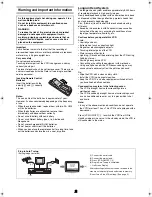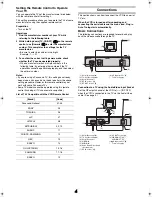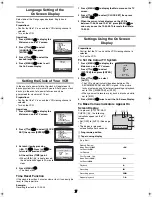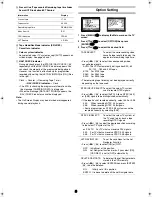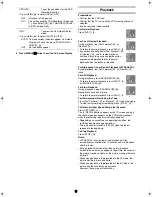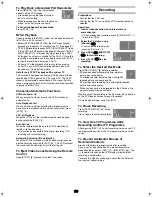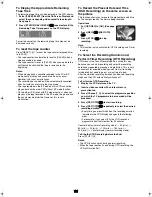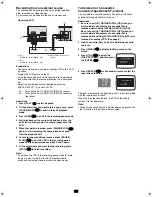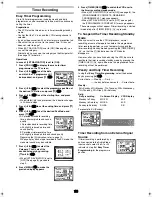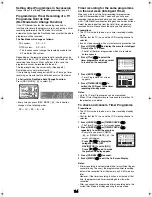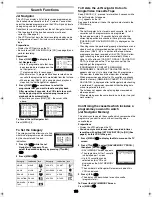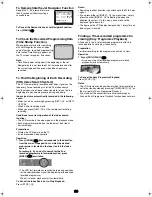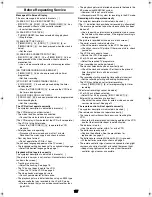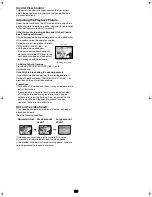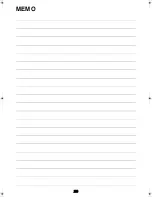11
To Display the Approximate Remaining
Tape Time
The remaining tape time can be displayed in the VCR display.
1 Select [TAPE SELECT] from the On Screen Display and
select the corresponding video cassette tape length.
See page 8.
2 Press [STATUS/ NAVI CHECK]
(32)
repeatedly until the
Remaining Tape Time appears on the VCR display.
For certain cassettes, the remaining tape time may not be
displayed correctly.
To reset the tape counter
Press [RESET]
(31)
to reset the tape counter (elapsed time)
to [0:00.00].
• The tape counter is automatically reset to [0:00.00] when a
video cassette is inserted.
• The tape counter is reset to [0:00.00] when you operate the
Jet Rewind function and the tape is rewound to the
beginning.
Notes:
• When playing back a cassette recorded in the LP or EP
mode, some pictures and sound distortion may occur.
However, this is not a malfunction.
• The recording pause mode will be automatically cancelled
after 5 minutes and return to the stop mode.
• The tape recorded in the EP mode on this VCR cannot be
played back on the other VCR without EP mode function.
• On the other VCR (even with EP mode function), when you
play back the tape recorded in the EP mode, the picture and
the sound may be distorted. However, this is not a
malfunction.
To Record the Present Date and Time
(OSD Recording) on the same screen as
the picture
This function allows you to record the present date and time
on the same screen as the picture being recorded.
Operations
1 Set [OSD REC] to [ON]. (See page
9.)
2 Press [REC]
(15)
([REC/OTR]
(38)
).
3 Press [STOP]
(12)
to stop
recording.
Note:
• This function is also activated for OTR recording and Timer
recording.
To Select the Recording Duration and
Perform Timer Recording (OTR Recording)
OTR means One-Touch Recording and is called this way,
because you can start recording and select the recording
duration by repeatedly pressing a single button. This is very
convenient, for example when you want to start recording
immediately but need to go out or want to go to bed.
After the selected recording duration has elapsed, recording
stops and the VCR automatically switches off.
To Perform an OTR Recording:
1 Display the VCR picture on the TV.
2 Insert a video cassette with an intact erasure
prevention tab.
3 Press [Channel]
(20)
to select the programme position
on which the TV programme to be recorded will be
broadcast.
4 Press [REC/OTR]
(38)
to start recording.
5 Press [REC/OTR]
(38)
repeatedly to select the desired
recording duration.
• Every time you press this button, the recording duration
indicated in the VCR display changes in the following
order.
• For example, if you select [30], the VCR records a
programme from that moment for 30 minutes.
Counter display (normal recording mode)
#
30 (min.)
#
60 (min.)
#
90 (min.)
#
120 (min.)
#
180 (min.)
#
240 (min.)
#
Counter display (normal recording mode)
To Stop the OTR Recording Before the End:
Press [STOP]
(12)
.
Notes:
• The OTR function works during normal recording.
• When the tape reaches its end during OTR recording, the
VCR will turn itself off.
2 0 : 1 5 . 5 4
1 6 . O C T . 2 0 0 4
NV-MV41EE_GCU.book 11 ページ 2004年3月1日 月曜日 午後7時14分
Summary of Contents for NV-MV41 Series
Page 20: ...20 MEMO ...