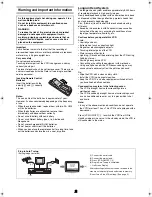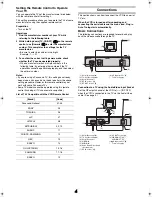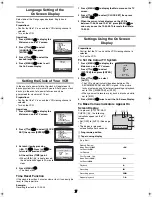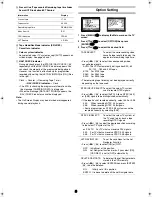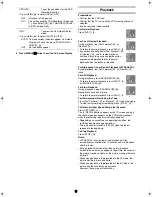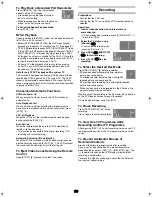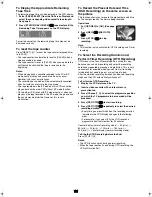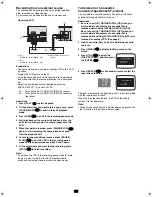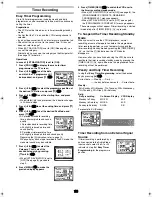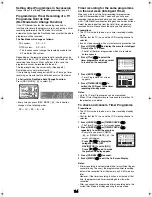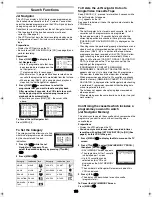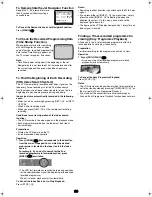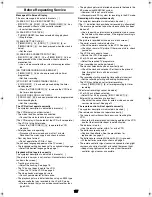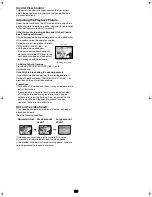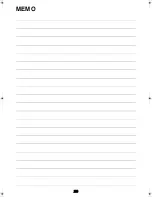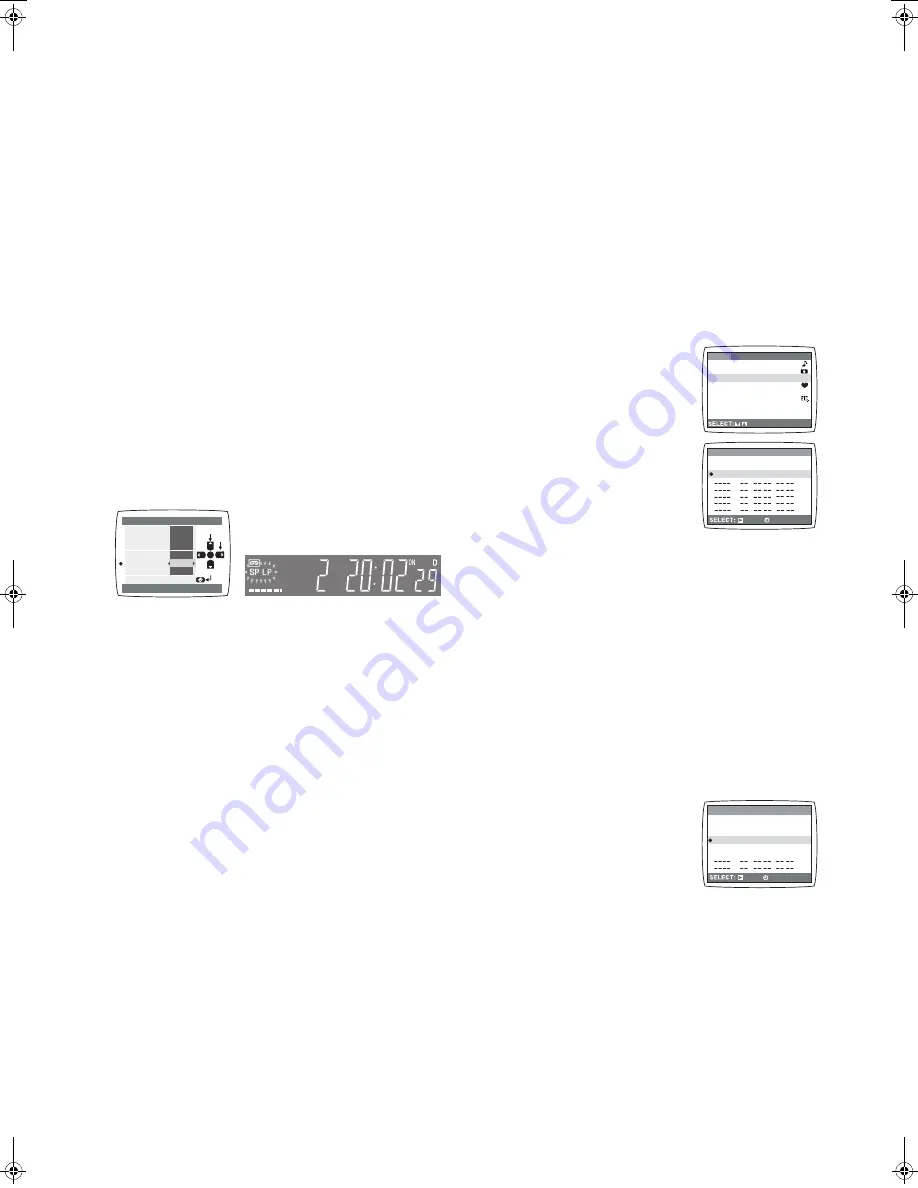
14
Setting other Programmes in Succession
Repeat steps
1
-
9
of
Easy Timer Programming
(page 13).
Programming a Timer Recording of a TV
Programme Until its End
(Rec Mode Auto Change Function)
If the VCR determines that the remaining tape time is
insufficient to record the programme to its end during a timer
recording performed in the SP mode, this function
automatically changes the Rec Mode to ensure that the whole
programme will be recorded.
The Rec Mode will change as follows:
PAL system:
SP
#
LP
NTSC system:
SP
#
EP
• This function cannot change the recording mode to the
EP mode for PAL system.
Depending on the remaining tape length, recording may be
performed in the LP (EP) mode from the start. However, if the
remaining tape time is still not sufficient in this case, the
programme cannot be recorded to the end.
The tape length must be set correctly. (See page 8.)
Some tapes may not work correctly.
If the recording mode changes from SP to LP during a timer
recording, some brief picture distortion occurs at that point.
To Activate the Rec Mode Auto Change Function:
Press [REC MODE]
(33)
to select [A].
• Every time you press [REC MODE]
(33)
, the indication
changes in the following order:
SP
#
LP
#
EP
#
A
#
SP
Timer recording for the same programme
on the next week (Intelligent Timer)
When you wish to set the timer recording for programmes
which will be recorded within 1 week and you have ever
recorded the programmes before, you can record them soon
with I-TIMER function without entering day and time by buttons.
Select the desired setting from the list of timer programme
recorded before. Please check the date and time carefully.
Preparations
• The VCR must be turned on, or in timer recording standby
mode.
• Confirm that the TV is on and the VCR viewing channel is
selected.
• Insert a video cassette with an intact erasure prevention tab.
1 Press [I-TIMER]
(24)
to display the menu for Intelligent
Timer on the TV screen.
• The list of the timer programmes which are recorded
before appears.
2 Press [
43
]
(28)
to select the
timer programme which you want
to record on the next week.
3 Press [ENTER]
(26)
.
• Timer Programme List screen
appears.
4 Press [TIMER (REC)]
(14)
to
switch the VCR over to the timer
recording standby mode.
Notes:
• Up to 16 I-Timer Programmes can be memorized.
• When I-Timer Programmes are increased to more than 16,
the oldest one is deleted.
To check and cancel a Timer Programme
Preparations
• The VCR must be turned on, or in timer recording standby
mode.
• Confirm that the TV is on and the VCR viewing channel is
selected.
1 Press [CHECK]
(23)
or [TIMER CHECK]
(41)
.
• The Timer Programme List screen appears.
2 Press [CHECK]
(23)
or [TIMER CHECK]
(41)
repeatedly to select the program.
• Every time you press [CHECK]
(23)
or [TIMER CHECK]
(41)
, the
cursor shifts below.
•
Press [
1
]
(28)
to display the
category. (When [JET
NAVIGATOR] is set to [ON].)
Press [
1
]
(28)
again to make
the previous display appear.
3 Press [CANCEL]
(5)
to cancel.
4 Press [MENU]
(9)
to exit the On Screen Display.
Notes:
• If timer recording is not completed (due to insufficient tape or
cancellation by the user), the programmed timer recording
data will be cancelled from the memory by 4 A.M two days
later.
However, if the timer recording function is activated at that
time, the programmed timer recording data will not be
cancelled.
• After you cancel the programmed timer recording data, the
current Rec Mode is displayed during the stop mode.
A
A
29WE
EASY PROGRAMMING
1. DATE
2. CH
7. PUSH TIMER
6. CATEGORY
5. REC MODE
4. OFF TIME
3. ON TIME
END : MENU
SELECT
SET
2
20:02
21:30
TIMER
END : [ENTER]
DAY
CH ON
OFF
END : MENU
15SA 2
10:30
11:00
SP
15SA 25 20:02 21:30 SP
16SU 25 10:30
11:00
A
END : [ENTER]
DATE
CH ON
OFF
END : MENU
SET :
SU 4
19:10
19:55
EP
SU 14
15:00
16:00
SP
SU 25 10:30 11:00 A
SA 2
20:02
21:30
SP
FR 2
20:02
21:30
SP
WE 5
22:15
23:30
EP
:
:
:
:
:
:
:
:
:
:
ENTER
SU-SA 25 10:30 11:00 A
SU 14
15:00
16:00
SP
19WE 5
22:15
23:30
EP
23SA 2
20:02
21:30
SP
28FR A2 18:02 19:30
SP
30SU 4
19:10
19:55
EP
END : [ENTER]
DATE
CH ON
OFF
END : MENU
:
:
:
:
SET :
NV-MV41EE_GCU.book 14 ページ 2004年3月1日 月曜日 午後7時14分
Summary of Contents for NV-MV41 Series
Page 20: ...20 MEMO ...