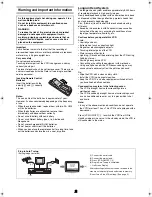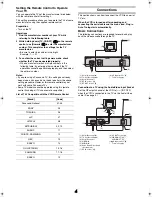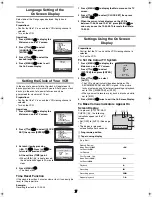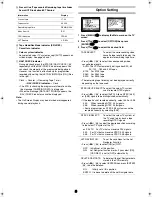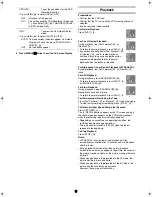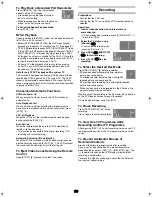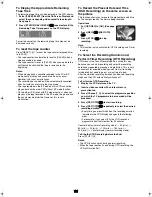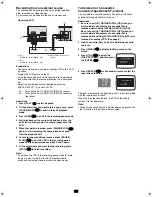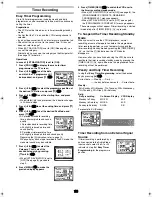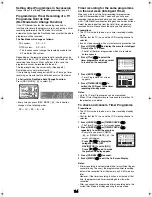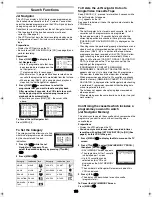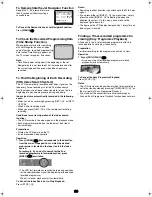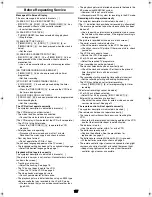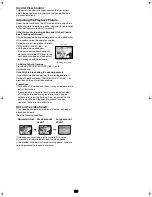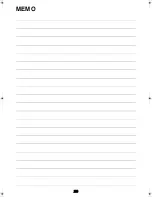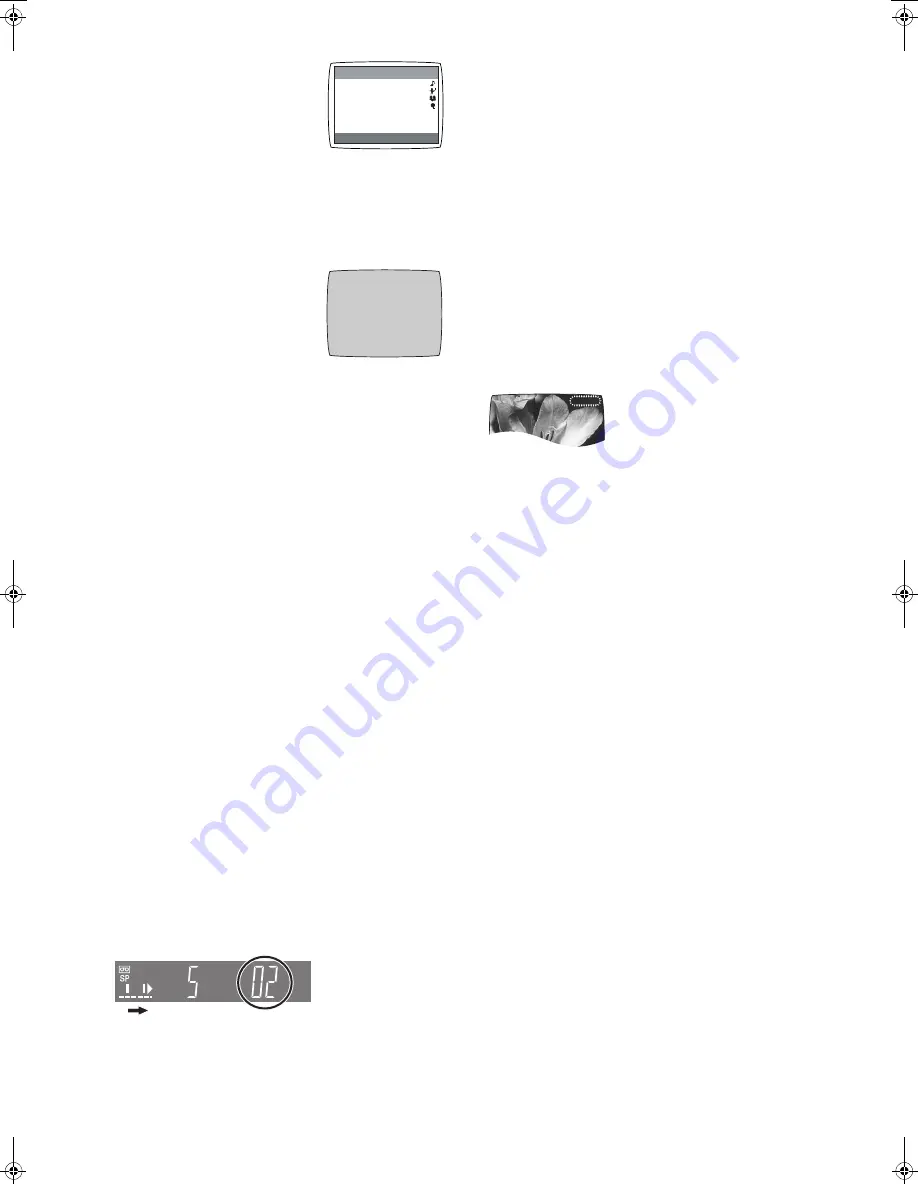
16
To Demonstrate the Jet Navigator Function
Keep [NAVI]
(25)
pressed for more
than 5 seconds without inserting a
cassette tape.
To Cancel the Demonstration of Jet Navigator Function:
Press
[MENU]
(9)
.
To Check the Recorded Programming Data
(Time Stamp Function)
When playback starts after searching
with Jet Navigator function or index
search function, recorded programming
data (called Time Stamp) appears on
the TV screen for approx. 5 seconds.
Note:
• Time Stamp does not appear if the beginning of the Jet
Navigator data is not recorded 10 minutes before and after
the current tape position even when index signals are
recorded.
To Find the Beginning of Each Recording
(VHS Index Search System)
This VCR automatically records special index signals on the
tape every time a recording is started. The Index search
function makes use of these index signals to let you find the
beginning of a desired programme quickly and easily.
Index signals are automatically recorded in the following
cases:
• When you start a recording by pressing [REC]
(15)
or [REC/
OTR]
(38)
.
• When a timer recording starts.
• When you press [REC]
(15)
on the remote control during
recording.
Conditions for correct operation of the Index search
function:
• The VCR must be in the stop mode or in the playback mode.
• Each programme recorded on the tape must be at least
5 minutes long.
Preparations
• Display the VCR picture on the TV.
• Insert a recorded video cassette.
Operation
1 Press [INDEX]
(13)
(that corresponds to the direction
from the current tape position in which the desired
programme is located on the tape) to start the index
search.
For example, if you want to search for the 2nd
recorded programme in forward direction, press
[INDEX]
(13)
(
L
) twice.
• The VCR fast-forwards or rewinds the tape and searches
for the specified index signal (the beginning of the desired
recorded programme).
When it is found, playback starts automatically.
To Cancel the Index Search or to Stop Playback:
Press [STOP]
(12)
.
Notes:
• Searching in either direction is possible up to the 20th index
signal.
• If you press either of [INDEX]
(13)
too many times, simply
press the other [INDEX]
(13)
(indicating the opposite
direction) to correct it. In this way, you can reduce the
displayed figure down to 1.
• The figure on the VCR display decreases by 1 every time an
index signal is located.
Finding a Timer-recorded programme for
viewing (Easy Programme Playback)
Allows you to find a timer-recorded programme with One-
touch operation and to play it back easily.
Preparation
Set timer recording for the programme you wish to view.
Operation
1 Press [PROG PLAY]
(22)
.
• As soon as the timer-recorded programme is found,
playback starts automatically.
To Cancel the Easy Programme Playback:
Press [STOP]
(12)
.
Notes:
• The VCR memorises the position at which timer recording is
set to the standby mode by pressing [TIMER (REC)]
(14)
as
the start point of Easy Programme Playback.
• If you take out the cassette after a timer recording has
finished, Easy Programme Playback function does not work.
END : MENU
SELECT :
NO.01 JET NAVIGATOR
DATE
CH
ON CATEGORY
1 / 1 0 2 8 :0 0
M U S I C
1 / 1 0 6
1 9 :0 0 S P O R T
1 / 1 0 4
2 1 :0 0 M O V I E
1 / 1 0 6 2 2 : 0 0 C H I L D
DEMONSTRATION
NAVI
CH 2 10/29. SA
ON 20:02
2222
PROG PLAY
NV-MV41EE_GCU.book 16 ページ 2004年3月1日 月曜日 午後7時14分
Summary of Contents for NV-MV41 Series
Page 20: ...20 MEMO ...