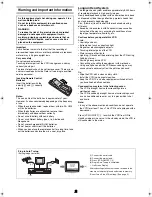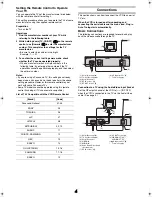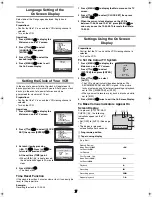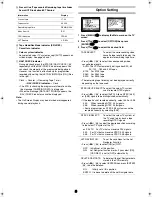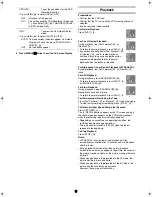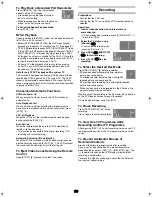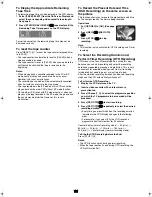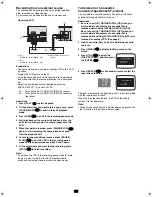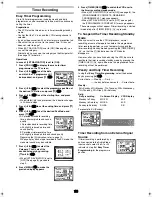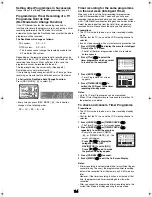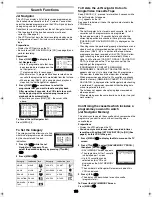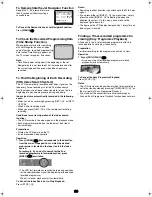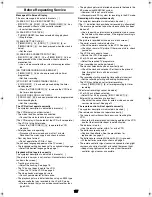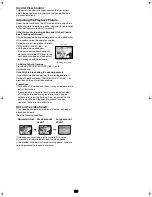ENGLISH
3
Controls and Components
VCR
AV
CH
TRACKING/V-LOCK
CANCEL
PROG
MENU
JET REW
INDEX
TIMER REC
REC MODE
STATUS/
NAVI CHECK
NAVI
CHECK
I-TIMER
INPUT SEL AUDIO PROG PLAY
CH
VOL
TV
1
2
3
4
5
6
7
8
9
0
ENTER
-/- -
TIMER
PAUSE/SLOW
REPEAT RESET
VIDEO
2
2
IN
OUT
AC IN
~
RF
2
2
IN (AV1)
OUT
AUDIO
(42)
(43)
(44)
(45)
(46)
(48)
(1)
(2)
(3)
(5)
(9)
(13)
(14)
(15)
(32)
(30)
(27)
(26)
(22)
(21)
(6)
(7)
(4)
(8)
(10)
(12)
(11)
(33)
(31)
(29)
(25)
(19)
(18)
(17)
(16)
(4)
(4)
(20)
(24)
(23)
(47)
(28)
TIMER REC
EJECT
STOP
PLAY
/ I
REC/OTR
CHECK
TIMER
PLAY
PROG
CH
(34)
(35)
(10)
(22)
(20)
(14)
(41)
(40)
(27)
(8)
(38)
(36)
(12)
(37)
(39)
(1)
VCR Operation
(1)
[VCR-ON/OFF]
(2)
[AV]
(3)
[Numeric]
To select the programme positions (1-99).
• Example:
To enter numbers for various settings.
(4)
No function
(5)
[CANCEL]
(6)
[INPUT SELECT]
(7)
[PROG]
(8)
[PLAY]
(9)
[MENU]
(10)
[Rewind]
(11)
[JET REW]
(12)
[STOP]
(13)
[INDEX]
(14)
[TIMER (REC)]
(15)
[REC]
(16)
Infra-red transmitter
(17)
[TV-ON/OFF]
(18)
[Channel]
(19)
[VOLUME]
(20)
[Channel]/[TRACKING/V-LOCK]
(21)
[AUDIO]
This button does not operate on this
VCR.
(22)
[PROG PLAY]
(23)
[CHECK]
(24)
[I-TIMER]
(25)
[NAVI]
(26)
[ENTER]
(27)
[Fast Forward]
(28)
[
4
,
3
,
2
,
1
] (Cursor buttons)
(29)
[PAUSE/SLOW]
(30)
[REPEAT]
(31)
[RESET]
To reset the tape counter (elapsed
time) to [0:00.00].
• The tape counter is automatically
reset to [0:00.00] when a video
cassette is inserted.
(32)
[STATUS/ NAVI CHECK]
(33)
[REC MODE]
(34)
Cassette compartment
(35)
[EJECT]
(36)
VIDEO IN socket (AV 2)
(37)
AUDIO IN sockets (AV 2)
(38)
[REC/OTR]
(39)
Infra-red Remote Control Receiver
window
(40)
VCR display
(41)
[TIMER CHECK]
(42)
AC Input socket
(43)
VIDEO IN socket (AV 1)
(44)
VIDEO OUT socket
(45)
RF IN socket
(46)
AUDIO IN sockets (AV 1)
(47)
AUDIO OUT sockets
(48)
RF OUT socket
TV Operation using the remote
control
You can use [TV-ON/OFF]
(17)
*1
, [AV]
(2)
*2
, [VOLUME]
(19)
*3
and [Channel]
(18)
*4
on the remote control for your TV
operation.
(See page 4.)
*1
To switch the TV on from standby
mode (OFF) or vice versa.
On some TVs it is only possible to
switch the TV to standby mode (OFF)
with this button, but not on. In this
case, try to turn the TV on with one of
the following buttons:
[AV]
(2)
[Channel]
(18)
*2
To select desired AV input on the TV.
*3
To adjust the volume of the TV.
*4
To select the desired programme
position (TV station) on the TV.
Note:
• You cannot operate TV channels with
[Numeric]
(3)
. When you want to
change the channel, press [Channel]
(18)
on TV operation part.
1
9
9
9:
19:
-/- -
NV-MV41EE_GCU.book 3 ページ 2004年3月1日 月曜日 午後7時14分
Summary of Contents for NV-MV41 Series
Page 20: ...20 MEMO ...