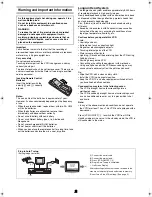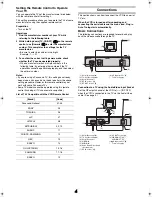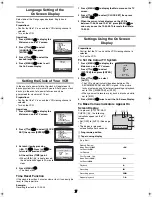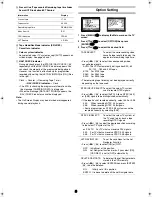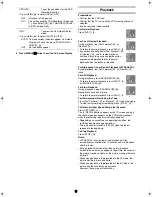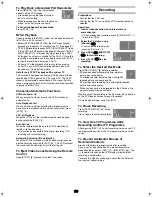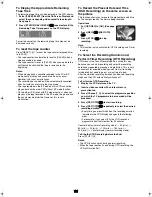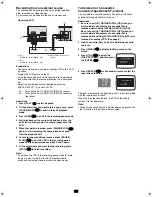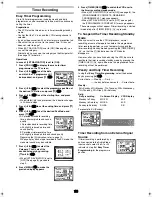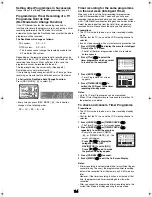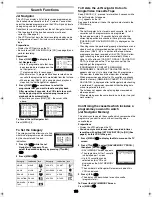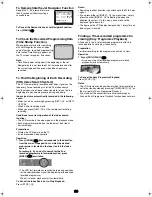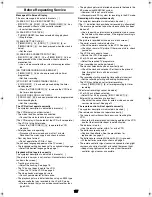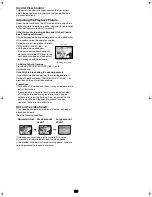4
Setting the Remote Control to Operate
Your TV
You can operate the TVs of the manufacturers listed below
with the remote control after setting it.
This setting procedure allows you to operate the TVs of some
manufacturers using the supplied remote control.
Preparation
• Turn on the TV.
Operations
1 Find the manufacturer number of your TV while
referring to the following table.
2 While holding down [TV-ON/OFF]
(17)
on the remote
control, use [Numeric]
(3)
to enter the manufacturer
number. This completes the settings for the TV
manufacturer.
• Be sure to enter the number in two digits.
Example: 1
)
01
3 To confirm the correct settings were made, check
whether the TV can be operated properly.
• When a manufacturer has multiple numbers in the
following table, try entering other numbers if the TV
operations cannot be performed properly, and then select
the optimal number.
Notes:
• If you are using a Panasonic TV, this setting has already
been made, and so you do not need to perform the above
setting procedure. However, this remote control may not
work with some Panasonic TVs.
• Some TV models cannot be operated using this remote
control (including all TVs non-remote compatible).
List of TVs Compatible with the VCR Remote Control
Connections
This section shows you how to connect the VCR to an aerial,
TV, etc.
When the VCR is turned on after unpacking and
connecting the aerial cable and the mains lead, Plug in
Auto Tuning starts automatically.
Basic Connections
The following connections are required to record and play
back the video cassette through the TV.
Connection to a TV using the Audio/Video Input Socket:
Set the RF output channel of the VCR to [
ss
] (RF OFF)
when the VCR is connected to the TV via the Audio/Video
cable. (See page 5.)
[Brand]
[Code]
Panasonic/National
01-04
SONY
05
TOSHIBA
06
JVC
07
HITACHI
08
MITSUBISHI
09, 10
SHARP
11
PHILIPS, SAMSUNG
12
NEC
13
SANYO
14
GOLDSTAR/LG
15, 16
SAMSUNG
17, 18
SANYO
19
VIDEO
2
2
IN
OUT
AC IN
~
RF
2
2
IN (AV1)
OUT
AUDIO
(6)
(3)
(5)
(4)
(1)
(2)
¢
(1) Aerial (Not supplied)
(2) TV Set (Not supplied)
(3) Aerial Connector
(4) RF IN socket
(45)
(5) RF OUT socket
(48)
(6) AC Input socket
(42)
¢
To mains supply
VIDEO
2
2
IN
OUT
AC IN
~
RF
2
2
IN (AV1)
OUT
AUDIO
(10)
(3)
(4)
(6)
(5)
(9)
(8)
(7)
(1)
(2)
¢
(1) Aerial (Not supplied)
(2) TV Set (Not supplied)
(3) Aerial Connector
(4) VIDEO IN
(5) AUDIO IN
(6) Audio Cable/Video Cable
(Not supplied)
(7) RF IN socket
(45)
(8) RF OUT socket
(48)
(9) VIDEO OUT
(44)
/
AUDIO OUT
(47)
(10)AC Input socket
(42)
¢
To mains supply
NV-MV41EE_GCU.book 4 ページ 2004年3月1日 月曜日 午後7時14分
Summary of Contents for NV-MV41 Series
Page 20: ...20 MEMO ...