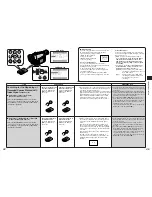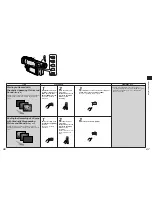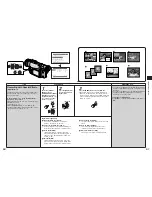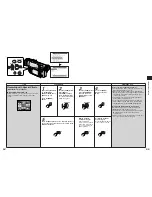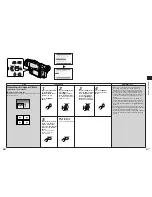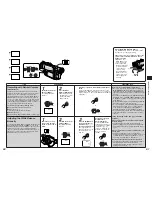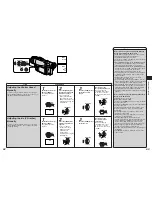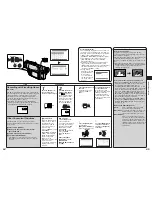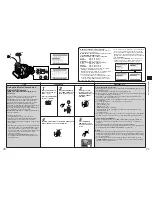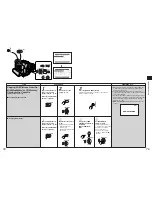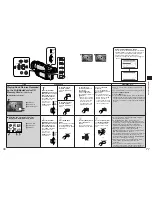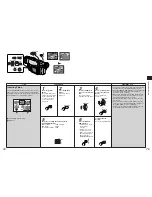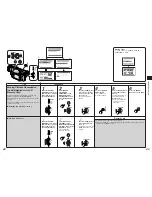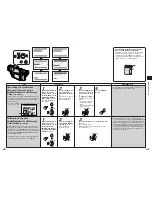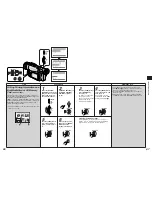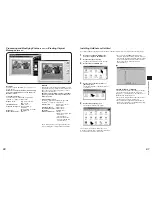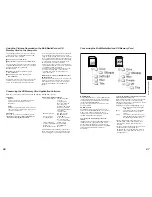Advanced Operations
73
72
Title
Procedure
Remarks, etc.
PHOTO SHOT
MENU
SHUTTER/IRIS
VOL/JOG
PUSH
ª
FADE
MENU
SHUTTER/IRIS
VOL/JOG
PUSH
1
;
BLC
STILL
MENU
SHUTTER/IRIS
VOL/JOG
PUSH
TAPE
¥ ¥
CARD
PHOTO SHOT
SHUTTER/IRIS
MENU
W.B
VOL/JOG
PUSH
AE LOCK
MNL
AUTO
1
;
ª
5
6
j
SEARCH
S
SEARCH
i
FADE
BLC
STILL
VCR FUNCTIONS
PRESS MENU TO EXIT
2.CARD SETUP
3.RECORDING SETUP
4.AV IN/OUT SETUP
5.DISPLAY SETUP
6.OTHER FUNCTIONS
BLANK SEARCH ---- YES
RETURN
---- YES
RECORD TO CARD
---- YES
AUTO PRINT ---- YES
PLAYBACK FUNCTIONS
PRESS MENU TO EXIT
SEARCH PHOTO
12bit AUDIO
ST1
AUDIO OUT
STEREO
1.PLAYBACK FUNCTIONS
NOW WRITING
;
TAPE
CARD
%
Copying Cassette Pictures onto
a MultiMediaCard or SD Memory
Card
≥
Sound is not recorded.
≥
The Shutter Effect (p.
31) cannot be used.
≥
This function is not Mega-Pixel Recording.
∫
Copying the Pictures Manually
(Card Photoshot)
After putting the Movie Camera in the VCR Mode...
(p. 36)
1
Slide the [TAPE/CARD]
Selector to [CARD].
2
Select the desired
picture quality using
[PICTURE QUALITY] on
the [CARD SETUP] Sub-
Menu. (p. 71)
3
Start playback and press the [PHOTO SHOT]
Button at the scene that you want to record.
The picture stands still for approximately 4 seconds
(when [PICTURE QUALITY] on the [CARD SETUP]
Sub-Menu is set to [NORMAL]) while the picture is
being recorded.
≥
It is recommended that you press the [
;
] Button
first and then press the [PHOTO SHOT] Button.
≥
The remaining number of pictures which can be
recorded in the MultiMediaCard is displayed during
picture transmission. When “0” is reached, the tape is
set to the Still Playback Mode.
≥
The size of the pictures recorded on the Card is
[640
a
480].
≥
Pictures with wide-screen format signals cannot be
copied.
∫
Copying Pictures with Photo Index Signals
Automatically
After putting the Movie Camera in the VCR Mode
(p. 36), set the Movie Camera to the Still Playback
Mode just before the point where picture transfer is
to commence... (p. 38)
"
Select the desired
picture quality using
[PICTURE QUALITY] on
the [CARD SETUP] Sub-
Menu. (p. 71)
#
Set [RECORD TO
CARD] on the
[PLAYBACK
FUNCTIONS] Sub-Menu
to [YES]. (p. 16)
Stopping the Picture
Transmission
Press the [
∫
] Button.
A search is started from
the current cassette
position, and the pictures
with the Photo Index
signals are recorded in
sequence on the
MultiMediaCard.
≥
Indication appears
during the copying.
TAPE
¥ ¥
CARD