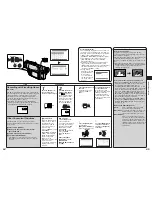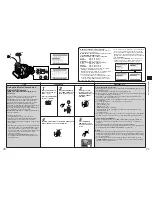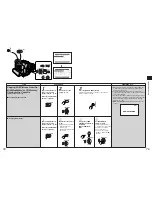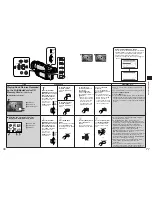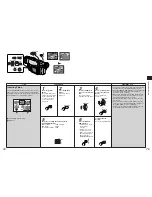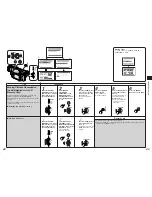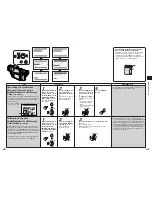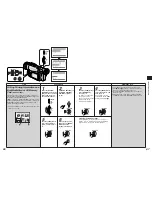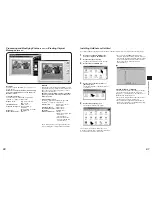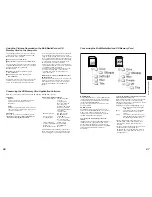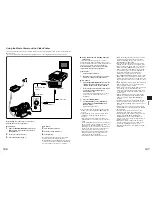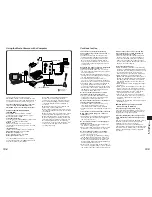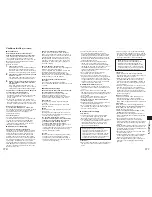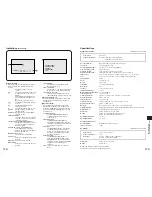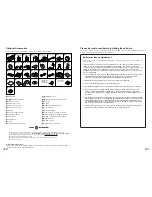Advanced Operations
93
92
∫
Picture Capture Mode [Get]
The following 4 capture methods are available:
≥
Get from Disk
(Hard disk, CD-ROM, MultiMediaCard, SD
Memory Card, etc.)
≥
Get from Camera
≥
Get from Scanner
≥
Get from Internet
Using the HotShots Application
The HotShots remote controller has 4 buttons for selecting the application’s operations. The modes (picture capture
[Get], editing [Enhance], shared picture [Share] and Internet [Internet]) can be selected by clicking these buttons.
For details on operation, refer to help.
≥
Depending on the type of printer used, it may not be possible to print out the pictures in the proper colours.
∫
Shared Picture Mode [Share]
When the Shared Picture Mode is selected,
pictures can be shared with other people.
≥
Print Pictures
It is recommended that you select [Smart Print]
and select the preview of the best photo before
selecting [Print It Now].
≥
Send NetCard
You can send Photo Pages you have created
over the Internet.
(However, the NetCard application must be
installed for this.)
≥
Make Photo Page
The photo background can be selected.
∫
Editing Mode [Enhance]
The following 5 options are available for editing
and modifying (fixing) pictures.
≥
Quick Fix
Pictures are automatically analyzed and fixed.
≥
SmartPix
The user selects the feature of the photographic
pictures, and the photos are fixed on the basis of
this information.
≥
Fix By Example
The best way of fixing can be selected from
among the fixing examples.
≥
Special Effects
Special effects can be added to an original
picture to change the picture into a photo with
variations.
≥
Tools
This option enables you to edit digital pictures
and do all the work by yourself.
∫
Internet Mode [Internet]
Using the Internet browser that you are familiar
with, you can link with various home pages related
to the pictures and obtain information.
≥
PictureWorks
≥
Publications
≥
Discussions
∫
Restoring wide pictures to normal
pictures
Open the picture which you want to restore to
normal, and select [Resize] in [Image]
1
. The
[Resize Options] dialogue
2
box is displayed.
Remove the check mark from [Preserve Aspect
Ratio], and set [Units] to [pixels]. Set the value of
[Height] in such a way that [Height] will be
reduced to 3/4.
For example, if [Height] is [480], input [360], and
press [OK].
1
2