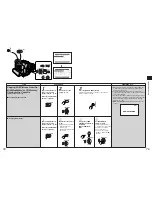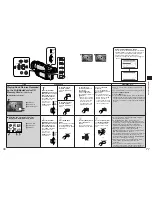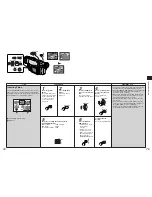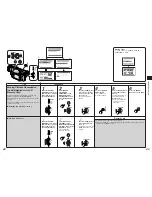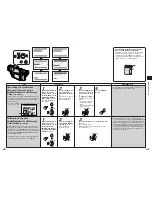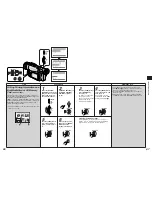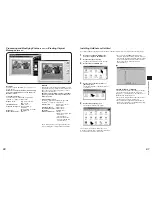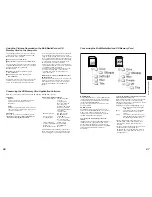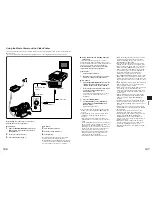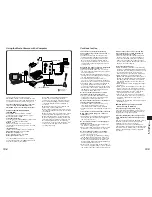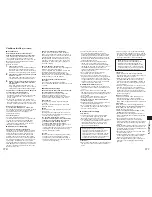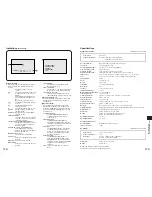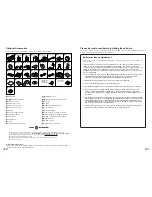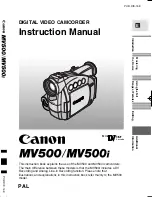Editing
103
102
Copying onto an S-VHS (or VHS) Cassette
(Dubbing)
You can copy the picture and sound recorded on this Movie Camera onto an S-VHS (or VHS) cassette in a
home video recorder.
Proceed with the following operations after
connecting the Movie Camera with the S-Video,
Video and Audio Input Sockets
A
on the video
recorder as shown in the above illustration.
≥
If your VCR is not equipped with AV Input
Sockets, the 21-pin Adaptor (purchase
separately) is necessary. Consult your dealer.
Before copying, be sure to press the [OSD] Button
on the Remote Controller (p. 98) so that no
indications are visible. Otherwise, the displayed
tape counter and function indications are also
copied.
Movie Camera:
1
Slide the [OFF/ON/MODE] Switch from the
[ON] position to put the Movie Camera in
the VCR Mode.
2
Insert the recorded cassette.
4
Press the Play Button [
1
] to start
playback.
7
Press the Stop Button [
∫
] to stop
playback.
S-Video Cable
AV Cable
[S-VIDEO OUT]
B
[S-VIDEO IN/OUT]
21-pin Adaptor
[AV IN/OUT]
[S-VIDEO IN]
A
[VIDEO
IN
]
A
[AUDIO
IN
]
A
[VIDEO
OUT
]
B
[AUDIO
OUT
]
B
MIC
AV IN/OUT
PHONES
S-VIDEO
IN/OUT
EDIT
E
(MINI)
The contents of S-VHS (or VHS) cassette can be
copied (dubbed) onto DV cassettes and TV
programmes can be recorded.
Proceed with the following operations after
connecting the Movie Camera with the S-Video,
Video and Audio Output Sockets
B
on the
external device as shown in the illustration on
the left page.
≥
The Remote Controller is necessary.
≥
Set [AV JACK] on the [AV IN/OUT SETUP] Sub-
Menu to [IN/OUT]. (Recording will not be
possible if it is set to [OUT/PHONES].)
Movie Camera:
"
Slide the [OFF/ON/MODE] Switch from the
[ON] position to put the Movie Camera in
the VCR Mode.
#
Insert the unrecorded cassette.
Other Equipment:
$
Insert a recorded cassette and start
playback.
Movie Camera:
%
While pressing the [REC] Button, press the
[PLAY] Button (both on the Remote
Controller).
&
Press the Pause Button [
;
] or Stop Button
[
∫
] to stop recording.
Other Equipment:
'
Press the Stop Button to stop playback.
≥
If video signals are supplied to either the Audio-
Video Input/Output Socket or S-Video Input/
Output Socket, it is not possible to output video
signals from the remaining socket.
≥
If both the S-Video Cable and AV Cable have
been connected, the S-Video Cable takes
precedence.
≥
Pictures protected by the Copy Guard will not be
recorded properly.
≥
Depending on the input signals to be recorded,
the playback picture may contain mosaic-like
noise patterns.
∫
Concerning recording onto a Card
When the [TAPE/CARD] Selector is at the [CARD]
setting, Card Photoshot operations are possible
for externally input signals (but not recording).
≥
The picture size is fixed at [640
k
480].
≥
Black stripes may appear at the top, bottom, left
and right edges of the picture.
≥
When the [PHOTO SHOT] Button is pressed, it
may appear that the picture is returned for an
instant, however this will not interfere with the
recording.
∫
Concerning Analog-digital Conversion
If the Movie Camera has been connected with
another digital video equipment through its DV
Terminal, the analog format pictures which have
been input from an external device can be output
to that digital video equipment through the DV
Terminal.
≥
To initiate the DV output of analog video signals
supplied from an external device, set [DV OUT]
on the [AV IN/OUT SETUP] Sub-Menu to [ON].
(Normally, set [DV OUT] to [OFF]. The picture
quality may be disturbed if it is set to [ON].)
VCR:
3
Insert an unrecorded cassette with intact
erasure prevention tab.
As some settings (external input, tape speed,
etc.) on the VCR are necessary, please refer
to your VCR’s operating instructions.
5
Start recording.
6
Press the Pause or Stop Button to stop
recording.
Recording the Content of External Device
PLAY
1
REC