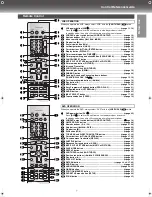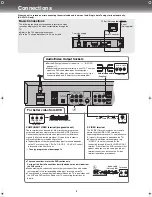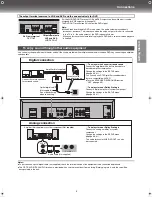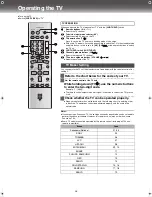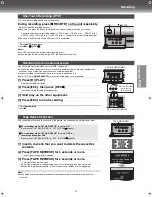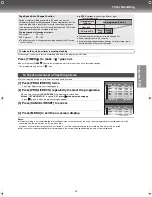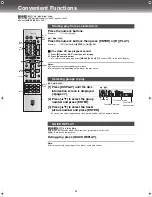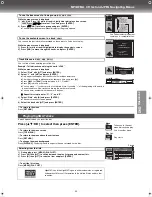20
Search Functions
≥
Select the unit viewing channel (or the AV input) on the TV.
≥
Switch
[VHS/TV/DVD]
to “VHS”.
This unit can display a list of the recorded programmes on the inserted video cassette on the TV screen.
You can then select the desired programme, and this unit will quickly reach its beginning and start
playback.
[1]
Press [NAVI].
≥
When pressing
[NAVI]
during playback, the playback stops
and the Jet Navigator list appears.
[2]
Press [NAVI] several times to select
the programme.
After 3 seconds, the unit starts to search for the beginning of
the selected programme and the playback will start
automatically.
≥
Every time you press
[NAVI]
, the programme shifts above.
¬
To cancel the Jet Navigator list
Press
[MENU]
.
¬
To delete the Jet Navigator data of a single video cassette tape
Keep
[CANCEL/RESET]
pressed for more than 5 seconds while the Jet Navigator list appears.
“- -” appears on the list.
¬
To delete all the Jet Navigator data stored in the unit’s memory (
l
page 24)
¬
To Demonstrate the Jet Navigator Function
Keep
[NAVI]
pressed for more than 5 seconds without inserting a tape.
Notes:
≥
The Jet Navigator programme list displays up to 14 programmes. If you have already stored 14
programmes on a tape and then store another one, the oldest item is replaced.
≥
Signals approximately 10 seconds before and after the current tape position are checked. During
checking, “CHECKING JET NAVIGATOR DATA.” is displayed on the TV screen.
≥
Checking cannot be performed properly where there are no signals, such as unrecorded portions of the
tape. In this case, press
[NAVI]
at a portion of the tape where a programme has been recorded on this
unit. When a signal can still not be found, the message “CAN NOT FIND JET NAVIGATOR DATA.”
appears on the TV.
≥
The Jet Navigator list is stored in each tape. Up to 20 tapes and 50 programmes can be registered.
≥
“REMAINING PROGRAM 0 DELETE JET NAVIGATOR DATA.” appears when you try to store more
than 50 programmes. The new item is added and the oldest item is deleted.
≥
“REMAINING CASSETTE 0 FOR JET NAVIGATOR DELETE JET NAVIGATOR DATA.” appears when
you try to store items for more than 20 tapes. Programmes recorded without deleting data as instructed
are not registered in the list.
≥
The list does not appear when playing tapes recorded on other equipment.
≥
When recording over the same location on a tape, it may not work correctly.
VHS/DVD/TV
VHS/DVD QUICK REPLAY DUBBING
REC
CH
VOLUME
TV
TV
VHS
DVD
1
2
3
7
8
9
0
4
5
6
SLOW/SEARCH
NAVI
TOP MENU
MENU
RETURN
PROG/CHECK
PROG PLAY
DISPLAY
JET REW
TIMER
ENTER
PLAY
LIST
INDEX/SKIP
OUTPUT
TRACKING/V-LOCK
AV
DIRECT
NAVIGATOR
CANCEL/RESET
ANGLE/PAGE
INPUT SELECT
MUSIC w/ PICTURE
PICTURE
SPEED
AUDIO
POSITION MEMORY
SETUP
ZOOM
REPEAT
PLAY MODE
A.SRD
CINEMA
SUBTITLE
VHS/DVD
-/- -
VHS/
TV/
DVD
MENU
NAVI
PROG
PLAY
ENTER
CANCEL/
RESET
Jet Navigator
To save Jet Navigator data
≥
The tape length of the inserted cassette must be set correctly.
(
l
page 24)
≥
The unit must not be in the timer recording standby mode.
≥
A programme of at least 15 minutes must be recorded on the tape.
1) Press [MENU] to display the VHS MENU.
2) Press
[
34
] to select “OPTION” and then press [ENTER].
3) Press
[
34
] to select “JET NAVIGATOR” and then select “ON”
with [
2 1
].
4) Record programmes (
l
page 16–19).
The unit makes the list as you record.
OPTION 1/2
TAPE SELECT
[AUTO]
NTSC INPUT SELECT
[AUTO]
NTSC PB SELECT
[onPALTV]
JET NAVIGATOR
[ON]
DELETE NAVIDATA
[NO]
OSD REC
[OFF]
OSD [AUTO]
OUT[VHS/DVD] [AUTO]
END :MENU
SELECT:
END : MENU
JET NAVIGATOR
SELECT : NAVI,
1
DATE CH ON
CATEGORY
1 0 / 1 8 1
22:3 0 M U S I C
1 0 / 1 9 24
15:00 S P O R T
1 0 / 2 1 5
22:1 5
1 0 / 2 3 A2
20:02
1 0 / 2 6 4
19:1 0 E D U C A
1 0 / 2 7 2
20:02
1 0 / 2 7 1 2
20:3 0
1
Time Stamp Function
When playback starts after searching with Jet Navigator function or
index search function (
l
page 21), recorded programming data (called
Time Stamp) appears on the TV screen for approx. 5 seconds.
Note:
≥
Time Stamp does not appear if the beginning of the Jet Navigator data
is not recorded 10 minutes before and after the current tape position
even when index signals are recorded.
CH 2
10/29. SA
ON 20:02
VP31GL.book 20 ページ 2 0 0 3 年 7 月 3 0 日 水曜日 午後 8 時 2 2 分