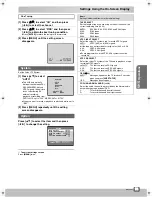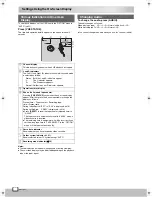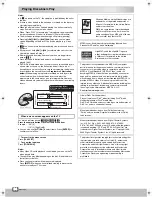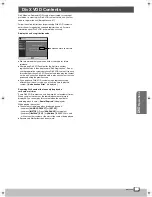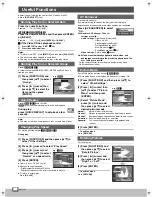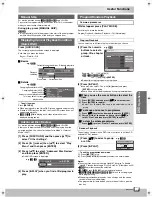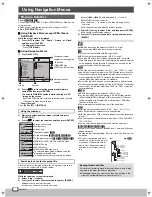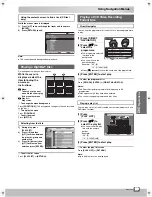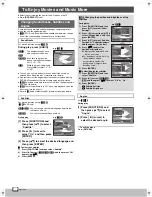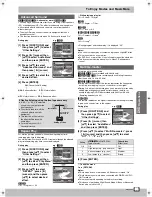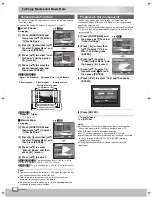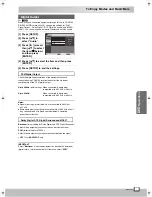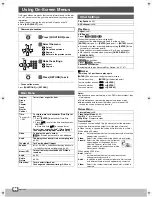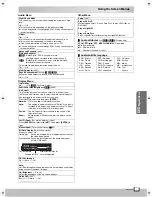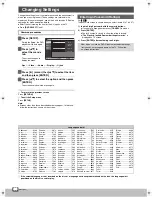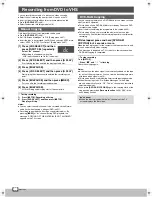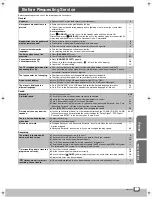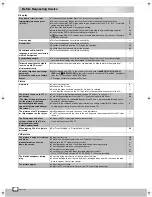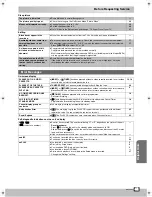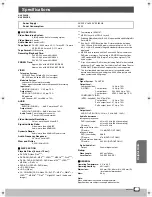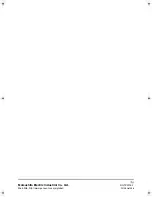DV
D
Operations
Using On-Screen Menus
RQTV0115
35
35
Audio Menu
Display Menu
Other Menu
[A]
Audio attributes
For
]DVD-V]
[DVD-VR]
(Display only)
[B]
Audio/Subtitle language
Night Sound Mode
You can enjoy clear sound without setting the volume at a high
level.
On
()
Off
≥
This may not work depending on the discs recording.
≥
You can enjoy better sound through PCM-2 ch by connecting to a
receiver amplifier.
H.Bass
On
()
Off
≥
This does not work when Night Sound Mode (
l
above) is on.
≥
This may not work depending on the discs recording.
≥
If the sound is distorted or there is noise, set to “Off”.
≥
You can enjoy better sound through PCM-2 ch by connecting to a
receiver amplifier.
Advanced Surround
(
l
31)
Dialogue Enhancer
[DVD-V]
(Dolby Digital, DTS, 3-channel or more,
with the dialogue recorded in the center channel)
[DivX]
(Dolby Digital, 3-channel or over, with the dialogue
recorded in the center channel)
This makes the dialogue in movies easier to hear.
On
()
Off
Multi Re-master
(
l
31)
Sound Enhancement
(Except
[MPEG4]
[DivX]
)
Enhances audio output to produce a rich hall-like sound.
On
()
Off
Information
On
,------.
Off
(
[JPEG]
: Off, Date, Details)
Subtitle Position/Brightness
[DVD-V]
(
l
30)
4:3 Aspect
This function works only when you select 16:9 (wide screen)
(
l
13) as default screen size, to select the method of display for
disc recorded in 4:3 Aspect on 16:9 screen size.
Press
[
34
]
to select
and then press
[ENTER]
.
Normal:
Fill to the width of the television screen.
Auto:
The setting is automatically set to “Shrink” if the disc is
recorded in 4:3 Aspect and automatically set to “Zoom”
if the disc is recorded in 16:9 (wide screen).
Shrink:
The 4:3 Aspect picture is shown in the centre of the
television screen.
Zoom:
Enlarge using 4:3 Aspect and trim the picture on the
edges.
Just Fit Zoom
(For motion pictures) (
l
32)
Press
[ENTER]
and select with
[
34
]
. Then press
[ENTER]
to
finish.
Manual Zoom
(For motion pictures) (
l
32)
Bit Rate Display
(For motion pictures)
When you select “On”:
During play:
Shows the average bit rate (approximate values) of
the video being played
While paused:Shows the data volume of the frame and type of
picture (I/P/B
l
42)
GUI See-through
On
---)
Auto
---)
Off
^---------------------------n
Auto:
GUI See-through setting becomes active except when you display
screen saver or thumbnail images.
GUI Brightness
(
j
3 to
i
3)
Adjust the brightness of the on-screen displays.
Quick OSD
(
l
27)
Basics
---)
Details
---)
Off
^-------------------------------------n
Bit rate
Current 3.973 Mbps
Average 2.336 Mbps
5.0
Mbps
A record of bit rates for
a sampling period
Current bit rate
Average bit rate
Setup
(
l
37)
Play as DVD-VR
While stopped, select “Play as Data Disc” to play JPEG files on
DVD-RAM.
Play as HighMAT
or
Play as Data Disc
Play a HighMAT disc without using the HighMAT function.
LPCM,
Digital,
DTS,
MPEG, WMA/MP3
: Signal type
kHz
: Sampling rate
bit
:
Number of bits
ch
:
Number of channels (
l
42)
ENG: English
FRA: French
DEU: German
ITA:
Italian
ESP: Spanish
NLD: Dutch
SVE: Swedish
NOR: Norwegian
DAN: Danish
POR: Portuguese
RUS: Russian
JPN: Japanese
CHI: Chinese
KOR: Korean
MAL: Malay
VIE:
Vietnamese
THA: Thai
¢
:
Others
VP60GCS.book Page 35 Monday, March 6, 2006 3:23 PM