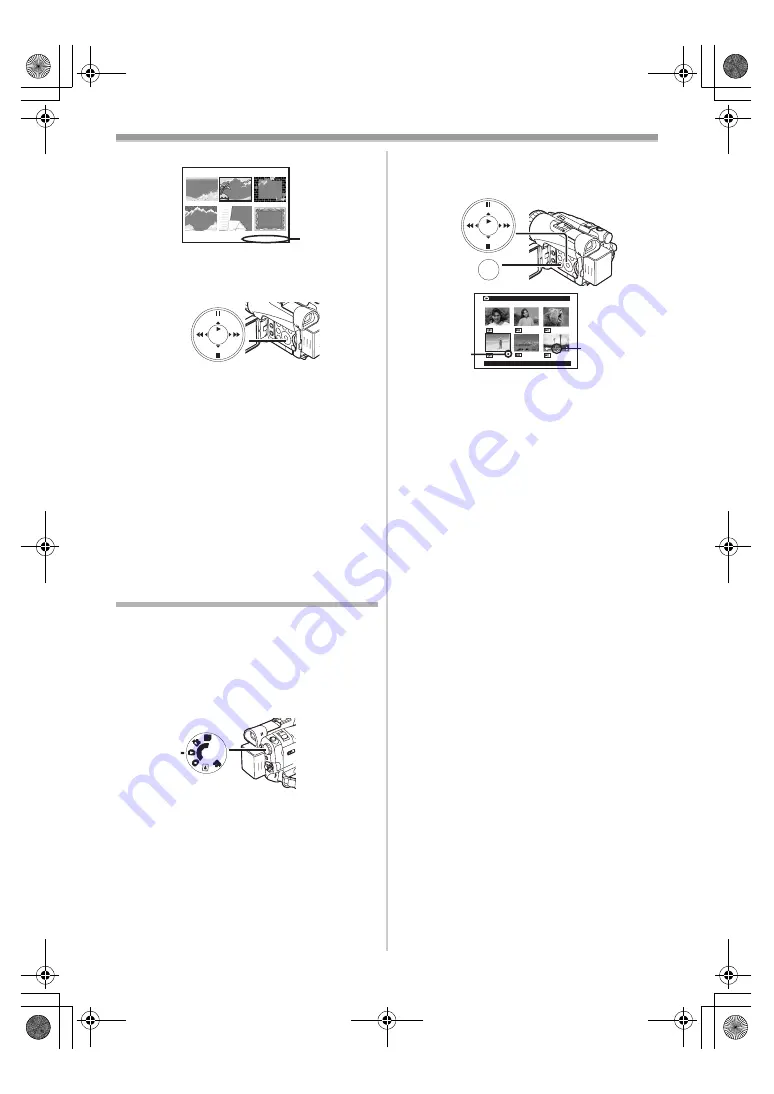
Playback Mode
-101-
≥
A list of titles is displayed.
≥
File Name
1
4
Press the [
;
/
∫
/
6
/
5
] Button to select a
desired title.
≥
The selected title is marked with a frame.
5
Press the [ENTER] Button
(17)
or press the
[MULTI] Button
(10)
.
≥
The selected title is displayed.
≥
Recording and Photoshot Recording can be
made with pictures that have titles.
≥
A title can be displayed also by pressing the
[TITLE] Button on the Remote Controller.
To Clear the Title Display
Set [DIGITAL] >> [TITLE IN] >> [OFF].
Or press the [TITLE] Button
(73)
on the Remote
Controller.
≥
For other notes concerning this item, see
-121-
.
Writing Printing Data on a Card
(DPOF Setting)
DPOF Setting Printing data (DPOF Settings),
such as the number of images to be printed, can
be written to the Card. “DPOF” means Digital
Print Order Format.
1
Set the Mode Dial
(39)
to Picture Playback
Mode.
TITLE
1
USR00002.TTL
STILL
ENTER
FADE
i
s
PC
S
D
(39)
2
Set [PICTURE PLAYBACK MENU] >>
[EDITING] >> [DPOF SET] >> [YES] >>
[VARIABLE].
≥
When all images are not printed, select [ALL 0].
3
Select a desired picture and press the
[ENTER] Button
(17)
.
≥
The selected picture is marked with a frame.
≥
The number of prints set by DPOF
1
is
displayed.
4
Press the [
5
] Button
(16)
or [
6
] Button
(19)
to select the number of pictures to be
printed, and press the [ENTER] Button
(17)
.
≥
[
¥
] Indication
2
is displayed in the picture
set. (
-113-
)
≥
This is not the setting of the number of print
for printing on PictBridge. (
-108-
)
5
Repeat Steps 3 and 4 and press the [MENU]
Button
(14)
when the setup is completed.
To Verify DPOF Setting
Select [VERIFY] in Step 2. The pictures for which
1 or more print is set in DPOF are played back
continuously.
≥
For other notes concerning this item, see
-121-
.
STILL
ENTER
FADE
MENU
i
s
(14)
DPOF SETTING
!
:ENTER MENU:EXIT
2
1
120.200GC_eng.book 101 ページ 2004年2月25日 水曜日 午後5時38分
















































