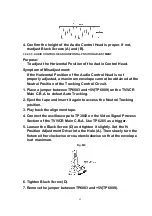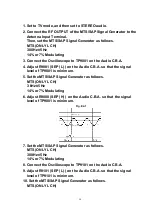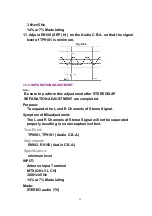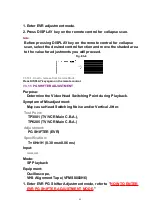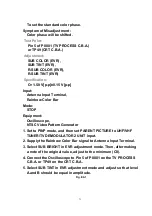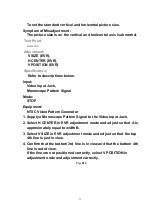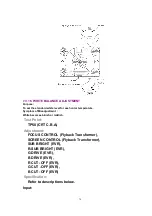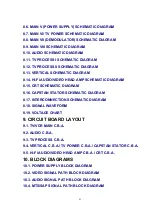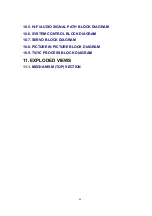4. Select SUB BRIGHT and move the shaded area to the value in
EVR adjustment mode.
5. Adjust the FOCUS CONTROL on the Flyback Transformer so that
the center of picture is the sharpest.
6. Turn the SCREEN CONTROL on the Flyback Transformer fully
counterclockwise.
7. Press DISPLAY key (Service Switch) on the remote control for
collapse scan. (Refer to
HOW TO ENTER SERVICE MODE
.)
8. Adjust SUB BRIGHT in EVR adjustment mode so that the level A
is 185 VDC±5 VDC.
Fig. E8
9. Turn the SCREEN CONTROL on the Flyback Transformer
clockwise carefully and stop at the point where any color is first
observed.
10. In EVR adjustment mode, select the two colors not observed in
step 9 from the following control functions (B CUT -OFF, G CUT -
OFF, or R CUT -OFF) and adjust so that the horizontal line
becomes white.
For example, if the horizontal line appeared red in step 9, select
and adjust the B CUT -OFF and G CUT -OFF.
11. Press DISPLAY key on the remote control again to return for full
frame scan.
12. Select SUB BRIGHT in EVR adjustment mode and adjust so that
the picture has adequate brightness.
13. Select G DRIVE and B DRIVE in EVR adjustment mode and
adjust so that the entire screen is white.
69
Summary of Contents for OmniVision PV-C2780-K
Page 8: ...Fig 1 3 Fig 1 4 8 ...
Page 26: ...Fig D5 6 1 2 1 Notes in chart 26 ...
Page 29: ...6 2 2 Inner Parts Location Fig J1 1 29 ...
Page 30: ...6 2 3 EJECT Position Confirmation Fig J1 2 30 ...
Page 31: ...6 2 4 Grounding Plate Unit Full Erase Head and Cylinder Unit Fig J2 1 31 ...
Page 44: ...6 3 CASSETTE UP ASS Y SECTION 6 3 1 Top Plate Wiper Arm Unit and Holder Unit Fig K1 1 44 ...
Page 81: ...81 ...
Page 85: ...11 2 MECHANISM BOTTOM SECTION 85 ...
Page 86: ...11 3 CASSETTE UP COMPARTMENT SECTION 86 ...
Page 87: ...11 4 CHASSIS FRAME SECTION 1 87 ...
Page 88: ...11 5 CHASSIS FRAME SECTION 2 88 ...
Page 89: ...11 6 PACKING PARTS AND ACCESSORIES SECTION 89 ...