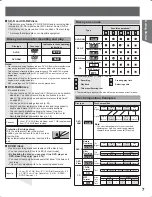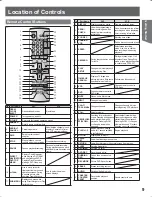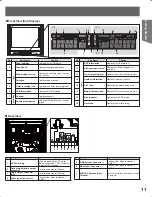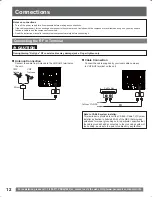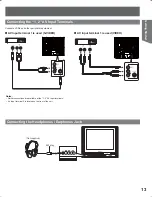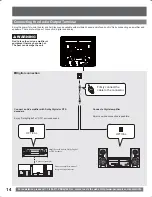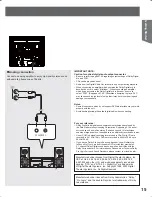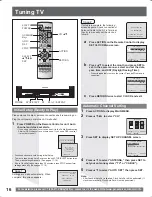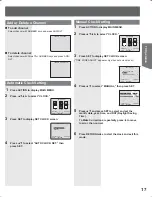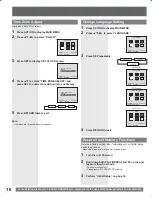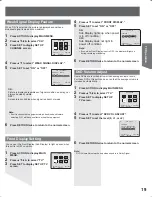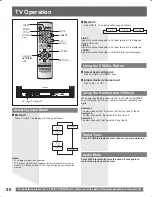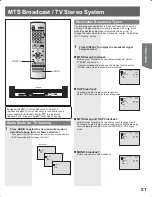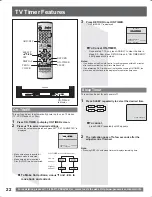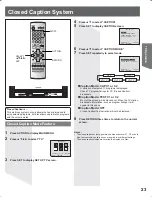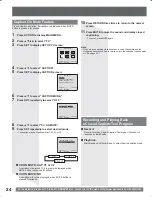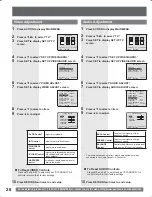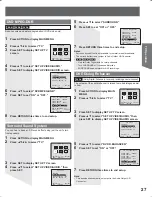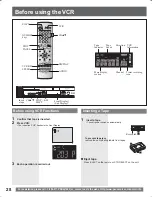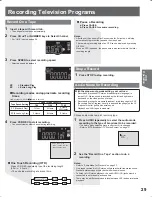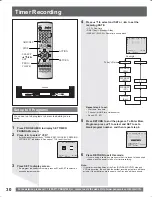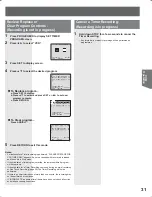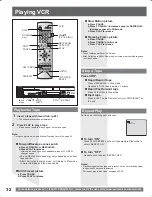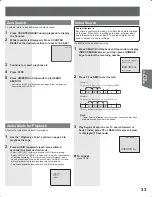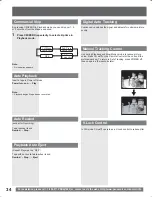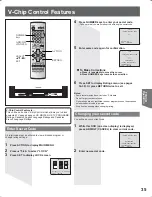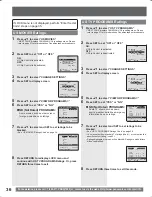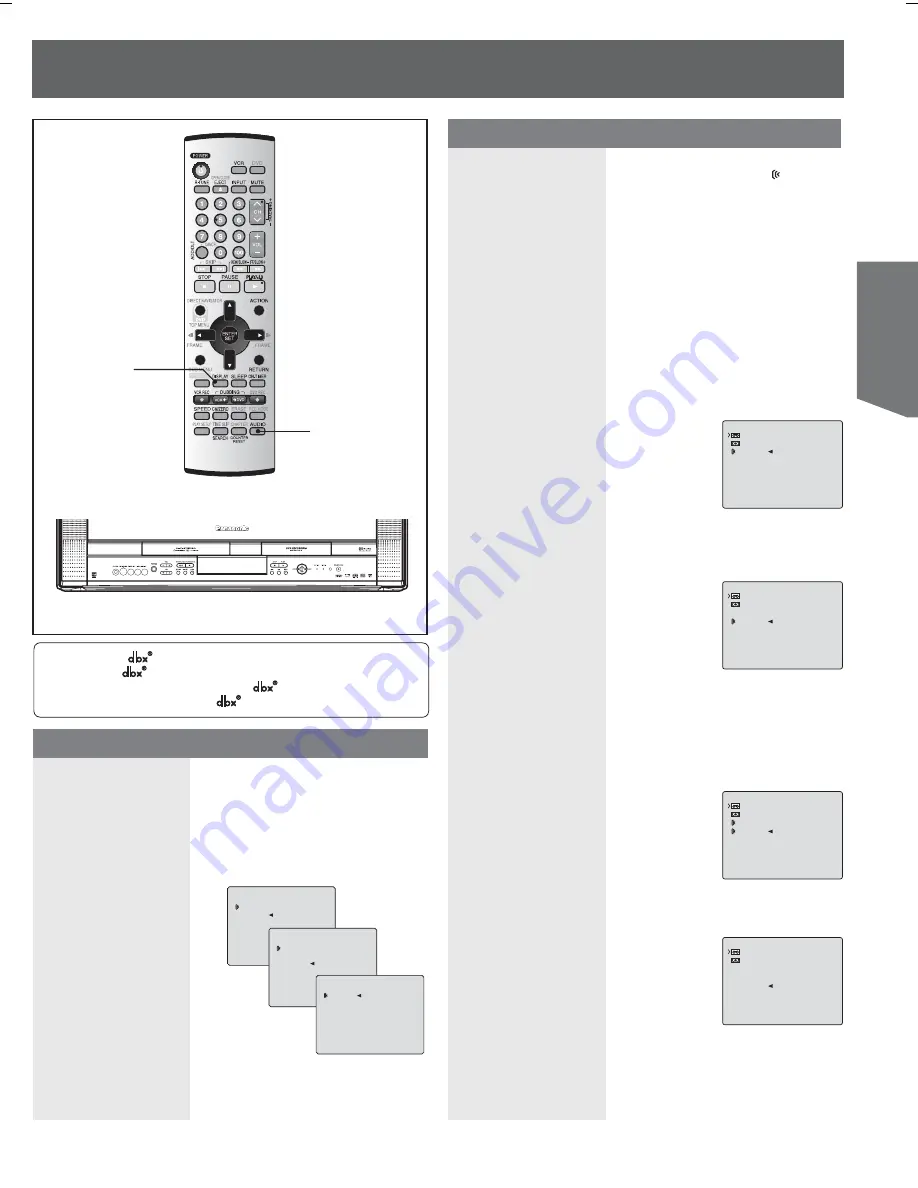
21
TV Operation
MTS Broadcast / TV Stereo System
The following are possible audio broadcast types and on-screen
displays. The signal being received is indicated with a “ ” mark
while the selected audio mode is indicated with an arrow. To
change the audio mode for these broadcasts, see the “Audio Mode
for TV Viewing” section.
1
Press DISPLAY to display the broadcast signal
being received.
MTS Stereo broadcast:
Multi-channel Television Sound Stereo broadcast. Select
STEREO audio mode.
• If stereo broadcast is weak and the display flickers, select
MONO audio mode for possible improvement.
SAP broadcast:
Secondary Audio Program (sub language).
Select SAP audio mode for the sub language.
1
Press AUDIO to select the desired audio mode as
described above. (Arrow shows selection.)
• Each press of AUDIO will change the audio mode as shown below.
• “SAP” is selected with first press of AUDIO.
MONO broadcast:
Normal monaural sound broadcast.
< Example >
Equipped with
-TV Noise Reduction for true MTS
reproduction.
-TV Noise Reduction is required for good
stereo separation and audio fidelity.
is a registered
trademark, and is licensed by
Technology Licensing.
MTS Stereo and SAP broadcast:
Multi-channel Television Sound Stereo (main language) and
Secondary Audio Program (sub language) broadcasts are being
received simultaneously. Select the STEREO or SAP audio
mode.
11:00AM CH 08
STOP 0:30
STOP
STEREO VCR DVD
SAP EP XP
MONO
11:00AM CH 08
STOP 0:30
STOP
STEREO VCR DVD
SAP EP XP
MONO
11:00AM CH 08
STOP 0:30
STOP
STEREO VCR DVD
SAP EP XP
MONO
STEREO
SAP
MONO
STEREO
SAP
MONO
11:00AM CH 08
STOP 0:30
STOP
STEREO VCR DVD
SAP EP XP
MONO
DISPLAY
AUDIO
Receivable Broadcast Types
Audio Mode for TV Viewing
STEREO
SAP
MONO