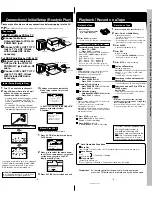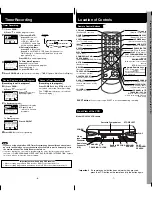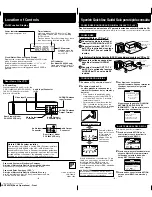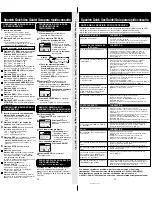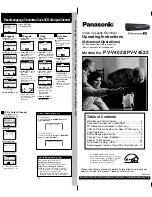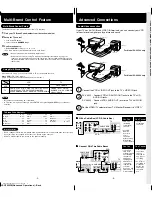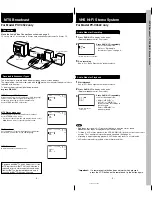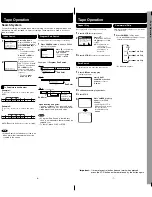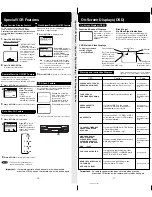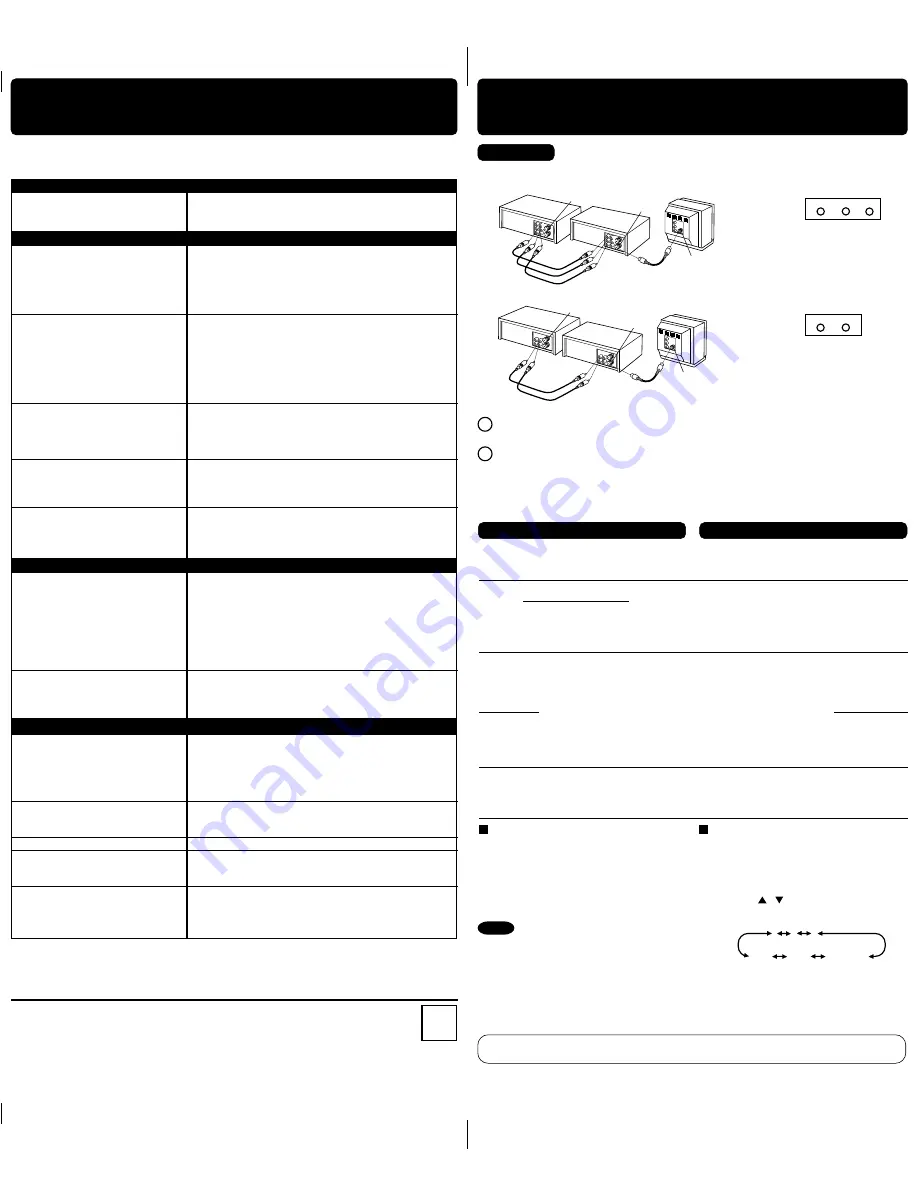
LSQT0523B
For assistance, please call : 1-800-211-PANA(7262) or send e-mail to : consumerproducts@panasonic.com
Please read these instructions carefully before attempting to connect,
operate or adjust this product. Please save this manual.
Video Cassette Recorder
Operating Instructions
(Advanced Operations)
For Basic operations, see the separate
“Basic Operations” instruction book.
Models No.
PV-V4022/PV-V4522
As an
E
NERGY
S
TAR
®
Partner,
Matsushita Electric Corporation of America
has determined that this product or product
model meets the
E
NERGY
S
TAR
®
guidelines for energy efficiency.
Table of Contents
Multi-Brand Control Feature ..................................... 2
Advanced Connections (Cable/DSS) ....................... 3
MTS Broadcast (
For Model PV-V4522 only
) .................. 4
VHS Hi-Fi Stereo System (
For Model PV-V4522 only
) ... 5
Tape Operation .................................................... 6, 7
Before Requesting Service ...................................... 8
Copying Your Tapes (Dubbing) ................................ 9
Special VCR Features ............................................ 10
On-Screen Displays (OSD) .................................... 11
Reset Language, Channels, Clock, VCR’s Output Channel ...
12
Reset Language, Channels, Clock, VCR’s Output Channel
•
Reset Language, Channels,
Clock
, VCR’
s Output Channel • DST • On-Scr
een Displa
ys (OSD)
Press ACTION
to display MENU.
Language
1)
Press
to select
language item.
For Spanish
For French
For English
Channels
2)
Press
to select
“ANTENNA,” then
press
to set
your antenna system
(“TV” or “CABLE.”)
• After Channel Auto
Set is finished, Auto
Clock Set will be
performed.
3)
Press
to select
“AUTO SET,” then
press
.
• If you use Cable
Box, set it to the
PBS channel in your
time zone.
Clock
2)
Press
to select
“MANUAL,” and
press
. (For Auto Clock Set,
select “AUTO CLOCK
SET.”)
(“TIME ZONE ADJUST”
appears only when
auto clock is set.)
3)
Press
and
to select and set
the date, time, and
DST (Daylight
Saving Time).
4)
Press ACTION
to
start the Clock and
exit this mode.
and
press
to
subtract or add
hour(s) as necessary.
• “TIME ZONE
ADJUST” returns to
“0” if clock is set
manually.
VCR’s Output Channel
After 3 seconds
• To Make Corrections,
repeat steps 1) ~ 3).
SELECT :
EXIT : ACT I ON
REPEAT PLAY :OFF
REMOTE WARNING :ON
AUTO SHUT- OFF :OFF
IDIOMA/LANGUE : ENGLISH
VCR’ S OUTPUT CH :3
VCR CLOCK CHANNEL
SEL. : REGLER:
QUITTER : ACT I ON
MAGNETO. HORL. CANAL
REPRISE LECTURE : NON
MESSAGE D’ ERREUR : OUI
COUPURE AUTO : NON
LANGUAGE/IDIOMA : FRANÇAIS
CA SORTIE : 3
ELEGIR : FIJAR :
SAL I R : ACT I ON
VCR RELOJ CANAL
REPETICION :INACT
AVISO/CONT.REMOTO :ACT
APAGADO AUTOMATICO :INACT
LANGUE/LANGUAGE:ESPAÑOL
CANAL DE SALIDA :3
VCR CLOCK CHANNEL
SELECT : SET :
EXIT : ACT I ON
REPEAT PLAY :OFF
REMOTE WARNING :ON
AUTO SHUT- OFF :OFF
IDIOMA/LANGUE : ENGLISH
VCR’ S OUTPUT CH :3
VCR CLOCK CHANNEL
SELECT : SET :
EXIT : ACT I ON
REPEAT PLAY :OFF
REMOTE WARNING :ON
AUTO SHUT- OFF :OFF
IDIOMA/LANGUE : ENGLISH
VCR’ S OUTPUT CH :3
2)
Press
repeatedly.
3)
Press
ACTION
to exit.
1)
Press
to select
CHANNEL.
1)
Press
to select
CLOCK.
Time Zone
Adjust
1)
Press
to select
CLOCK.
(Only when Auto Clock
is set.)
2)
Press
to select
“TIME ZONE
ADJUST”
3)
Press ACTION
.
Add or Delete a Channel
To add channel:
Select channel with
NUMBER keys
and
press ADD/DLT
.
To delete channel:
Select channel with
CH
/
or
NUMBER
keys
and
press ADD/DLT
.
DST (Daylight Saving Time)
VCR auto adjusts clock for DST.
Spring (First Sunday in April)
DST:ON
➛
Sets clock ahead one hour.
Autumn (Last Sunday in October)
DST:ON
➛
Turns clock back one hour.
• If your area does not observe Daylight
Saving Time, select DST:OFF.
• Keep these time changes in mind when
programming VCR for timer recordings.
1)
Press
to select
“VCR’S OUTPUT CH.”
3)
Press ACTION
.
2)
Press
.
- 12 -
SELECT :
EXIT : ACT I ON
ANTENNA : CABLE
AUTO SET
WEAK SIGNAL DISPLAY : OFF
VCR CLOCK CHANNEL
VCR CLOCK CHANNEL
ANTENNA : CABLE
AUTO SET
WEAK SIGNAL DISPLAY : OFF
SELECT : SET :
EXIT : ACT I ON
VCR CLOCK CHANNEL
AUTO CLOCK SET
MANUAL
TIME ZONE ADJUST : 0
SELECT :
EXIT : ACT I ON
VCR CLOCK CHANNEL
SELECT HOUR
DST:ON
9 /29 / 20
20 0 2
SUN
SUN
2
2 : --PM
SELECT : SET :
EXIT : ACT I ON
VCR CLOCK CHANNEL
AUTO CLOCK SET
MANUAL
TIME ZONE ADJUST : 0
SELECT : SET :
EXIT : ACT I ON
VCR CLOCK CHANNEL
AUTO CLOCK SET
MANUAL
TIME ZONE ADJUST : 0
SELECT : SET :
EXIT : ACT I ON
VCR CLOCK CHANNEL
SELECT : SET :
EXIT : ACT I ON
REPEAT PLAY :OFF
REMOTE WARNING :ON
AUTO SHUT- OFF :OFF
IDIOMA/LANGUE : ENGLISH
VCR’ S OUTPUT CH :3
VCR CLOCK CHANNEL
SELECT : SET :
EXIT : ACT I ON
REPEAT PLAY :OFF
REMOTE WARNING :ON
AUTO SHUT- OFF :OFF
IDIOMA/LANGUE : ENGLISH
VCR’ S OUTPUT CH :4
VCR CLOCK CHANNEL
IF YOU PRESS ACTION
KEY, VCR ’ S OUTPUT CH
SWITCHES TO CH 4.
VCR CLOCK CHANNEL
PLEASE TUNE YOUR TV TO
CH 4.
CHANNEL 08 ADDED
CHANNEL 08 DELE TED
VCR CLOCK CHANNEL
AUTO CLOCK SET
MANUAL
TIME ZONE ADJUST : 0
SELECT :
EXIT : ACT I ON
On-Screen Displays (OSD)
REC 1 2 : 0 0AM
0 : 25
CH 02
-0 : 1 2 : 3 4
SP
STEREO
SAP
MONO
VCR Status & Clock Displays
Function & Channel Displays
Blank Tape/
No Video Signal Indications
When blank tape is detected during play,
or the current channel has no signal (with
Weak Signal Display feature (p. 10) set to
OFF), the TV screen will turn solid blue.
Function Status
Rec Time Remaining
(OTR mode only.
See p. 5 of Basic
Operations book.)
CH 0 8
Current Time
Channel
Tape Speed
(See p. 3 of Basic
Operations book.)
Broadcast Audio
Being Received
(For Model PV-V4522 only)
When a function button
is pressed, e.g. PLAY, or
you change channels,
a 5 second display
appears.
Counter
To display or remove
overlay at right,
➛
press DISPLAY*
.
On-Screen Displays (OSD)
These displays will alert you to a missed
operation or provide further instructions.
OSD
Caution
Page
PLEASE SET CLOCK BY
PRESSING ACTION KEY
If you attempt to set or review a Timer
Recording and the Clock is not set...
After a Timer Program has been set...
If you press REC on the remote
control or VCR, and a cassette is
inserted with no record tab...
If you press PLAY, FF, REW, or REC
on the remote control or VCR without
a cassette inserted...
CHECK CASSETTE
RECORD TAB
NO CASSETTE
TURN VCR OFF
FOR TIMER RECORDING
If you press POWER or STOP during
a Timer Recording...
(visible in VCR mode only)
If you press an invalid key on the
remote while in TV mode...
TO CANCEL TIMER REC
PRESS POWER THEN
STOP KEY
VIDEO HEADS MAY
NEED CLEANING
PLEASE INSERT HEAD
CLEANING CASSETTE
OR REFER TO MANUAL
END :PLAY
VCR LOCK ACTIVATED
REMOTE CONTROL IS SET
TO TV MODE
USE VCR : VCR KEY
If head cleaning becomes necessary
while playing back a tape...
If you press a function button other
than STOP/EJECT or POWER while
the VCR is in VCR Lock mode...
Warning and Instruction Displays
See page 6 of
Basic Operations
book
See page 6 of
Basic Operations
book
See page 3 of
Basic Operations
book
See page 5 of
Basic Operations
book
See page 6 of
Basic Operations
book
See page 3 of
Basic Operations
book
See page 10
See pages 2, 10
*
Important:
If a remote control button does not work when pressed,
press the VCR button on the remote and try the button again.
- 11 -
Tape Position Display Feature
Special VCR Features
• Special
VCR F
e
atur
es
• Copy
Y
our
T
a
pes (Dub
bing) • Bef
or
e Requesting Ser
vice
• “DETECTING TAPE
POSITION” only
appears the first time
a cassette is inserted
and it takes several
seconds for correct
indication to appear.
• The present tape
position indication is
displayed.
BEG I N END
To find out the present tape position.
Tape position is displayed for VHS-C
Cassettes type, tapes under 30 minutes, and
some other tapes, but the position is not
correct.
When set to “ON,” picture is displayed
regardless of signal strength.
• ON: Picture is displayed despite signal
condition an may have poor quality.
OFF: Screen turns solid blue when signal
is weak or non-existent.
• Selecting ON has no effect on connected
equipment with blue back feature.
Press
to select
and display CHANNEL.
Press
to select
WEAK SIGNAL
DISPLAY, and
press
to set ON or OFF.
SELECT :
EXIT : ACT I ON
REPEAT PLAY :OFF
REMOTE WARNING :ON
AUTO SHUT- OFF :OFF
IDIOMA/LANGUE : ENGLISH
VCR’ S OUTPUT CH :3
VCR CLOCK CHANNEL
The power shuts off at a preset time.
VCR CLOCK CHANNEL
SELECT : SET :
EXIT : ACT I ON
REPEAT PLAY :OFF
REMOTE WARNING :ON
AUTO SHUT- OFF :OFF
IDIOMA/LANGUE : ENGLISH
VCR’ S OUTPUT CH :3
Press
to select
AUTO SHUT-OFF.
Press
repeatedly to
change shutoff time as
shown below.
1
Press TAPE POSITION
to detect tape position.
DETECTING TAPE POSITION
2
Press TAPE POSITION
to return to normal screen.
If Multi-brand feature is used (page 2), and this
feature is set to on, a warning appears
whenever an invalid key is pressed in TV mode.
• If “OFF,” remote
warning will not appear
if invalid key is pressed.
VCR CLOCK CHANNEL
SELECT : SET :
EXIT : ACT I ON
REPEAT PLAY :OFF
REMOTE WARNING :ON
AUTO SHUT- OFF :OFF
IDIOMA/LANGUE : ENGLISH
VCR’ S OUTPUT CH :3
Press
to select
REMOTE WARNING
and
press
to set ON
or OFF.
Remote Warning ON/OFF Feature
1
Press ACTION
to display menu.
2
3
Press ACTION
to return to normal screen.
When set to ON, all operations except for timer
record and tape eject are prohibited. Useful for
households with small children.
VCR LOCK ACT I VATED
VCR LOCK OFF
• VCR Lock cancels in 24 hours if clock is set.
To turn on,
hold down
REC on the VCR in Stop
mode with no tape
inserted for 7 sec.
(Please ignore the NO
CASSETTE warning.)
To turn off,
repeat above.
Auto Shut-Off Feature
1
Press ACTION
to display menu.
2
Weak Signal Display ON/OFF Feature
1
Press ACTION
to display menu.
2
3
Press ACTION
to return to normal screen.
VCR Lock Feature
*
Important:
If a remote control button does not work when pressed,
press the VCR button on the remote and try the button again.
- 10 -
REC
• The shut-off countdown will not
function during Play or Record.
Note
VCR CLOCK CHANNEL
ANTENNA : CABLE
AUTO SET
WEAK SIGNAL DISPLAY : OFF
SELECT : SET :
EXIT : ACT I ON
Insert pre-recorded tape.
Insert blank tape with record tab.
Press REC
, then PAUSE/SLOW
immediately to enter REC/PAUSE mode.
Press INPUT*
to set VCR Input mode to LINE1
for Video Input (Rear) or to LINE2 for Video
Input (Front). (See “Selecting the Input Mode”
below.)
Press PLAY
to start dubbing.
Playing VCR starts playback.
Press PAUSE/SLOW
to start dubbing.
Recording VCR starts recording.
Press STOP
to stop dubbing.
To Monitor Dubbing on Your TV
1
Turn your TV on and tune to the
Recording VCR channel (CH3 or CH4).
2
Set the VCR/ TV Selector on the
Recording VCR to “VCR.”
• Dubbing tapes protected with Copy
Guard will have poor quality results.
Selecting the Input Mode
Method 1:
Press INPUT
repeatedly.
Channel Number
↔
↔
↔
↔
↔
LINE1
↔
↔
↔
↔
↔
LINE2
Method 2:
Press CH
/ .
Display will change as below.
• “L1” or “L2” lights on Multi-Function Display
(about 4 sec.) when LINE1 or LINE2 is
selected.
• LINE1: For rear audio/video connection.
LINE2: For front audio/video connection.
Press STOP
to stop dubbing.
Press PLAY
, then PAUSE/SLOW
immediately to enter PLAY/PAUSE mode.
1
2
Front of VCR
(Front Audio L/R Video IN jacks are
also provided)
Front of VCR
For Model PV-V4522 only
For Model PV-V4022 only
Connect VIDEO OUT jack on Playing VCR to VIDEO IN jack on Recording VCR.
To monitor the dubbing, also connect a TV as shown.
PV-V4522 : Connect AUDIO L/R OUT jacks on Playing VCR to AUDIO L/R IN jacks on
Recording VCR.
PV-V4022 : Connect AUDIO OUT jack on Playing VCR to AUDIO IN jack on Recording VCR.
In place of a Playing VCR, you can use other equipment, such as a Camcorder.
Simply connect the unit’s Audio/Video outputs to the Recording VCR.
The operation of steps 4 and 5 must be done on both playing
and recording VCRs at the same time.
Connection
VIDEO IN 2
L-AUDIO IN2-R
VIDEO IN 2 AUDIO IN 2
(Front Audio/Video IN jacks are
also provided)
Playing (Source) VCR
Recording (Editing) VCR
1
2
3
4
5
Caution :
Unauthorized exchanging and/or copying of copyrighted recordings may be
copyright infringement.
- 9 -
(Rear connection shown.)
Note
1
2
3
125
LINE1
(CABLE)
69
(TV)
or
LINE2
VCR
(HiFi)
IN FROM ANT.
OUT TO TV
VIDEO OUT
AUDIO OUT
AUDIO IN
VIDEO IN
TV
VHF/UHF
R
L
R
L
R
L
R
VCR
(HiFi)
OUT TO TV
VIDEO OUT
AUDIO IN
VIDEO IN
TV
VHF/UHF
R
L
VCR
(Mono)
VCR
(Mono)
IN FROM ANT.
AUDIO OUT
R
Copying Your Tapes (Dubbing)
Before Requesting Service
Power
No power…
Recording & Playback
TV program cannot be recorded...
Timer recording cannot be
performed…
There is no playback picture, or the
playback picture is noisy or contains
streaks...
Special effects playback, picture may
contain some vertical jitter when using
a TV with an Automatic Vertical Hold
Control...
VCR cannot be controlled...
Check the following points once again if you are having trouble with your VCR.
(BO : refers to “Basic Operations” Instruction book.)
(AO : refers to “Advanced Operations” Instruction book.)
Correction
• Completely insert Power Plug into an AC outlet.
• Set POWER button to on.
• Make sure power source is active.
Miscellaneous
Programs cannot be viewed on TV...
Video cassette cannot be inserted...
Video cassette cannot be removed...
Video cassette ejects when a
recording is started or the power is
turned off for timer recording...
In Stop mode, the motor (CYLINDER)
continues to rotate...
Remote Control
VCR cannot be remote controlled...
ACTION and PROG buttons do not
respond...
If you cannot resolve the problem, please call the Customer Call Center for product
assistance at 1-800-211-PANA (7262).
To locate an authorized servicenter, please call toll free 1-800-211-PANA (7262).
or send e-mail to : consumerproducts@panasonic.com
Correction
• Check connections between VCR, external antenna, and
TV.
• Check connections selection. (BO p. 4, AO p. 3)
• Make sure your antenna system (CABLE or TV) is
correctly set. (Channels [AO p. 12])
• Make sure cassette record tab is intact. (BO p. 3)
• Confirm that clock is set to current time and date.
• Make sure Cable/DSS box (if used) is left on and tuned to
channel to be recorded.
• Set recording start/stop times correctly. (BO p. 6)
• Make sure VCR POWER button is pressed off. (BO p. 6)
• Timer recording may not be performed or continued if a
power interruption occurs before or during a Timer
Recording, even after power is restored.
• Select channel 3 or 4 on TV to match VCR output channel
(3 or 4) (BO p. 4) or select LINE.
• Set VCR/TV selector to “VCR.”
• Adjust TRACKING control in either direction. (BO p. 3)
• Try Head Cleaning. (BO p. 3)
• Set TV’s Vertical Hold Control to MANUAL, then adjust.
• Make sure VCR power is on.
• Check Remote batteries.
• Make sure VCR LOCK is set to off. (AO p. 10)
• Make sure Timer Record is not in progress.
Panasonic Consumer Electronics Company,
Division of Matsushita Electric Corporation of America
One Panasonic Way Secaucus, New Jersey 07094
Panasonic Sales Company (“PSC”),
Division of Matsushita Electric of Puerto Rico, Inc.
Ave. 65 de Infantería. Km. 9.5 San Gabriel Industrial Park,
Carolina, Puerto Rico 00985
Printed in Indonesia
LSQT0523B
S1001-1052
P
Correction
• Make sure VCR power is on.
• Make sure Remote is in VCR mode.
• Aim Remote Control directly at remote sensor on VCR.
(BO p. 7)
• Avoid any object blocking signal path.
• Check Remote batteries. (BO p. 3)
• Make sure VCR LOCK is set to off. (AO p. 10)
• Exposing VCR remote sensor to direct fluorescent or
outdoor light may cause signal interference.
• Check connections between VCR, external antenna, and
TV.
• Press VCR button for VCR mode. (AO p. 2)
• Check Remote batteries. (BO p. 3)
Correction
• Make sure TV power is on.
• Make sure TV is set to output of VCR.
• Check connections between VCR, external antenna, and
TV.
• Set VCR/TV selector to “TV.” (BO p. 5)
• Make sure proper signal source is selected.
• Insert the cassette with window side up; record tab facing
you.
• Check if a tape is already in the unit.
• Completely insert Power Plug into an AC outlet.
• Make sure cassette record tab is intact. (BO p. 3)
• To enable Quick play mechanism, the cylinder will rotate
for about 3 minutes. This reduces response time from
Stop to Play mode and from Play to Rewind Search
mode.
- 8 -
VCR CLOCK CHANNEL
CH AUTO SET PROCEEDING
CANCEL : STOP
VCR CLOCK CHANNEL
CH AUTO SET PROCEEDING
CANCEL : STOP
3
Press ACTION
to return to normal screen.
OFF
2 Hours
4 Hours
6 Hours
V4022-4522 Advanced-1 (02-5-9) 2nd.p65
2002/05/09, 16:21
1
LSQT0523B(Advanced Operations) - Front