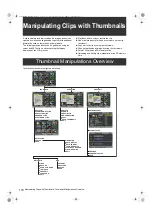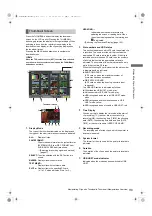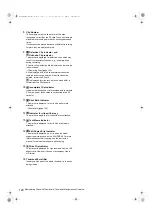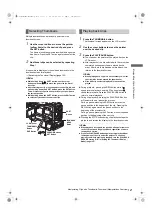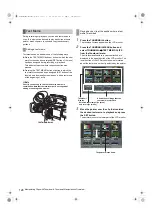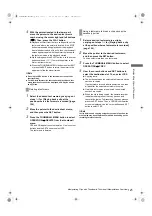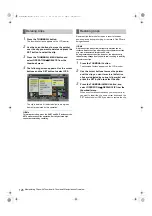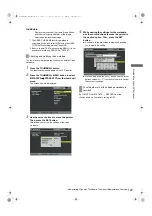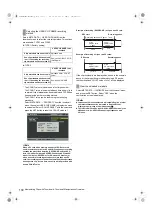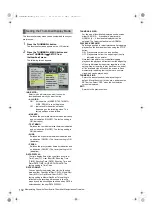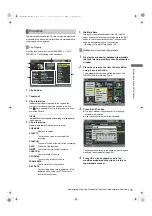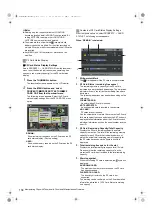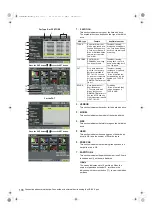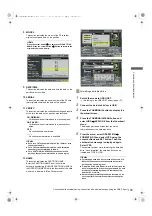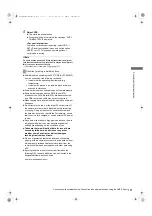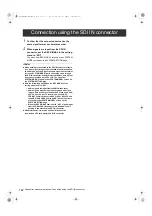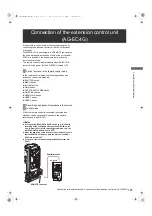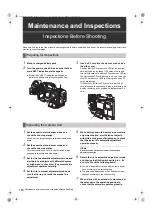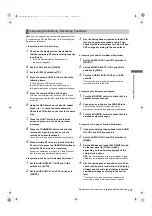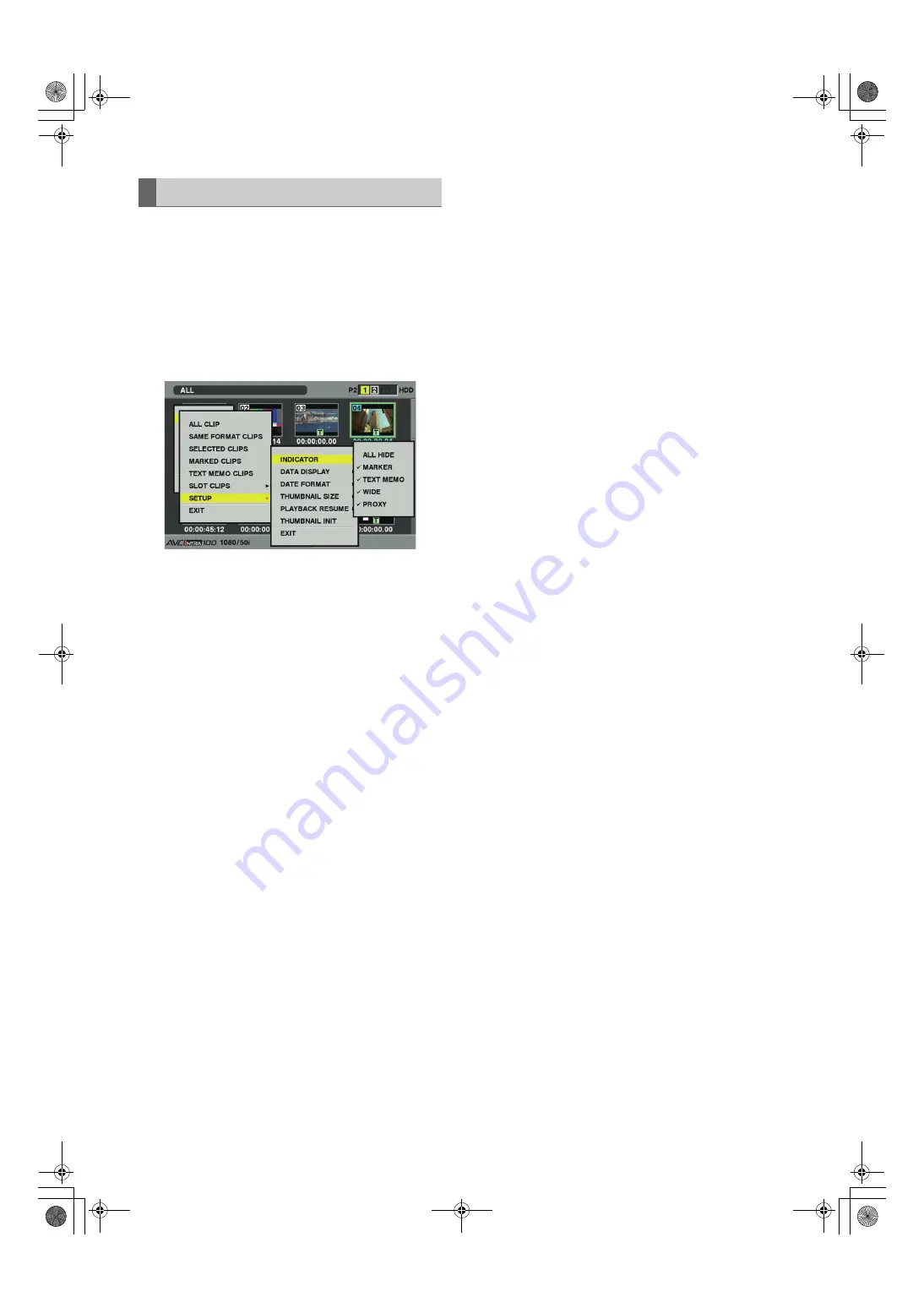
132
Manipulating Clips with Thumbnails: Thumbnail Manipulations Overview
The thumbnail display mode can be customised to suit your
preferences.
1
Press the THUMBNAIL button.
The thumbnail screen appears on the LCD monitor.
2
Press the THUMBNAIL MENU button and
select THUMBNAIL
>
SETUP from
thethumbnail menu.
The following screen appears.
INDICATOR:
Select which indicators you want to show on
thumbnails and which you want to hide.
• ALL HIDE:
ON:
All indicators
(MARKER, TEXT MEMO,
WIDE, PROXY) are not displayed.
OFF: Indication/No indication will be set
depending on the following menu. The
factory settings are as follows.
• MARKER:
Switches the shot mark marker between indication
and no indication (ON/OFF). The factory setting is
ON (indication).
• TEXT MEMO:
Switches the text memo marker between indication
and no indication (ON/OFF). The factory setting is
ON (indication).
• WIDE:
Switches the wide marker between indication and
no indication (ON/OFF). The factory setting is ON
(indication).
• PROXY:
Switches the proxy marker between indication and
no indication (ON/OFF). The factory setting is ON
(indication).
DATA DISPLAY:
The time display field of the clip offers a choice of
Time Code (TC), User Bits (UB), Shooting Time
(TIME), Shooting Date (DATE), Shooting Time and
Date (DATE TIME) or USER CLIP NAME. The
factory setting is Time Code.
DATE FORMAT:
You can specify the display order for the shooting
date as either Year/Month/Day (Y-M-D), Month/Day/
Year (M-D-Y) or Day/Month/Year (D-M-Y). The
factory setting is Month/Day/Year. This setting is
reflected in the recording date shown in the clip
property and the shooting date shown when DATE is
selected under the item DATA DISPLAY.
THUMBNAIL SIZE:
For the size of thumbnails displayed on one screen,
either LARGE (3
a
2 thumbnails displayed) or
NORMAL (4
a
3 thumbnails displayed) can be
selected. The factory default value is NORMAL.
PLAYBACK RESUME:
Selecting a position to restart playback after stopping
playback on the thumbnails screen using the STOP
button.
ON: Playback starts from the stop position.
OFF: Playback starts from the beginning of the clip
indicated by the pointer.
Note that if the pointer is moved after stopping
playback, the playback will restart from the beginning
of the clip indicated by the pointer regardless of this
setting. Also, attempting to play back from the end of
all the available clips will cause the screen to flash
momentarily, indicating that the there are no more
clips which can be played back.
THUMBNAIL INIT:
Return the above thumbnail display settings to
default. Move the cursor to this option, and press the
SET button. Select “YES” when the confirmation
screen is displayed.
EXIT:
Returns to the previous menu.
Setting the Thumbnail Display Mode
AJ-HPX3100G(VQT3A79)_E.book 132 ページ 2010年9月17日 金曜日 午後9時21分