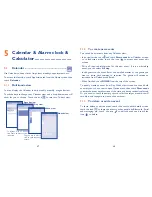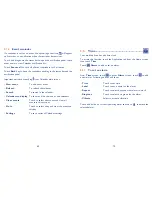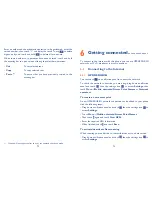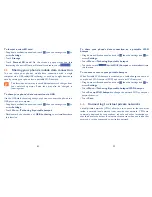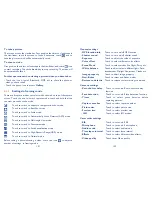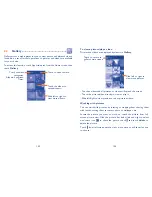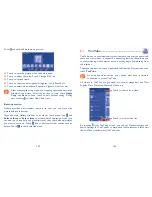81
82
Touch and hold a bookmark in the bookmark list to view these
additional options:
Add shortcut to
•
Home
To add a bookmark shortcut to the Home
screen.
Share link
•
To share the bookmark.
Copy link URL
•
To copy the bookmark link.
Delete bookmark
•
To delete a bookmark.
Set as homepage
•
To set this page as the homepage.
Settings
6.2.3
A series of settings are available for your adjustment. To access Browser
settings, touch from Browser screen, and touch
Settings
.
General
Set home page
•
Touch to set homepage.
Form auto-fill
•
Mark the checkbox to fill out web forms with a
single touch.
Auto-fill text
•
Touch to set up text to auto-fill in web forms.
Privacy & security
Clear cache
•
Touch to clear locally cached content and
databases.
Clear history
•
Touch to clear the browser history.
Show security
•
warnings
Mark to show warning if there is a problem with
a site’s security.
Accept cookies
•
Mark to allow sites to save and read cookie
data.
Clear all cookie
•
data
Touch to clear all browser cookies.
To download an item, touch the item or the link you want to download.
To cancel a download, touch the downloaded item from the Notification
panel, select the item to be cancelled, and touch
to confirm.
To view items you have downloaded, touch the Application tab, then
touch the application
Downloaded
.
Manage bookmarks
To bookmark a web page
Open the web page you want to bookmark.
•
Touch
•
and touch
Save to bookmarks
, or from the
History
screen,
touch the star beside the URL.
Enter the name and the location if needed and touch
•
OK
to confirm.
To open a bookmark
Touch
•
and touch
Bookmarks/History
, or touch the icon
and
touch
to enter the
Bookmarks
screen.
Touch the bookmark you want to open.
•
You can also touch and hold to display the options screen, then touch
•
Open
or
Open in new window
.
To edit a bookmark
Touch
•
and touch
Bookmarks
, or touch the icon
and touch
to
enter the
Bookmarks
screen.
Touch and hold the bookmark you want to edit.
•
Touch
•
Edit bookmark
, and enter your changes.
When finished, touch
•
OK
to confirm.