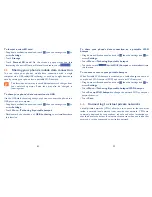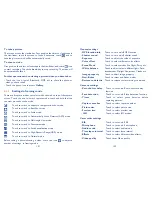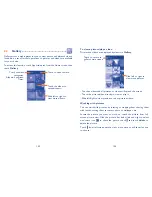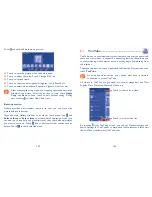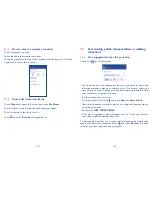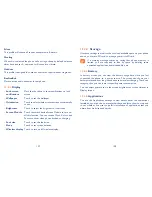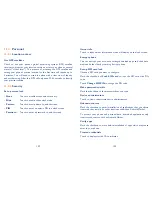113
114
Get driving, public transportation or walking
9.4
directions
Get suggested routes for your trip
9.4.1
Touch icon
from Maps screen.
Touch enter bar or the triangle to edit your start point by one of the
•
following methods: entering an address, using My Location, selecting a
start point on a map, selecting a starred item, selecting an address from
your contacts or using search history.
Do likewise for your end point.
•
To reverse directions, touch
•
and touch
Reverse Start & End
.
Then select a transport mode: driving by car, using public transportation,
•
or walking directions.
Finally touch
•
GET DIRECTIONS
.
A couple of suggested routes will appear in a list. Touch any routes to
•
view their respective detailed directions.
To get reverse directions for a route you’ve already made, simply open
that route’s directions window and touch and touch
Reverse
. No need
to enter your start point and end point again.
How to star (or unstar) a location
9.3.1
Touch a location on a map
Touch the address rectangle that opens
Touch the gray star at the top of the screen to star the location. (Or touch
a gold star to unstar that location.)
View a list of starred items
9.3.2
Touch
Map
at the upper-left corner, and touch
My Places
.
The list of your starred items and their addresses opens.
Touch a location in the list to view it .
Touch and touch
Refresh
to update the list.