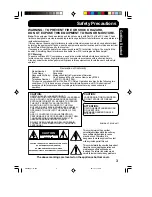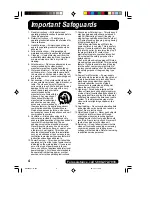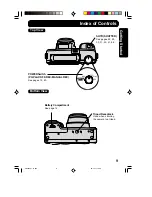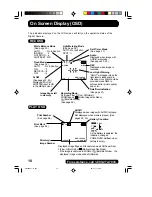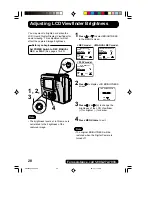17
G
e
tt
in
g
S
ta
rt
e
d
Inserting the SuperDisk
TM
Diskette or Floppy Disk
Inserting the Disk Media:
• The captured images will be stored on
the Disk Media.
• Be sure to insert the Disk Media before
using the camera.
1
Open the cover. Insert the Disk Media.
2
Push the Disk Media fully into the
SuperDisk Drive.
Removing the Disk Media:
Set the POWER Switch to REC, PLAY or
PC. Push the EJECT button so the Disk
Media pops out. (Be careful not to drop
the Disk Media.)
Emergency Ejection of the Disk Media:
If, for some reason, the Disk Media does
not eject automatically, you can eject
manually. (Turn POWER OFF before
proceeding.) Insert a straightened paper
clip, etc., (diameter = 1~1.5 mm, min.
length = 30 mm) into the Emergency
Eject hole.
SuperDisk Diskette
Floppy Disk (2HD)
120MB Format
1.44MB Format
*SuperDisk Diskette *Floppy Disk (2HD)
• Only DOS formatted floppy disks can be used with this Camera. Macintosh OS formatted floppy
disks must be re-formatted to DOS with this camera.
• You can use this unit as a SuperDisk Drive. (See pages 48, 56.)
• The SuperDisk Diskette is only used for SuperDisk Drive.
• To format the Disk Media, see pages 62, 64.
Note
Using a Floppy Disk
A Floppy Disk (not supplied) which has been formatted to Windows on your Floppy Disk
Drive can be used in the SuperDisk Drive. (See pages 61, 64.)
When using a new Floppy Disk, it is recommended that the Disk be inserted into the
Digital Camera and formatted (Quick Format).
If a read error occurs in the PC Floppy Disk Drive, use the Digital Camera to read the
data.
* The SuperDisk Diskette is only supported by Windows
98 or Mac OS 8.1 or later. For other
operating systems, you should use Floppy Disk.
EJECT button
Emergency Eject hole
Min. 30 mm
Paper Clip
1
2
SD4090.p1-21.p65
99/11/11, 16:38
17