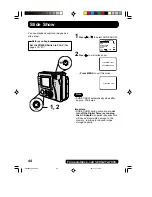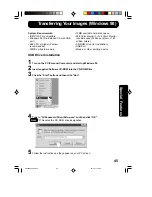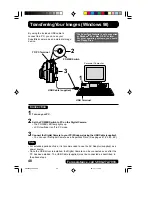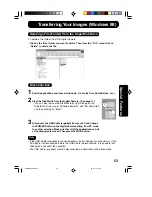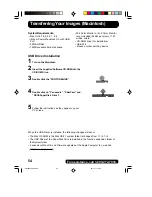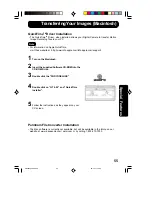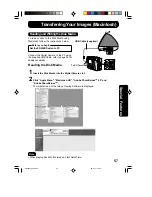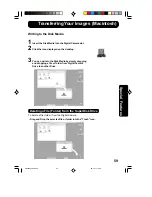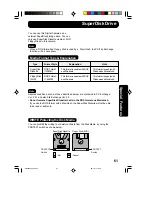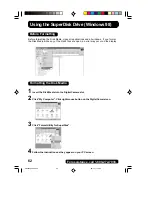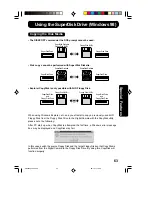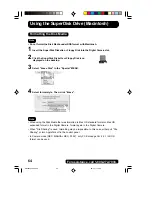57
Special Features
To PC Terminal
iMac
R
To read or write to the Disk Media using
Macintosh follow the instructions below.
Set the POWER Switch to PC.
Before you begin
Connect the Digital Camera to the PC using
the supplied USB Cable, refer to page 56 for
additional details.
USB Cable (supplied)
Reading and Writing the Disk Media
Transferring Your Images (Macintosh)
Reading the Disk Media
1
Insert the Disk Media into the Digital Camera slot.
2
Click “Apple Menu”, “Macintosh HD”, “Adobe PhotoDeluxe
TM
2.0” and
“Adobe PhotoDeluxe
TM
”.
The initial screen of the Image Viewing Software is displayed.
• When playing back Motion images, start QuickTime.
Note
SD4090.p45-66.p65
99/11/11, 16:40
57