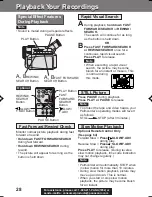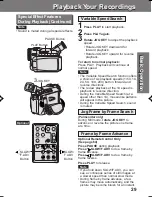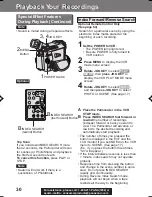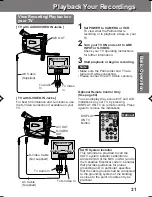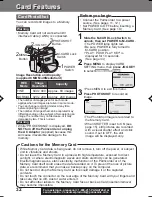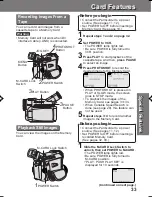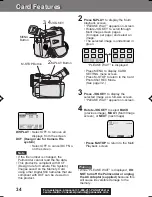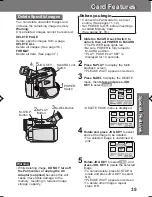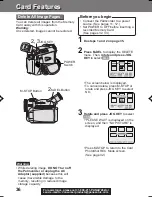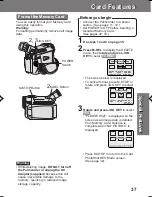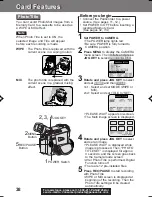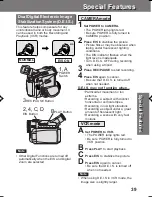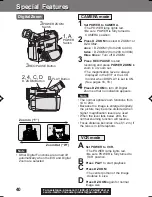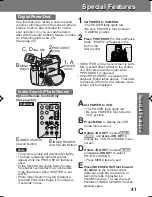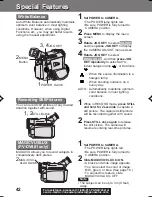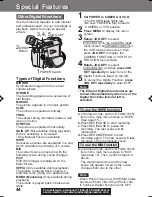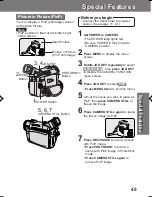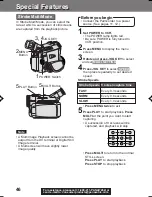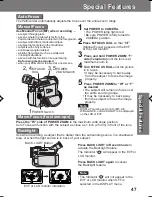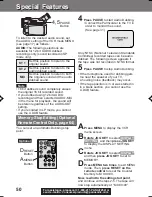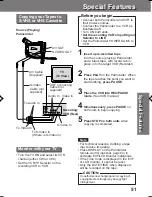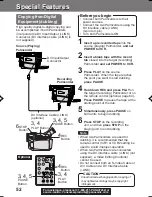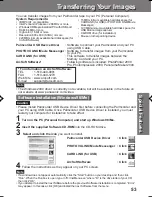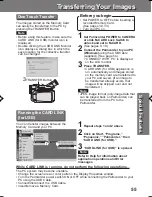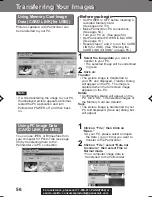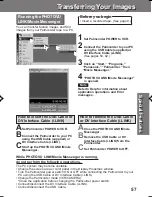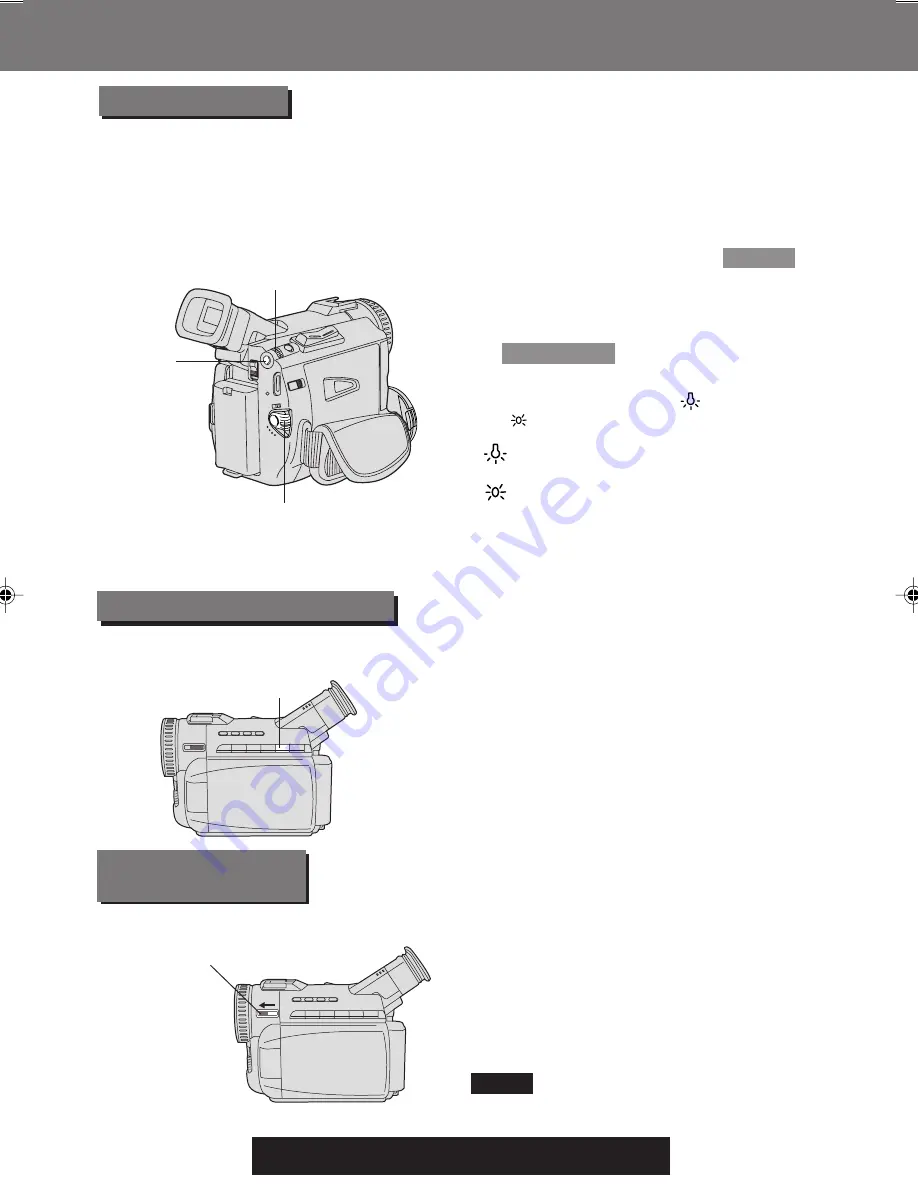
42
For assistance, please call : 1-800-211-PANA(7262) or
send e -mail to : consumerproducts@panasonic.com
1
Set POWER to CAMERA.
• The POWER lamp lights red.
• Be sure POWER is fully turned to
CAMERA position.
2
Press MENU to display the menu
screen.
3
Rotate JOG KEY to select
ADJUST
,
and then press JOG KEY to display
the CAMERA ADJUST menu screen.
4
Rotate JOG KEY to select
W.BALANCE
, and then press JOG
KEY repeatedly to select AUTO,
Indoor halogen lamp “
”, or Outdoors
“
”.
: When the source illumination is a
halogen lamp.
: When shooting outdoors on a
sunny day.
AUTO : Automatically maintains optimum
color balance in most lighting
conditions.
3, 4
JOG KEY
2
MENU
Button
White Balance
1, 2
STILL Button
You can record still pictures of any desired
duration together with sound.
Recording Still Pictures
Auto White Balance automatically maintains
optimum color balance in most lighting
conditions. However, when using Digital
Functions, etc., you may get better results
using the manual adjustment.
1
While in RECORD mode, press STILL
and hold for 2 seconds to capture a
still picture. The captured still picture
will be recorded together with sound.
2
Press STILL once again to release
the still picture. The camera will
resume recording real-time pictures.
MAGICVU allows you to record subjects in
comparatively dark places.
MAGICVU/0LUX
(PV-DV401 only)
2
MAGICVU/
0LUX Switch
1
Set POWER to CAMERA.
• The POWER lamp lights red.
• Be sure POWER is fully turned to
CAMERA position.
2
Slide MAGICVU/0LUX to ON.
• A black and white image appears.
• You can select the color of image:
B/W, green, or blue. (See page 16.)
• To cancel this feature, slide
MAGICVU/0LUX to OFF.
• The subject can be up to 3 m (9 feet)
away.
Note
1
POWER Switch
Special Features
Special Features
201_401.39-42.p65
01/01/18, 17:08
42