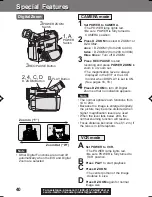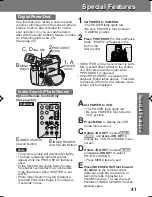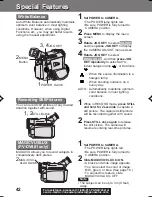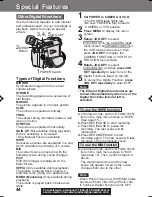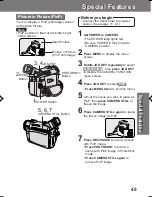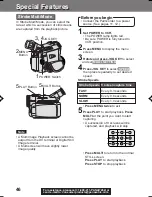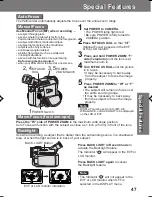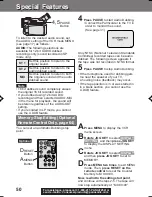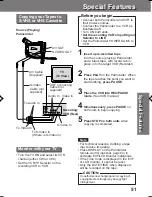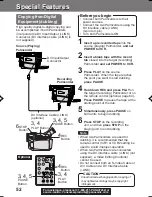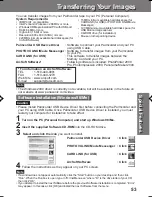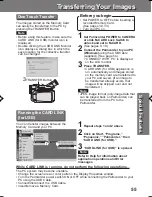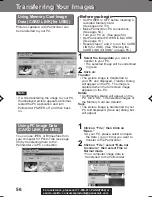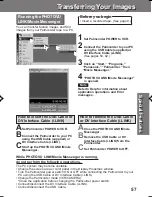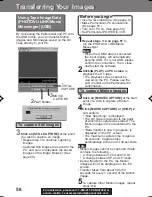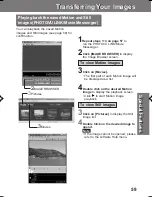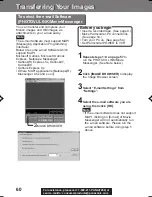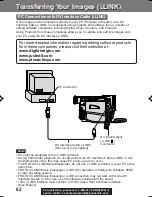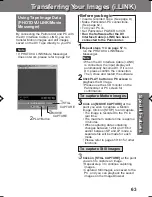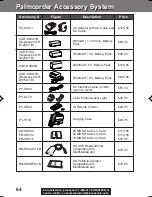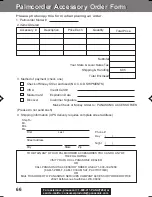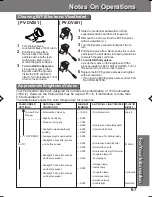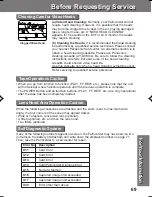54
For assistance, please call : 1-800-211-PANA(7262) or
send e -mail to : consumerproducts@panasonic.com
Transferring Your Images
Transferring Your Images
3
2
USB Terminal
USB Terminal
1
Turn on your PC.
2
Set the Palmcorder POWER to VCR.
3
Connect the Palmcorder to your PC (Windows) using the USB Cable (supplied).
• For extended use, it is recommended to use the AC Adaptor as a power source.
USB Cable
(supplied)
Connection
Uninstalling Application Software
1
Click “Start,” “Settings,” and “Control Panel.”
2
Double-click on “Add/Remove Programs” in the “Control Panel.”
3
Select the application software you want to remove, and then click [Add/Remove].
Note
• Before uninstalling CARD LINK (for USB), right-click on the
CARD LINK (for USB) Monitor, then left-click on “Exit” to
close CARD LINK (for USB) Monitor.
• If the “Locked File Detected” dialog box appears while
unistalling the CARD LINK (for USB), close CARD LINK (for
USB) Monitor as described above, then click on [Retry].
Note
Notes on PHOTOVU LINK/Movie Messenger and CARD LINK operation
• For PHOTOVU LINK/Movie Messenger, do not connect the i.LINK and USB terminals to
the Palmcorder at the same time.
• Make sure Palmcorder power is not shut off during use, your PC system may become
unstable, therefore it is recommended that the AC Adaptor be used as the power
source. (Be especially careful when recording in M-CARD or CAMERA mode as the
power eventually shuts off automatically if a tape is inserted.)
• For PHOTOVU LINK/Movie Messenger, if the play, stop, fast forward, and rewind
functions are operated using the Palmcorder buttons, the image may not be captured
properly. Use Palmcorder Operation Buttons displayed on the PC screen.
201_401.53-57.p65
01/01/18, 17:08
54