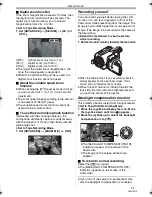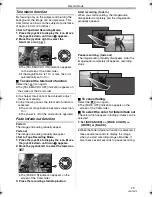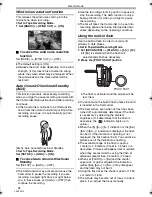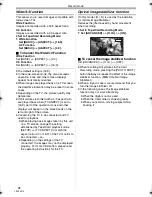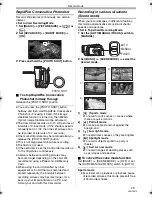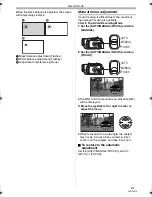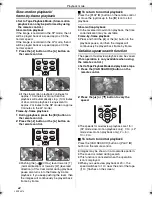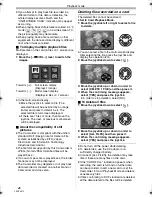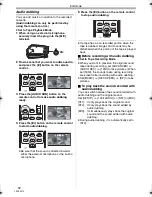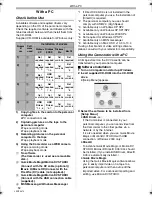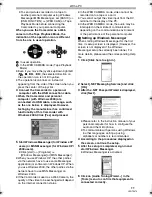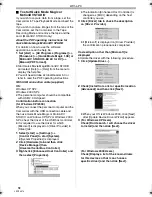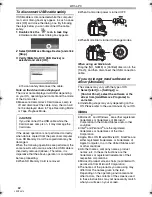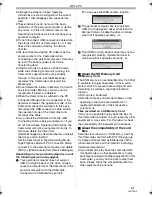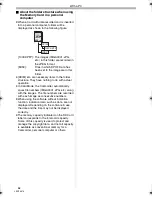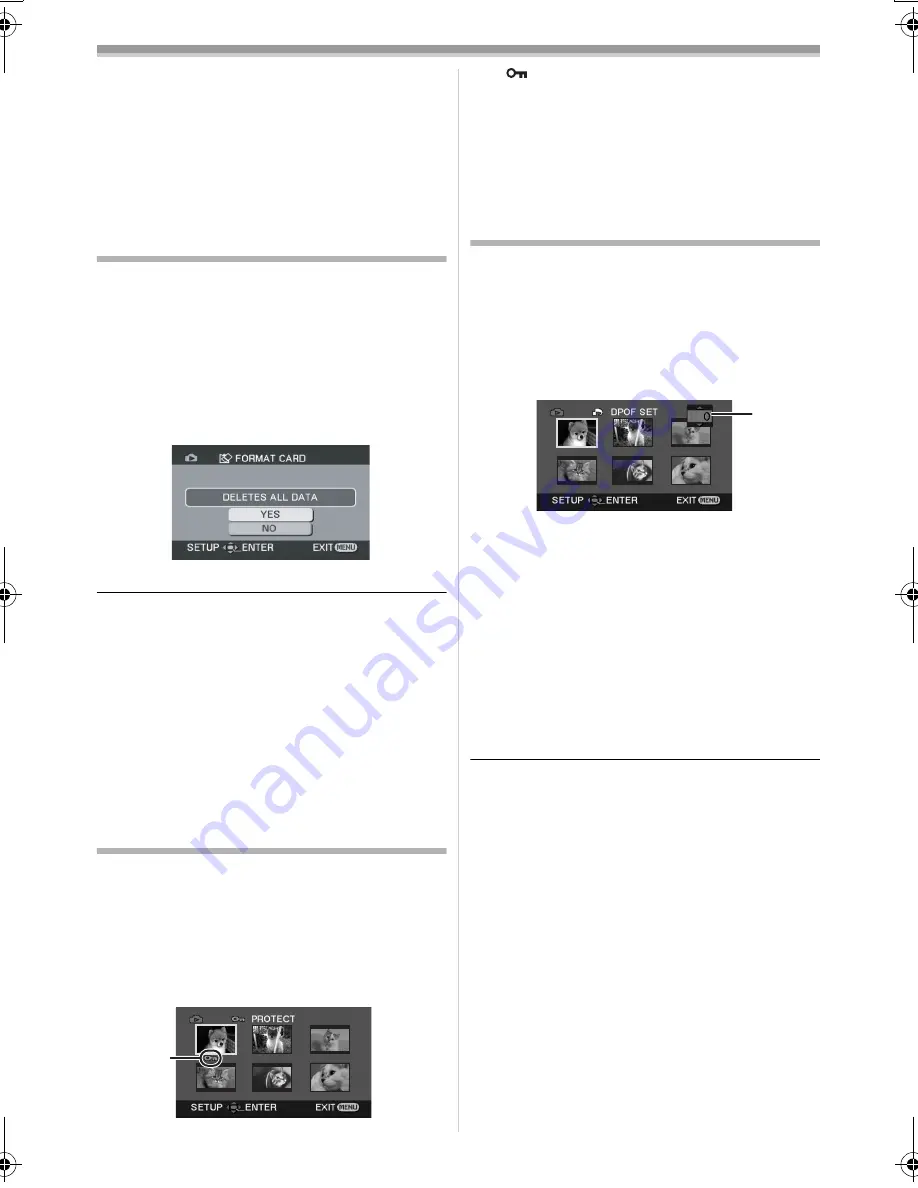
Playback mode
47
LSQT0974
ª
Deleting still picture files recorded on
a card by other equipment
≥
A still picture file (other than JPEG) that cannot
be played back on the Camcorder may be
erased.
Note:
To delete multiple files on the SD Card (selected
files) connect to a PC and use the SD Drive
feature.
Formatting a card
Please be aware that if a card is formatted, then
all the data recorded on the card will be erased.
Store important data on a personal computer, etc.
≥
Set to Card Playback Mode.
1
Set
[ADVANCED] >> [FORMAT CARD] >>
[YES].
2
When the confirmation message appears,
select [YES] and press the joystick in order
to format the card.
≥
In order to stop formatting, select [NO].
≥
Normally, it is not necessary to format the card.
If a message appears even though you insert
and remove the card several times, format it.
≥
In order to maintain full compatibility, you must
format the SD Memory Card using the
Camcorder.
≥
PC formatted SD Memory Cards are not
compatible with the Camcorder.
≥
The Camcorder supports SD Memory Cards
formatted in FAT12 system (for SD Memory
Card of 8, 16, 32 and 64 MB) and FAT16
system (for SD Memory Card of 128, 256,
512 MB, 1 GB and 2 GB).
Protecting files on a card
Files recorded on a card can be locked so that they
may not be deleted by mistake. (Even if the files are
locked, they will be deleted if the card is formatted.)
≥
Set to Card Playback Mode.
1
Set
[BASIC] >> [PROTECT] >> [YES].
2
Move the joystick to select a file to be
locked, and then press it.
≥
[
] Indication
1
appears and the selected
file is locked. Press the joystick again, and
the lock will be canceled.
≥
2 or more files can be locked in succession.
ª
To complete the settings
Press the [MENU] button.
Writing the printing data on a card
(DPOF setting)
You can write the data of pictures to be printed,
number of copies, and other information (DPOF
data) onto the card.
≥
Set to Card Playback Mode.
1
Set [ADVANCED] >> [DPOF SET] >> [SET].
2
Move the joystick to select a file to be set,
and then press it.
≥
The number of prints
1
set to be in DPOF is
displayed.
3
Move the joystick up or down in order to
select the number of prints, and then press
it.
≥
You can select from 0 to 999. (Selected
number of pictures can be printed as you set
the number of prints with the printer
supporting DPOF.)
≥
2 or more files can be set in succession.
ª
To complete the settings
Press the [MENU] button.
≥
DPOF setting made on another Camcorder may
not be recognized by this Camcorder. Please
perform the DPOF settings on your Camcorder.
ª
To set so that all pictures are not
printed
Select [CANCEL ALL] in Step 1.
ª
What is
DPOF?
DPOF stands for Digital Print Order Format. This
enables the printing information to be added to
the pictures on the card so that it can be used on
a system supporting DPOF.
1
1
LSQT0974_ENG.book 47 ページ 2005年11月7日 月曜日 午前11時58分