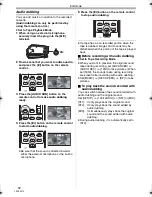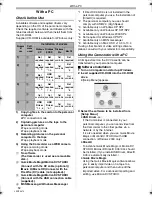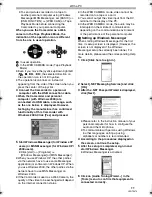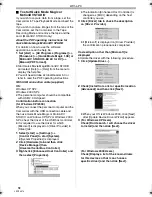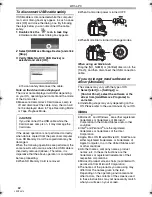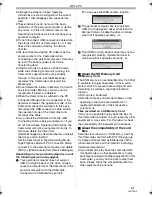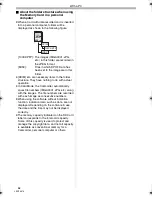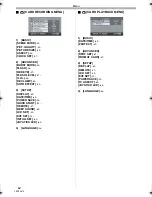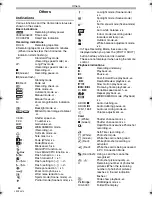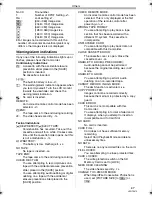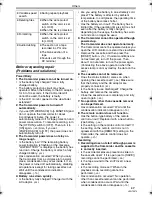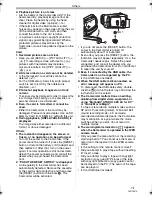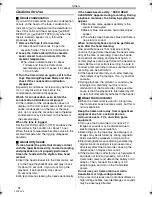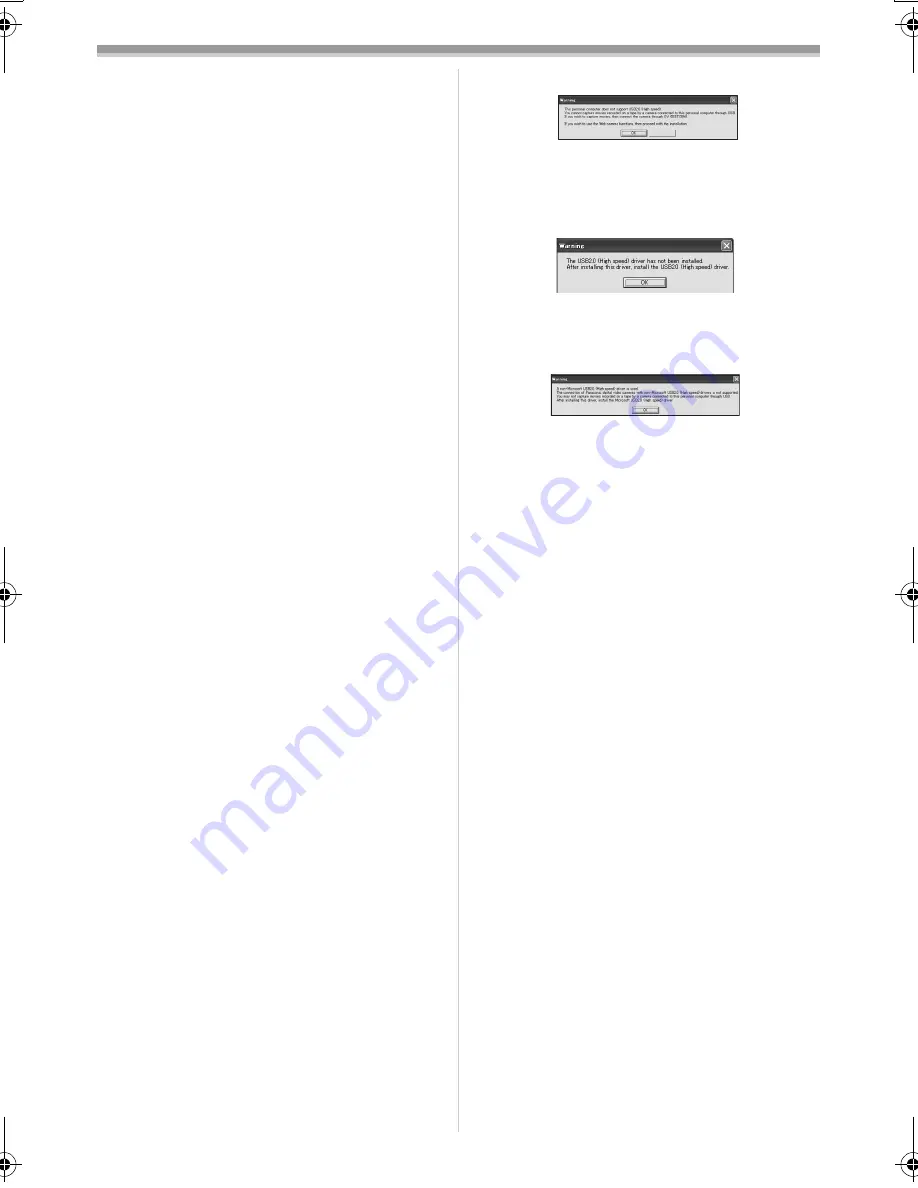
With a PC
61
LSQT0974
≥
Although the screens in these Operating
Instructions are shown in English for the sake of
example, other languages are supported as
well.
≥
These instructions do not cover the basic
operations of the personal computer or define
any terms. For this information, refer to the
Operating Instructions which accompany your
personal computer.
≥
Do not disconnect USB connection cable while
the status indicator of Camcorder is on. It may
freeze the software or destroy the data in
transfer.
≥
We recommend using the AC adaptor as the
power source for the Camcorder when
connecting to the personal computer. Data may
be lost if the battery power is lost while
transferring data.
≥
If the Camcorder is used as a Web Camera
while virus checking software is running, the
Camcorder’s operation may stop midway
through. In this case, exit the Messenger,
reconnect the Camcorder and restart the
Messenger.
≥
Do not delete the folders in Memory Card such
as picture folder. Memory card may not be
recognized if folders are deleted.
≥
When the Camcorder is switched to the PC
Connection Mode while it is connected to the
personal computer, the operation mode of the
Camcorder cannot be switched. In this case,
disconnect the USB connection cable. Switch
the operation mode of the Camcorder and
reconnect the cable.
≥
If you install the USB driver while the USB
Connecting cable is being connected, or if you
do not follow these Operating Instructions, the
Camcorder will not be recognized correctly. In
this case, delete the driver from
[Device Manager] as described below, uninstall
the driver, and re-install it.
Set the Camcorder to Tape Recording Mode,
Tape Playback Mode or PC Connection Mode,
connect it to the personal computer, and delete
[DVC] or [Web-Camera] from [Device Manager].
Depending on your personal computer, one of
the following screens may appear.
1
Your personal computer does not support
USB 2.0 (High Speed) so the video on tape
cannot be imported from the Camcorder to the
personal computer with the USB cable.
Connect to an USB interface port etc.
≥
You can use the WEB camera function.
2
The personal computer has recognized a
USB 2.0 (High Speed) driver other than the
Microsoft driver. Update the driver to make
sure that it operates properly.
-58-
3
The USB 2.0 (High Speed) driver may not be
recognized correctly. Update the driver to
make sure that it operates properly.
-58-
ª
About the SD Memory Card
SD Memory Card
The SD Memory is an external Memory Card that
is available in larger capacities. It has a write
protect switch to prevent data writing and card
formatting, as well as a copyright protection
function.
≥
SD Logo is a trademark.
≥
All other company and product names in the
operating instructions are trademarks or
registered trademarks of their respective
corporations.
Files recorded on a SD Memory Card
It may not be possible to play back the files on
this Camcorder recorded on and created by other
equipment or vice versa. For this reason, check
the compatibility of the equipment in advance.
ª
About the compatibility of the card
files
Data files recorded on an “SD Memory Card” by
this Camcorder conform with DCF (Design rule
for Camera File system) established by JEITA
(Japan Electronics and Information Technology
Industries Association).
≥
If you attempt to play back files recorded with
this Camcorder on other equipment or to play
back files recorded with other equipment on this
Camcorder, you may not be able to play them
back. Please check the compatibility with the
other equipment in advance.
Cancel
LSQT0974_ENG.book 61 ページ 2005年11月7日 月曜日 午前11時58分