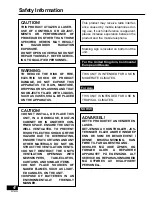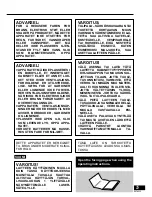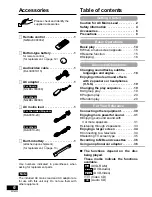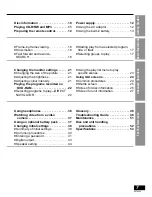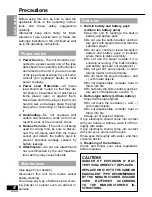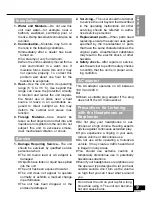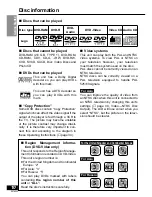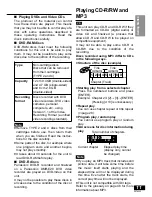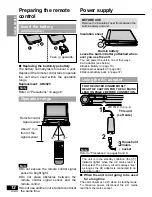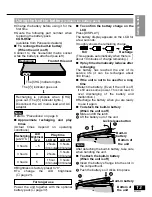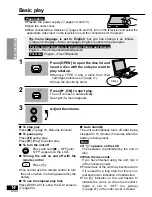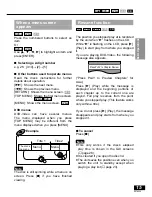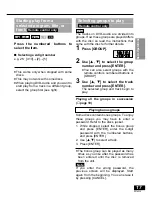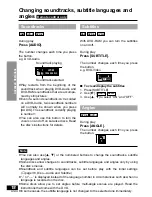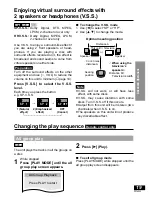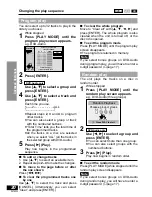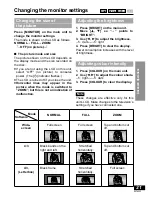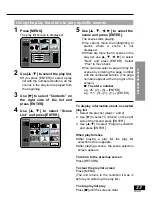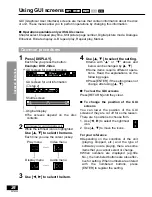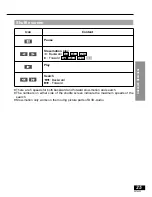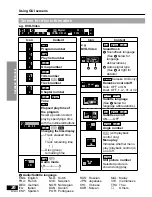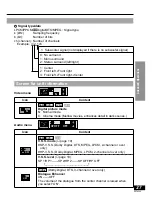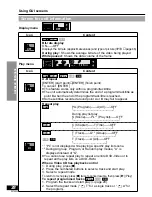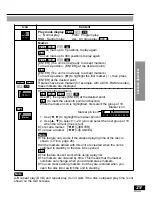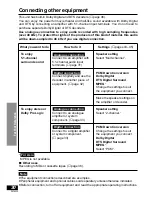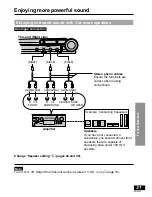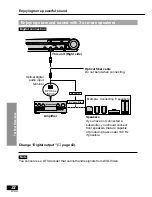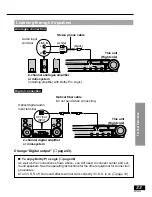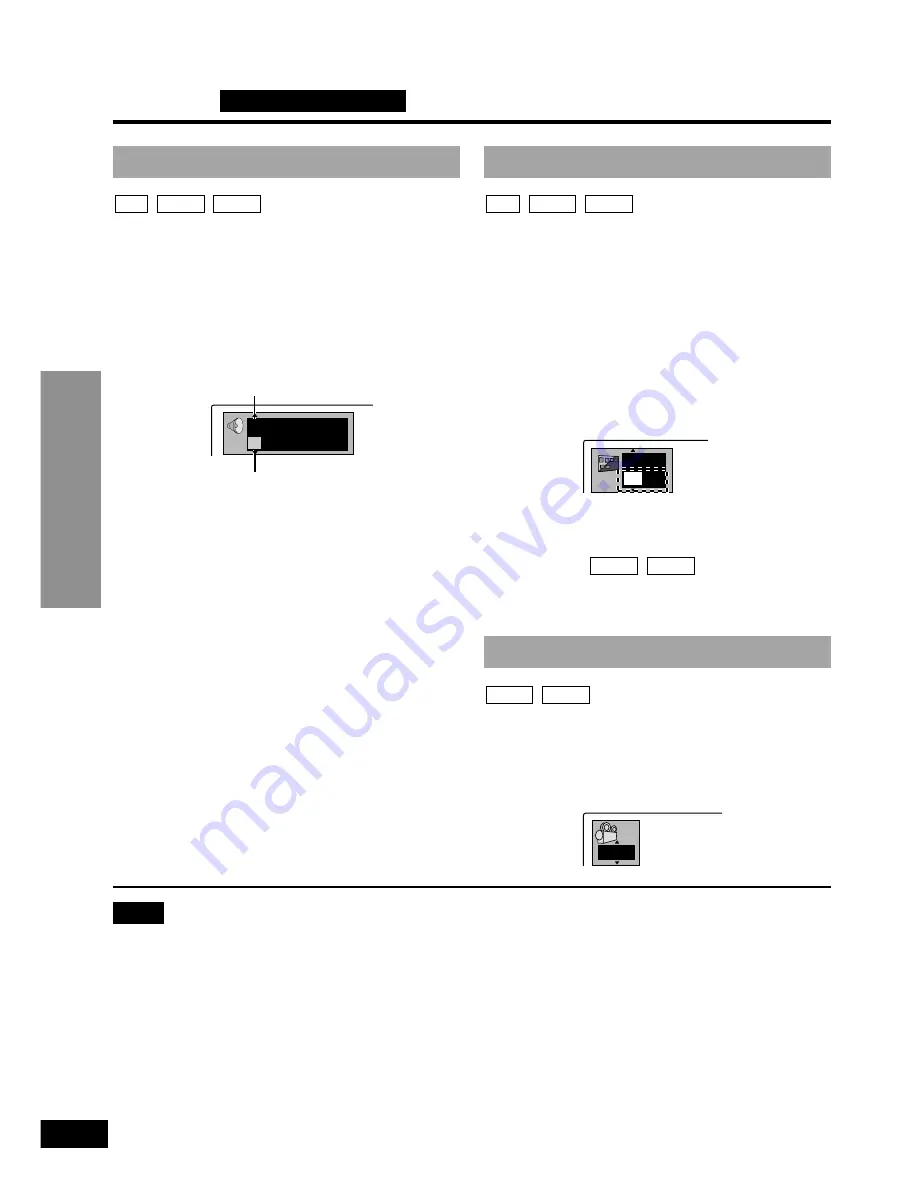
ENG
ON
1
Advanced Operations
18
RQT6050
Changing soundtracks, subtitle languages and
angles
Remote control only
Soundtracks
During play
Press [AUDIO].
The number changes each time you press
the button.
e.g. DVD-Audio
≥
Play restarts from the beginning of the
soundtrack when playing DVD-Audio and
DVD-RAM soundtracks that are accompa-
nied by still pictures.
≥
Even if a second soundtrack isn’t recorded
on a DVD-Audio, two soundtrack numbers
will normally be shown when you press
[AUDIO]. The soundtrack currently playing
is number 1.
≥
You can also use this button to turn the
vocals on and off on karaoke discs. Read
the disc’s instructions for details.
DVD-V
DVD-A
RAM
Note
≥
You can also use [
3
,
4
] or the numbered buttons to change the soundtracks, subtitle
languages and angles.
≥
Some discs allow changes to soundtracks, subtitle languages and angles only by using
the disc’s menus.
≥
Soundtrack and subtitle languages can be set before play with the initial settings
(
➡
page 38, Disc—Audio and Subtitle).
≥
“–” or “– –” is displayed instead of the language number in circumstances such as when no
language is recorded on the disc .
≥
Some discs allow you to set angles before multi-angle scenes are played. Read the
instructions that come with the DVD.
≥
In some cases, the subtitle language is not changed to the selected one immediately.
192k 24b 2ch
LPCM
1
1
Subtitles
With DVD-RAM you can turn the subtitles
on and off.
During play
Press [SUBTITLE].
The number changes each time you press
the button.
e.g. DVD-Video
∫
To clear/display the subtitles
1. Press [SUBTITLE].
2. Use [
1
]. (
)
3. Use [
3
,
4
] to select “ON” and “OFF”.
Angles
During play
Press [ANGLE].
The number changes each time you press
the button.
DVD-V
DVD-A
DVD-V
DVD-A
DVD-V
DVD-A
RAM
1
Soundtrack playing
Soundtrack selected