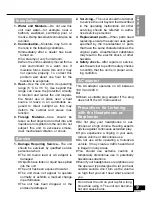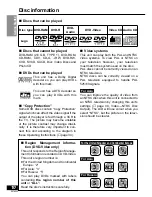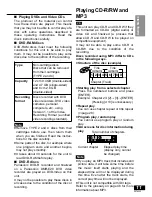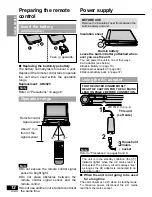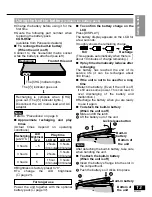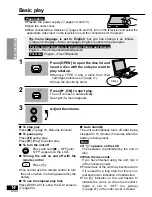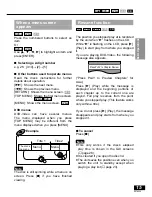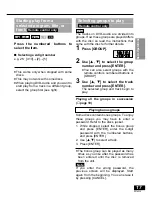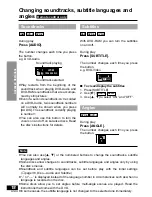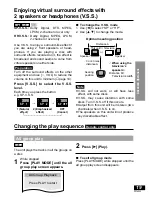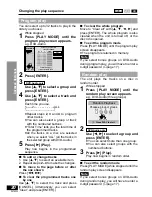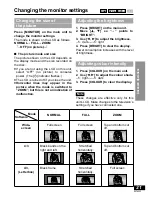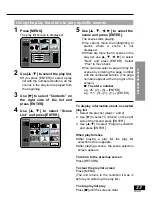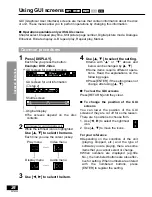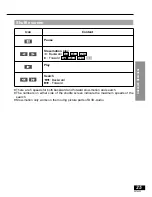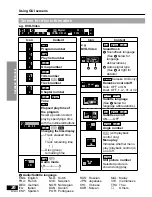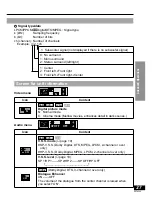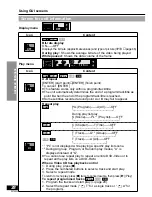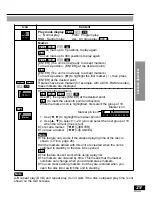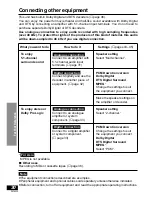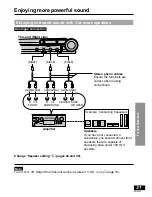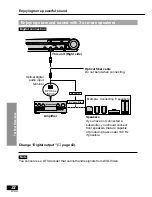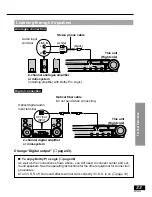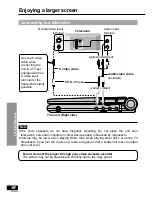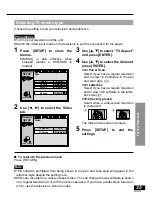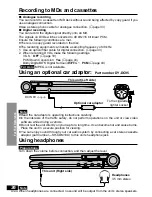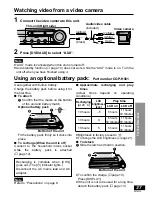Advanced Operations
23
RQT6050
1
Press [MENU].
The play list screen is displayed.
Using the play list menu to play specific scenes
PLAYLIST
1
2
3
4
5
6
No
Date
Length
Contents
1
2
3
4
0:46:35
0:09:15
0:12:32
0:07:30
SELECT
ENTER
RETURN
10/17
10/24
11/29
12/22
World
Best Hit
2
Use [
3
,
4
] to select the play list.
≥
If you press [ENTER] or select a play
list with the numbered buttons, all the
scenes in the play list are played from
the beginning.
3
Use [
1
] to select “Contents” on
the right side of the list and
press [ENTER].
4
Use [
3
,
4
] to select “Scene
List” and press [ENTER].
5
Use [
3
,
4
,
2
,
1
] to select the
scene and press [ENTER].
The scene starts playing.
≥
You cannot move the highlighting to
places where a scene is not
displayed.
≥
If there are more than 9 scenes in the
play list, use [
3
,
4
,
2
,
1
] to select
“Next” and press [ENTER]. Select
“Prev” to move back.
≥
You can also select a page of play list
scenes by entering the page number
with the numbered buttons. (The page
numbers appear at the top right of the
screen.)
≥
∫
To enter a number
≥
e.g. 25: [2]
>
[5]
>
[ENTER].
≥
e.g. 111: [1]
>
[1]
>
[1]
>
[ENTER].
To display information about a selected
play list
1. Select the play list (steps 1 and 2).
2. Use [
1
] to select “Contents” on the right
side of the list and press [ENTER].
3. Use [
3
,
4
] to select “Program contents”
and press [ENTER].
When play finishes
≥
After playing a play list: the play list
selection screen appears.
≥
After playing a scene: the scene selection
screen appears.
To return to the previous screen
Press [RETURN].
To clear the play list screen
Press [MENU].
(The unit returns to the condition it was in
before you called up the play list.)
To stop play list play
Press [
∫
] until the screens clear.
PLAYLIST
SELECT
ENTER
RETURN
1 10/17 0:46:35 028 Memory lane
1
2
3
4
5
6
7
8
9
Next
1/004
0:00:19
World
Best Hit