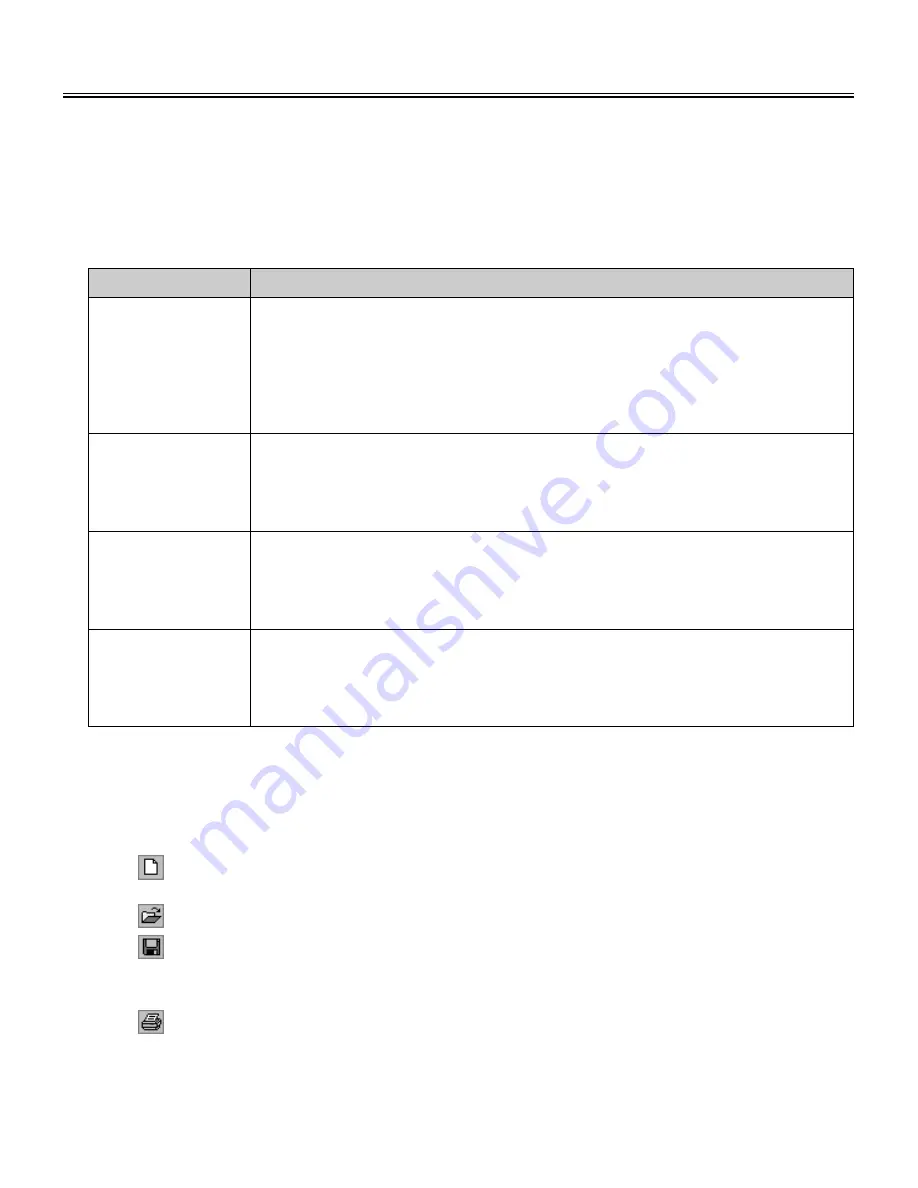
46
View Window or Whiteboard Window Operation
■
Differences between the View window and the Whiteboard window
The View window of the Projector mode and the Whiteboard window of the Whiteboard mode are windows which
function to display and edit IPB documents in which the contents of work performed on the Interactive Panaboard
are recorded. Basically, they both have identical functions. However, the Whiteboard window has some functions
the View window does not have. If you understand the differences between the two windows as follows, you will be
able to quickly use both windows just by learning the operations of one window.
Difference
System of units
[File] menu
[New]:
[Edit] menu
[Add New Page]:
[Edit] menu
[Add Copy Page]:
C
The View window displays IPB documents which record work done in the computer
screen that is projected onto the Interactive Panaboard screen by the projector.
Consequently, the size is represented by dots.
C
In the Whiteboard window the state of the Interactive Panaboard screen where the
marker was used to draw is virtually displayed in a computer window. Consequently,
units of length are standard. You can choose between units in millimeters or inches.
C
The View window function displays and edits IPB documents created by the Desktop
Drawing Tool. Consequently, the [New] menu does not exist.
C
Close the IPB document currently displayed in the Whiteboard window and displays a
new IPB document.
C
The View window function displays and edits IPB documents created by the Desktop
Drawing Tool. Consequently, the [Add New Page] menu does not exist.
C
Add a new page that has no drawing data next to the last page of the IPB document in
the Whiteboard window.
C
The View window function displays and edits IPB documents created by the Desktop
Drawing Tool. Consequently, the [Add Copy Page] menu does not exist.
C
Add a copy of the page displayed next to the last page of the IPB document in the
Whiteboard window.
Details
■
Menu configuration
Following menus can be used in the View window or the Whiteboard window.
[File] menu
New:
Close the displayed IPB document, create a new IPB document.
(Whiteboard window only)
➡
Page 49
Open:
Open an IPB document.
➡
Page 49
Save:
Save the displayed IPB document.
➡
Page 50
Save As:
Save the displayed IPB document with new file name.
➡
Page 50
Print Preview:
Before printing, check printing layout the displayed IPB document.
➡
Page 58
Print:
Print the displayed IPB document.
➡
Page 58
Summary of Contents for Panaboard KX-BP800
Page 85: ...85 MEMO ...













































