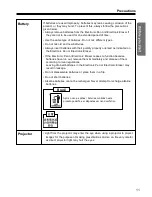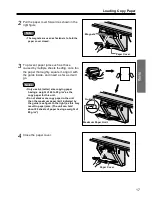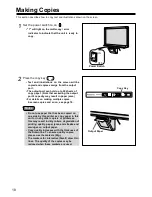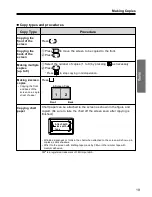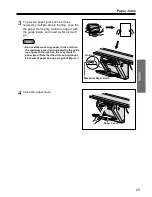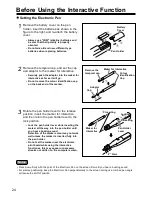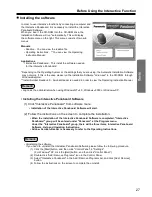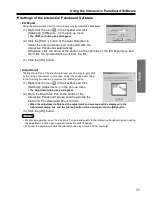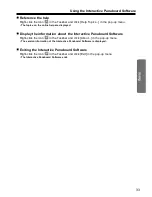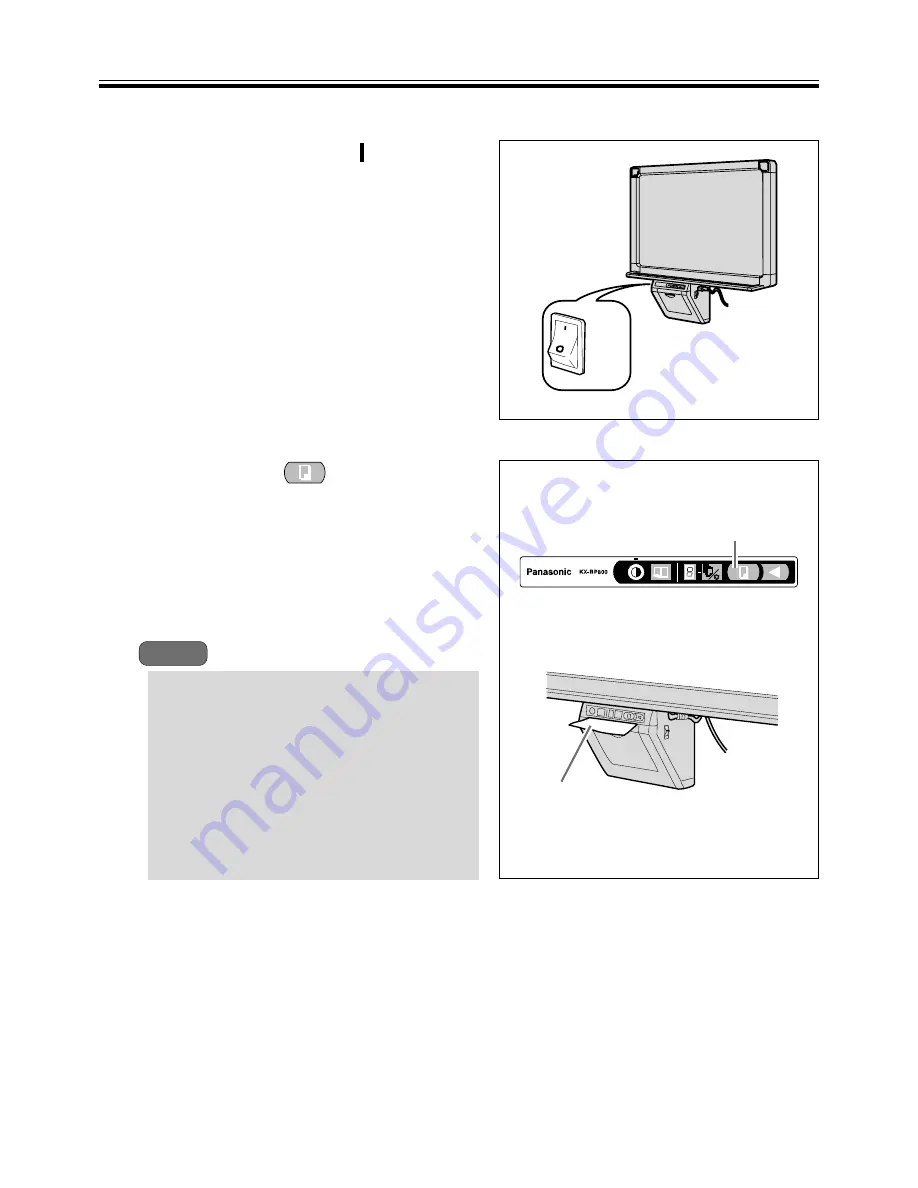
ON
OFF
Power Switch
Output Paper
Copy Key
1
2
1
Set the power switch to on (
).
• "1" will light on the multi-copy / error
indicator to indicate that the unit is ready to
copy.
Notes
2
Press the copy key
.
• Text and illustrations on the screen will be
copied and copies emerge from the output
port.
• The output port can hold up to 20 sheets of
copy paper. (Note that exceeding the output
port's capacity may result in paper jams.)
• For details on making multiple copies,
2-screen copies and so on, see page 19.
• Do not use paper that has been copied on
one side by this printer as copy paper in this
unit or in any other copiers or printers as
this may result in dirty rollers, degradation of
printing quality, paper jams, and streaks and
smudges on output paper.
• Copy quality increases with the thickness of
the drawn line. To ensure quality copies,
please use the markers (Big).
• The markers for interactive (Small) draw thin
lines. The quality of the copies may be
reduced when these markers are used.
Making Copies
This section describes how to copy text and illustrations drawn on the screen.
18