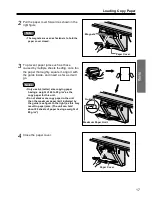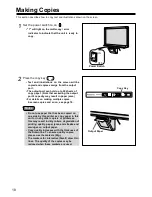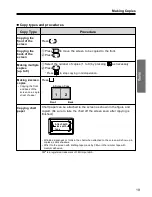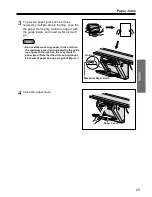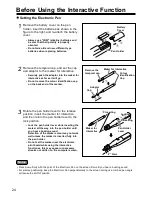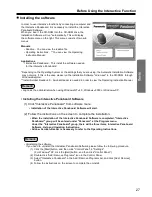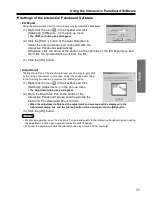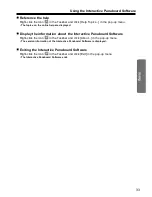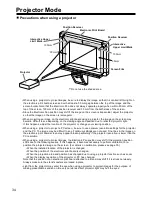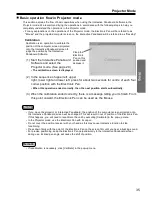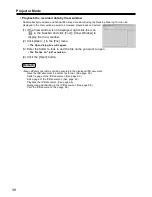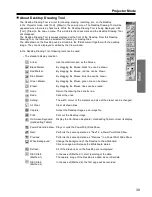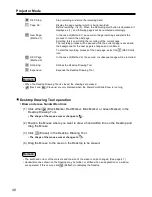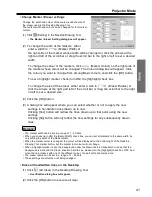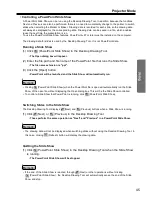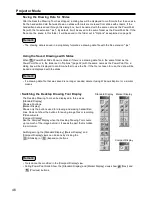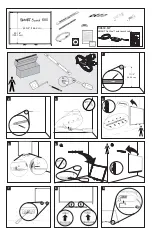Using the Interactive Panaboard Software
• Adjustment
The Electronic Pen or the Electronic Eraser position may largely shift
by the using environment. In this case, adjust the position according
to the following procedures to improve the shifted position.
(1) Right-click the icon
in the Taskbar and click
[Settings] • [Adjustment...] in the pop-up menu.
• The Adjustment dialog box will appear.
(2) Place the Electronic Pen at the centre of the
Interactive Panaboard screen and drag slowly the
Electronic Pen downward about 100mm.
• When the adjustment is finished, the adjustment end message will be displayed in the
Adjustment dialog box and the [Cancel] button will be changed into the [OK] button.
(3) Click the [OK] button.
• For precise adjusting, keep the Electronic Pen perpendicularly to the Interactive Panaboard screen during
the adjustment. Inclined pen angle will cause the shift of position.
• To cancel the adjustment, click the [Cancel] button by a mouse of the computer.
• COM port
Setup the communication port to communicate with the Interactive Panaboard.
(1) Right-click the icon
in the Taskbar and click
[Settings] • [COM port...] in the pop-up menu.
• The COM port dialog box will appear.
(2) Click the [Start...] button of the Auto Detection to
detect the communication port connected with the
Interactive Panaboard automatically.
Otherwise, click the arrow at the bottom on the right side of the [COM port] box and
then click the communication port from the list.
(3) Click the [OK] button.
31
Notes
Settings of the Interactive Panaboard Software