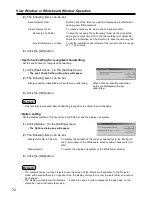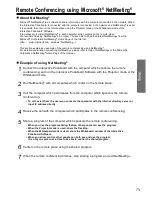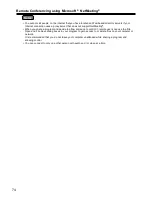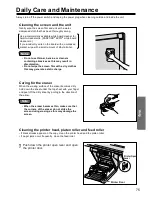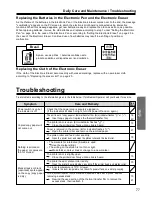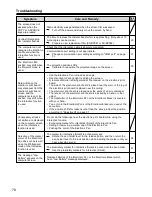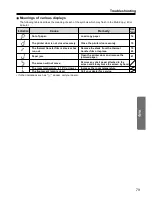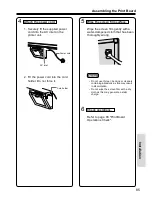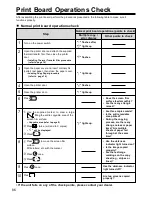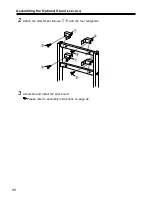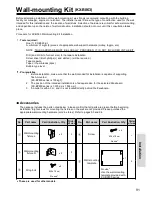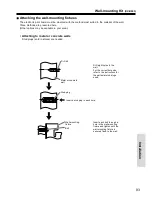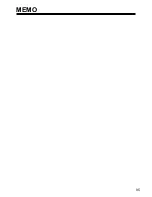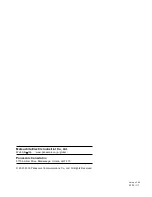Print Board Operations Check
After assembling the print board, perform the procedures presented in the following table to make sure it
functions properly.
Normal print board operations check
• If the unit fails on any of the check points, please contact your dealer.
Step
Normal print board operations (points to check)
Multiple copy /
error display
Other points to check
1
Turn on the power switch.
"
" flashes after
"
" lights up.
2
Open the printer door and attach the supplied
thermal transfer film, then close the printer
door.
• Installing Thermal Transfer Film procedure
(refer to page 14)
"
" flashes.
3
Open the paper cover and insert ordinary A4
(Letter) test paper, then close the paper cover.
• Loading Copy Paper procedure
(refer to page 16)
"
" lights up.
4
Open the printer door.
"
" flashes.
5
Close the printer door.
"
" lights up.
6
Press
.
• Does the screen film
surface feed smoothly?
• Are there any strange
noises?
7
Use the supplied marker to draw a large
filling the entire copyable area of the
screen film surface.
• Copyable area (refer to page 9)
Press
twice. (will add to 3 copies)
• "
" will be displayed.
Press
.
"
" lights up.
• Are three copies made?
• Is the entire readable
area printed?
• During the copying
process, are there any
strange noises or paper
jams? Are multiple
sheets of paper fed
through at the same
time?
8
Press
to move the screen film
surface.
Write letters, etc. with the marker.
Press
once.
Press
.
• Has the darkness
indicator light turned on?
• Is the image copied
properly?
• Are there strange
markings on the copy
sheet (e.g., stripes or
lines)?
9
Press
once.
Has the darkness indicator
light turned off?
10
Press
.
Are two screens copied
properly?
86